How to change the signature on Windows 10 Mail
On Windows 10 versions, the Mail application is built-in so that users can log in email accounts such as Gmail, Outlook, Yahoo, . right on Windows without having to log into the website. In addition, the Mail application on Windows 10 also supports users with many features, such as adjusting the signature on the Mail application.
The signature deletion on the Mail application is also simple, when the Signature feature is built into the application. If you want to change the signature of the Mail application, please refer to the article below.
- Instructions on how to convert signatures in Gmail
- 8 professional email signature tips
- How to create a signature in a Hotmail mailbox
Step 1:
First, we type the keyword Mail in the Start menu and click on the search result. If you leave Mail at Live Title, there is no need to search on the Start Menu.

Step 2:
In the Mail interface we click the gear icon.

Appearing a list of options for Mail application, we click on Signature to change the signature on Windows 10 Mail for Gmail account or apply signatures to all accounts that are logged on the application.
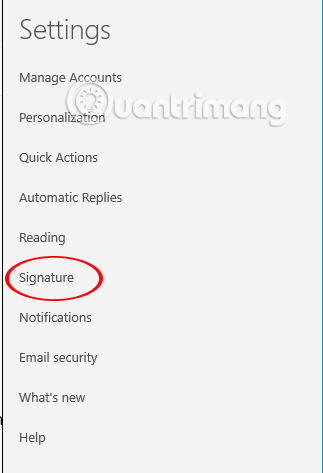
Step 3:
In the signature adjustment frame for the account, you will enter the signature in the white frame as shown below. The signature on the Mail application is very simple, does not support the typefaces as well as colors when we change directly on the mail application.
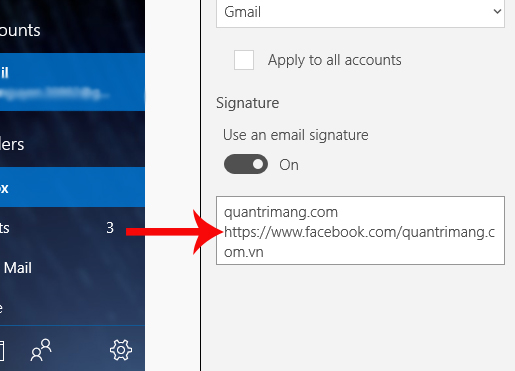
In case you want to apply this signature to the entire account, check the Apply to all accounts section . If you do not want to use the signature, turn off Use an email signature mode to delete signatures on Windows 10 Mail.
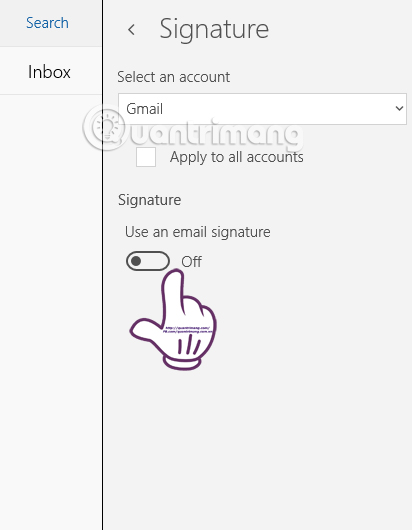
Step 4:
Now click on the New mail icon to send the message after changing the signature.
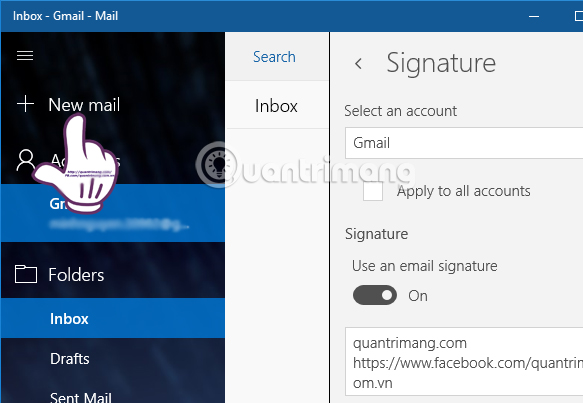
We will see the message writing interface on Windows 10 Mail, with your account address. Below is the new signature section that has changed on Windows 10 Mail.
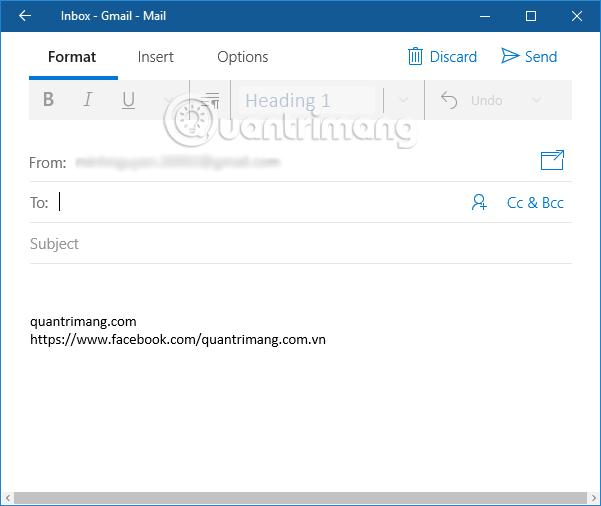
Creating or changing signatures is one of the basic features on Windows 10 Mail application. Although the signature feature on the Mail application does not yet support the use of different colors and font formats, they are We can apply this signature type to all accounts that are logged on Windows 10 Mail.
I wish you all success!
You should read it
- Configure Windows Live Mail to connect to Windows Live Hotmail and MSN Mail
- How to turn off the preview of Mail content for Windows 10
- How to backup and restore data on Windows Live Mail?
- 5 best email signature creators today
- Instructions on how to manage email and mailboxes in the Mail application on iPhone / iPad
- New improvements of Yahoo Mail on Windows 8
 How to take screenshots of Windows 10 using Windows Ink Workspace
How to take screenshots of Windows 10 using Windows Ink Workspace How to backup and restore Windows 10 from System Image
How to backup and restore Windows 10 from System Image Trick to increase the number of items displayed in Jump List on Windows 10
Trick to increase the number of items displayed in Jump List on Windows 10 How to control application installation on Windows 10 Creators Update
How to control application installation on Windows 10 Creators Update How does the software run automatically on Windows?
How does the software run automatically on Windows? How to directly run Windows 10 from a USB drive?
How to directly run Windows 10 from a USB drive?