How to change the default font in PowerPoint - Choose the font you want
After changing the default font in PowerPoint, the content in the slides will be presented in the font that the user has changed to. The following article will guide you to change the default font in PowerPoint.
Method 1: Change PowerPoint font in Slide Master
Slide Master in PowerPoint is used to set the slide format including colors, effects and fonts. We only need to design a single master slide, then apply it to the next slides. And of course you can change this default font for the master slide.
Step 1:
Click on View then select Slide Master below.
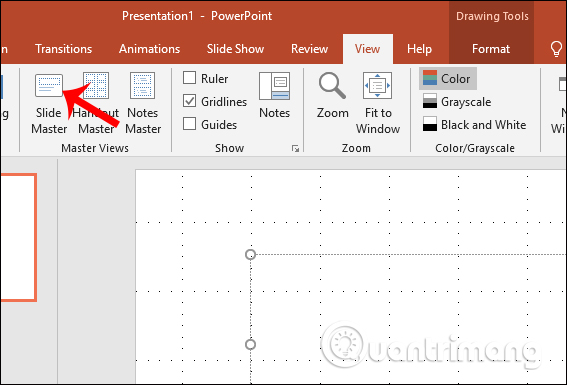
Step 2:
Next, the user will see a copy of each available slide template displayed in the left frame. Click on the first slide and then click the Font button in the Background section. Display a drop-down list with font styles to change for the document, click Customize Fonts .

Step 3:
In the new interface displaying Create New Theme Font s, users change the font style for Heading or content. On the right side, the user can preview how the font will appear to choose this font or not.
Finally name the new theme and click Save to save.
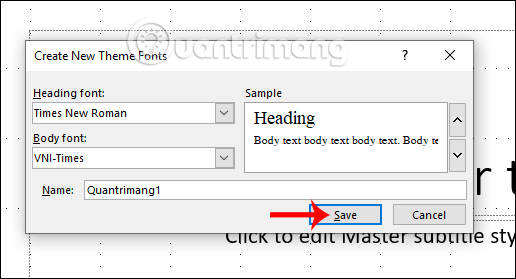
So when you return to the Slide Master interface, you will see the font name when clicking on the Font section.
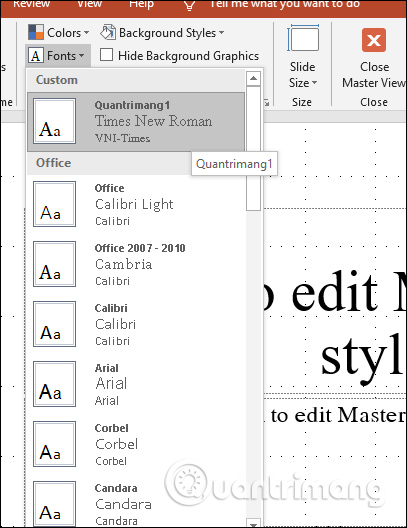
Or if you exit the Slide Master interface to the normal interface, you will immediately see the font set for Slide Master displayed at the top of the font selection section.
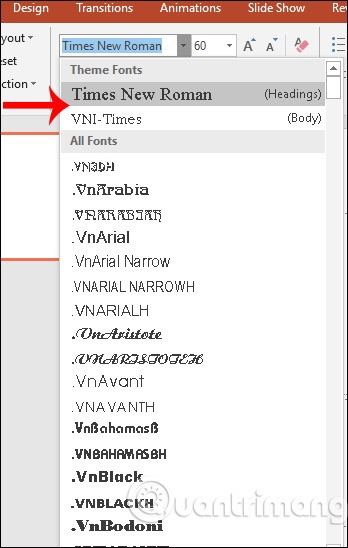
Method 2: Change PowerPoint fonts in Replace Fonts
Step 1:
When the user is on the presentation slide and wants to change the font, click the Replace button in the Home interface.
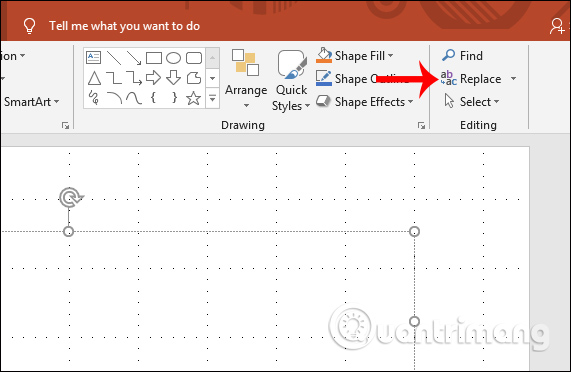
Click on the Replace Fonts. button to replace the font.
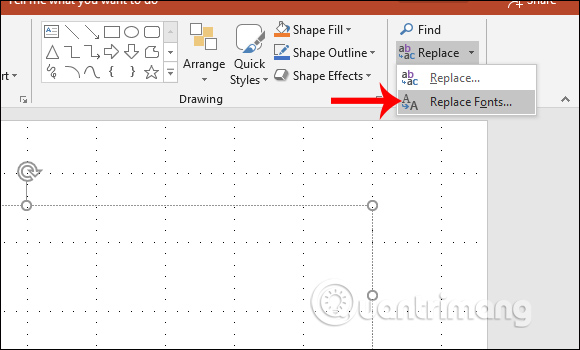
Step 2:
Display the frame to select a new font for the presentation slide, click to select the new font and then click the Replace button next to it to change.
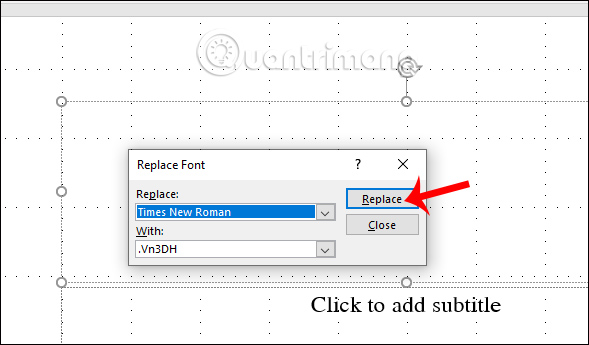
Method 3: Change PowerPoint font on Text Boxes
Step 1:
Click on the Insert tab and then select Text Box to create a text input box.
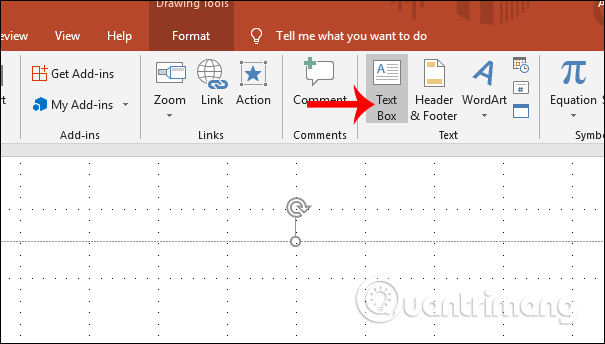
Step 2:
Drag the text canvas and enter any text content into the frame and then adjust the format including font, color, and font size. When finished writing, right-click the text frame and select Set as Default Text Box .

So when working with other Text boxes and entering text, the text formatting is automatically applied to the new content.
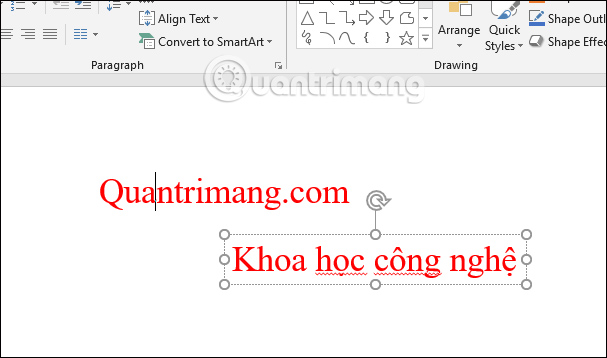
How to save fonts as Templates
Once you have finished editing the new font templates for the slide and want to save them, users can save them as Templates
Step 1:
Click the File button then select Save As .
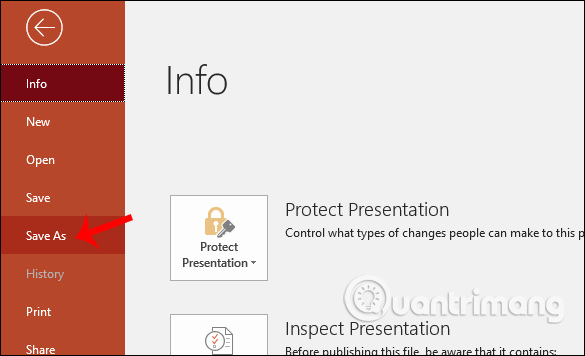
Next, in the Other locations group section, click the Browse button to save the file option.
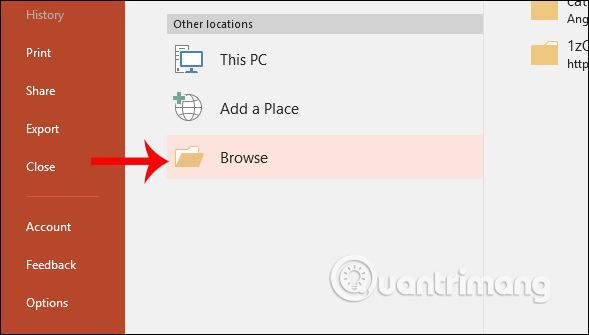
Step 2:
Displays the folder interface to save files. At Save as type , select PowerPoint Template and then click Save to save.
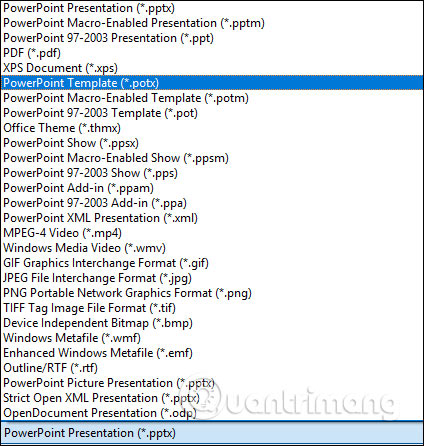
Above are some ways to change the default font when presenting slides on PowerPoint. If you often use new font styles, you should save them as Templates for use.
Wishing you success!
 How to create a signature in Outlook to make your emails look more professional
How to create a signature in Outlook to make your emails look more professional How to add pets at map location on Snapchat
How to add pets at map location on Snapchat 6 underrated photo editing effects you should use
6 underrated photo editing effects you should use TOP 13 free remote computer control software
TOP 13 free remote computer control software 6 AI tools help remove noise during audio/video recording
6 AI tools help remove noise during audio/video recording 11 best free PDF file editing software
11 best free PDF file editing software