Change font size on firefox
Using the Mozilla Firefox web browser you are not familiar with the default font of the browser or the default font size is too small or too large. To suit your needs, you can change the default font size and font on Firefox.
The following article will guide you how to change the size and font on Firefox.
Step 1: Open the Firefox browser.
Step 2: Select Tools -> Options . Or choose the Open Menu icon -> Options .

Step 3: In Options, select the Content tab .
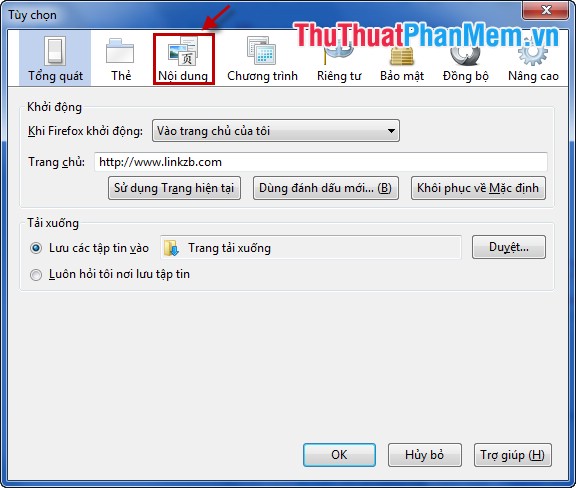
Step 4: In Font & Colors, select Font in Default font and choose the size in Size, then select OK to save the default size and font.

From now on you can freely change the default size and font on your Firefox browser to suit you. Hope the article can help you. Good luck!
5 ★ | 2 Vote
 Skype tricks
Skype tricks How to remove receiving notification emails from Facebook, block mail from Facebook
How to remove receiving notification emails from Facebook, block mail from Facebook Instructions for registering a Skype account
Instructions for registering a Skype account Keyboard shortcuts when using Skype
Keyboard shortcuts when using Skype Tips when watching Videos on Youtube
Tips when watching Videos on Youtube How to upload Videos to Youtube
How to upload Videos to Youtube