How to use Siri on iPhone to play videos on Apple TV
In addition to announcing some new entertainment services, Apple has also released iOS 12.2. The new update includes a long list of improvements including support for second generation AirPods and Apple News +. Another interesting feature is the ability to use Siri on iPhone or iPad to play videos on Apple TV. The following is a guide on how to use this feature.
Note: To do this, you need to update your iPhone or iPad to iOS 12.2 or later version. Updating Apple TV to tvOS version 12.2 or higher and Apple TV needs to be added to the Home application on iPhone or iPad.
Use Siri on iPhone or iPad to play videos on Apple TV
If both of your devices have been updated, there are almost no complicated settings, other than knowing the name Apple TV. You can find the device name on Apple TV by visiting Settings> General> About and viewing the 'Name' field (which is 'Apple TV' by default).
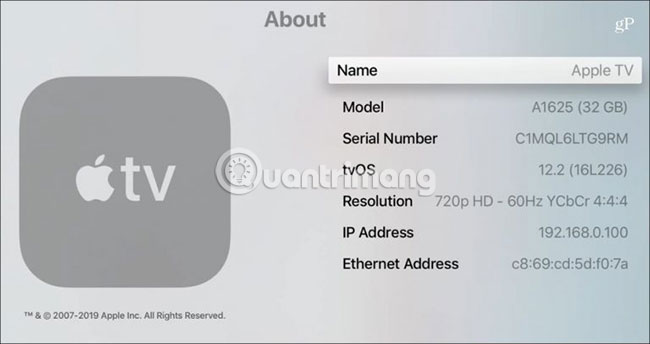
Next, from iPhone or iPad, launch Siri and say: 'Hey Siri, watch Star Trek Discovery on [Apple TV name]' (Hey Siri, see Star Trek Discovery on [Apple TV name]). If you only have an Apple TV, you can just say: 'Hey Siri, watch [show / movie name] on my TV' ( Hey Siri, watch [show / movie name] on my TV ). Siri will find the content you want to see.
After that, the program or movie will play on TV, in the application it is available. For example, the author requested Star Trek Discovery, available on CBS All Access. When the program starts playing, you will be able to use the basic playback control features from the lock screen.

In fact, you can launch the touch screen version of the Apple TV remote control, with the 'Search' button on the network and no need to install the standalone Remote application.
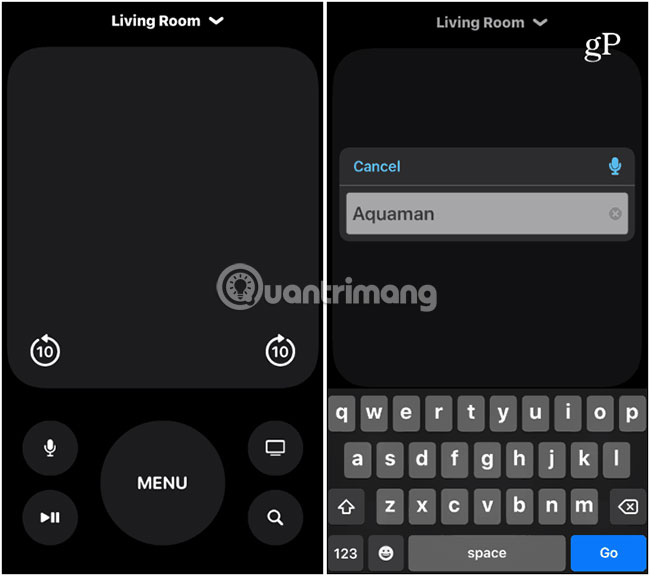
Experience Siri and Apple TV
Now, there are a few things to point out here. First, you need to log in to the application (s) on the TV to play a program. The application does not need to be active, but you need to log in to it first. Also, choosing where it plays a program doesn't need to be the same as where you are watching it. For example, the author asked Siri to play 'The Gifted' that was opened in the Fox Now app, not in Hulu where it was viewed.
In addition, as you can guess, this feature is not very "harmonious" with everything from Netflix. For example, you can call House of Card, but you will be taken to the remote control on the screen or physical Siri Remote. The same thing happens if you want to watch a movie bought. And if you require a program title that has multiple sections / seasons, you will be provided with a list of sections on the phone.
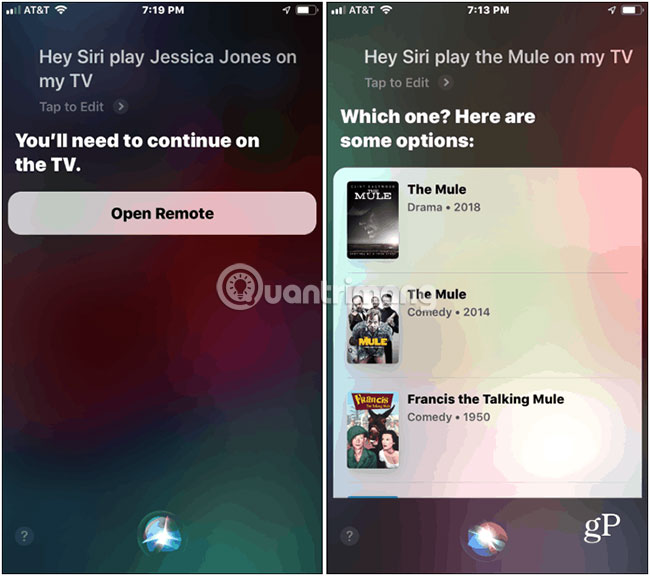
Using Siri on iPhone to play videos on Apple TV is not only an optimal feature, but also quite interesting. This feature may be useful if you lose or lose the physical Apple TV controller.
Hope you are succesful.
You should read it
- Good features with Siri on Mac
- Do you know why the virtual assistant on the iPhone is called Siri?
- How to Install Siri on iPhone 4
- How to have Siri respond to your voice when the iPhone screen is covered
- How to use Siri Shortcuts to manipulate quickly and smartly on iPhone
- How to mute Siri with the ring switch on iPhone
 Troubleshoot Remote Desktop problems
Troubleshoot Remote Desktop problems Cannot find Snipping Tool on Windows 10? This is how to fix it
Cannot find Snipping Tool on Windows 10? This is how to fix it 5 best Windows File Explorer extensions to manage files on the system
5 best Windows File Explorer extensions to manage files on the system How to set the resolution for many Windows 10 screens
How to set the resolution for many Windows 10 screens Fix the error not connected to the headset in Windows 10
Fix the error not connected to the headset in Windows 10 How to block Microsoft Edge from running underground
How to block Microsoft Edge from running underground