How to Cancel Amazon Prime Free Trial
Use mobile apps
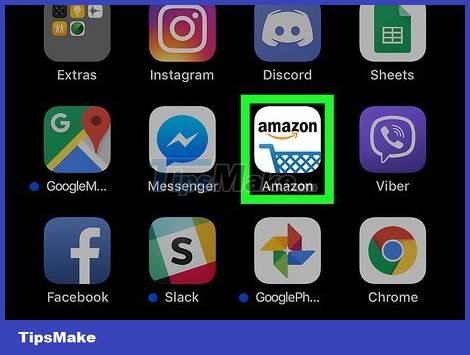
Open Amazon on Android, iPhone, or iPad. It's an app with a blue supermarket trolley icon on a white background. After you do this, the Amazon home page will show up if you're signed in.
If you're not signed in, follow the onscreen instructions to sign in now.

Touch the menu ☰ . This three horizontal row icon displays in the upper left corner of the screen.
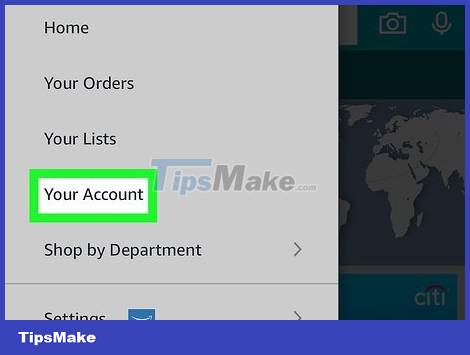
Tap Your Account . This is the option in the middle of the menu.

Scroll down and tap Manage Prime Membership . You'll find this option in the "Account settings" section near the middle of the menu.
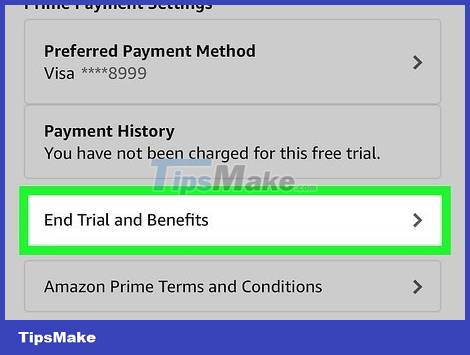
Tap End Trial and Benefits . You will be asked about continuing with the trial membership.
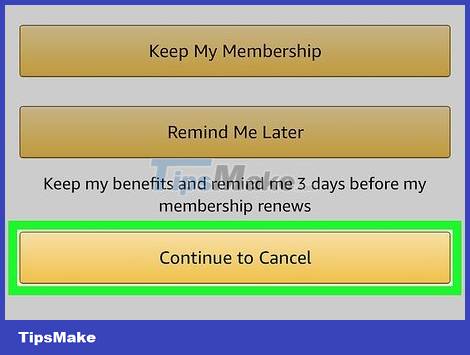
Tap Continue to cancel . This is confirmation that you want to cancel your trial membership after the trial period ends. You can still use Prime benefits until the trial period ends.
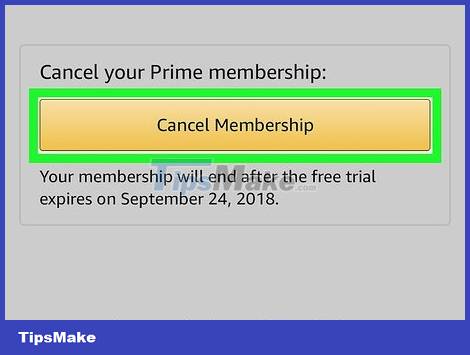
Follow the on-screen instructions to confirm service cancellation. Amazon will display a series of screens asking you to confirm the cancellation of the service. Follow Amazon's full instructions until you see a message confirming your trial membership has been cancelled.
Use a computer
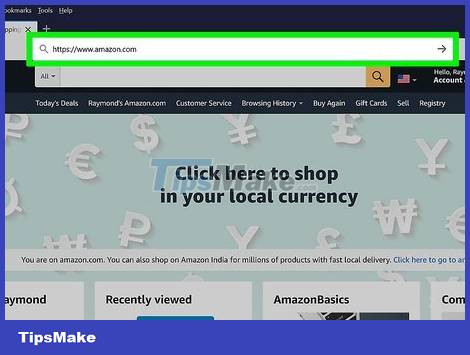
Go to https://www.amazon.com using a web browser. If you're signed in to Amazon, you'll see "Hello, (your name)" in the upper-right corner of the screen. If you see Hello, Sign in, click it to sign in with your Amazon Prime account.
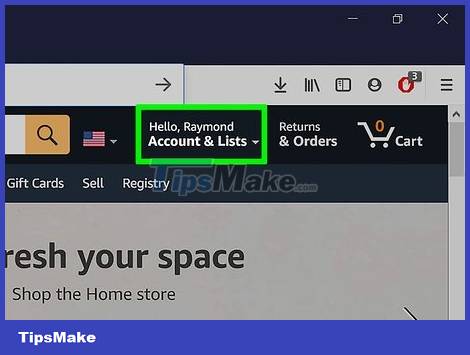
Move the mouse pointer to Account & Lists . This option is available in the dark blue section in the upper right corner of the page. A menu will appear here.
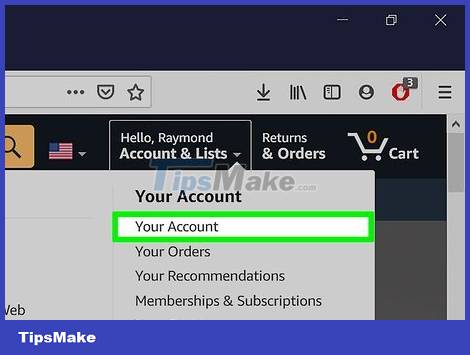
Click Your Account on the menu. This is the option near the top of the menu in the rightmost column and just below the "Your Account" heading.
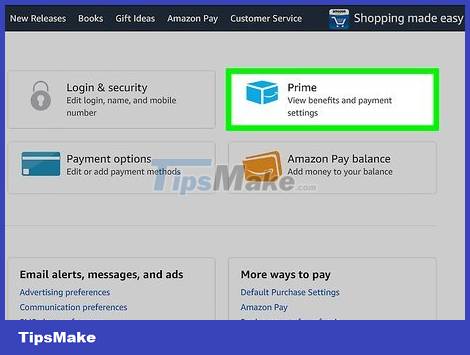
Click the Prime tile . There are six tiles at the top of the page, and Prime is the third tile in the first row. Look for the "Prime" icon with a blue curved arrow below it.
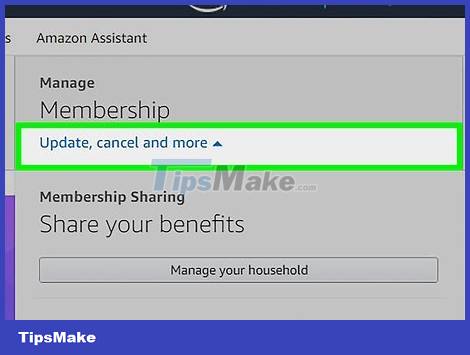
Click Update, cancel, and more . It's the link in the gray "Membership" box shown at the top right of the page. A menu will open here.
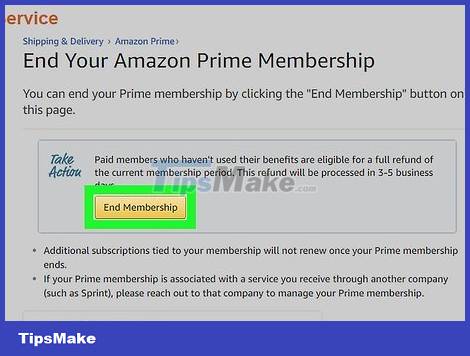
Click the End membership or End Trial and Benefits button . One of these buttons at the bottom of the menu is showing. You will be taken to a confirmation page after clicking.

Click the yellow Continue to cancel button. It's the second of three yellow buttons near the center of the page.
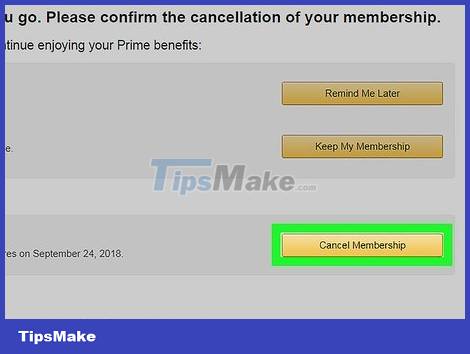
Click Cancel Membership . This tells Amazon to stop charging at the end of the trial period. After you cancel your trial, you can continue to use Prime's extensions until the trial ends.
You should read it
- How to transfer photos from Google to Amazon Photos
- Amazon offers a smart solution to solve the most painful problem when buying clothes online
- Apple Card vs. Amazon Prime Rewards Visa: Which credit card is best for you in 2020?
- Amazon boss deployed delivery service to compete with UPS and FedEx
- How to turn on the 1-touch fingerprint unlock feature on Samsung Galaxy J5 Prime, J7 Prime
- Looking back at Amazon's 2017
 Instructions for entering the latest ONE PUNCH MAN: The Strongest code and code
Instructions for entering the latest ONE PUNCH MAN: The Strongest code and code Amazon Prime plays big at the beginning of the year when giving gamers 9 super AAA products for free
Amazon Prime plays big at the beginning of the year when giving gamers 9 super AAA products for free Software to scan duplicate files on your computer costs 19.95 USD, is free
Software to scan duplicate files on your computer costs 19.95 USD, is free Download Stubbs the Zombie in Rebel Without a Pulse for free
Download Stubbs the Zombie in Rebel Without a Pulse for free How to Create an EC2 Instance Linux Virtual Server on Amazon AWS
How to Create an EC2 Instance Linux Virtual Server on Amazon AWS Ways to get Microsoft Office for free
Ways to get Microsoft Office for free