How to automatically open Google search results in a new tab
You can find almost everything in Google search, but sometimes this huge amount of information can confuse you. If you open a link from the search results page and then open a new main link in that results page, and so on, you will soon find yourself away from the original query.
That is why it is advisable to open the search results in a new window tab whenever you click on a prominent link among Google search results. This is how you can set Google to do so automatically.
Open link in new tab
Open the browser and go to the Google homepage.
At the bottom of the page are some options related to how you interact with the site. The last of these options, on the right, is Settings .
Select this option and a new window will appear right above it.

Select the Search Settings tab from the pop-up list and you will be taken to the Google settings page to control various aspects of the search engine for the browser.
Scroll down this page until you see a section titled 'When Results Open' . Below this section is the 'Open Each Selected Result in a New Window' option .

Click the box next to the option and a checkmark will appear there. Scroll to the bottom of the page and select the 'Save' option highlighted in blue.
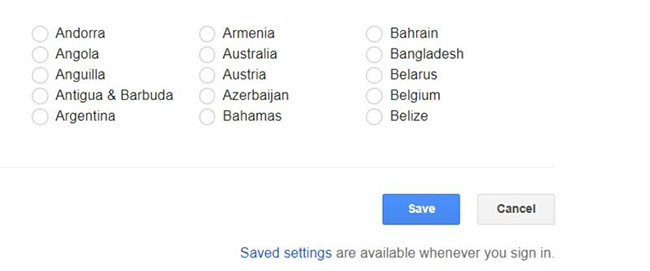
A message will appear on the screen confirming that the new setting has been saved. The next time you open the Google search results link, it will automatically open in a new tab next to the opened window.
Alternative method
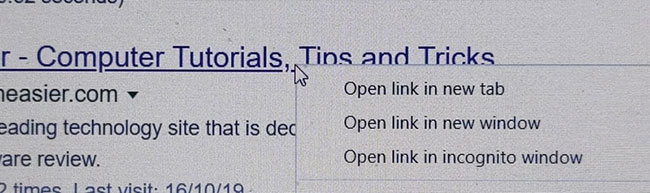
There is another way to open certain links in a new tab. You can click the link with the middle mouse button (or mousewheel). Alternatively, move the mouse pointer over the link you want to open in a new tab, and then right-click the link. A list of options will appear containing things you can do with the link. Here you can choose any of the 3 options:
- Open link in new tab : The link opens in a new tab.
- Open link in new window : The link will open in another window. You can use this option, if you have opened multiple tabs in one window and want to start a new search line on another research topic.
- Open link in incognito mode : This option means the link will open in an incognito window. Incognito mode prevents the browser from keeping a log of websites you visit during the current session or the password you use and prevents the website from downloading cookies to the device.
Note that the first method in this guide to opening links in new tabs will only work for Google search results, while the alternative method will work on any link, with any which website you visit.
With so many interesting links you might want to search at once, the option to open results automatically in new tabs can be an effective way to keep things organized. It also helps keep track of what you originally searched for, before diving into the information hidden in every link embedded on the site.
Hope you are succesful.
You should read it
- Google stops displaying content authors in search results
- Japan requires Google to delete 122 search results
- Internet users can now ask Google to remove their personal data from search results
- This is the most effective way to search on google
- 3 common mistakes when searching on Google prevent you from getting the best results
- 6 ways to search by date on Google you may not know
 How to turn text into voice on Any Text to Voice
How to turn text into voice on Any Text to Voice Invite to receive blockbuster Black Desert Remastered $ 30, is free
Invite to receive blockbuster Black Desert Remastered $ 30, is free How to install Steam on a Chromebook
How to install Steam on a Chromebook How to use Swifty to save personal account information
How to use Swifty to save personal account information How to use Classic Shutdown Timer to turn off the computer automatically
How to use Classic Shutdown Timer to turn off the computer automatically Top 7 function graphing software on computers
Top 7 function graphing software on computers