How to add attachments to calendar events on iOS
In iOS 13, Apple added the ability to attach files to events in the Calendar app. This is a useful feature available because that means, when an event takes place, you get any relevant documents or information immediately.
For example, if you are about to have a vacation or business trip in the near future, you can attach flight times, hotel reservations, emails and other relevant files needed for the trip, to they don't disappear somewhere in the inbox.
The steps below show you how to attach files to events in the Calendar application.
1. Launch the Calendar app on your iPhone or iPad, then tap an event to which you want to attach a file or create a new event. In the example in this article, we will work with an existing event.
2. Click Edit in the upper right corner of the screen.
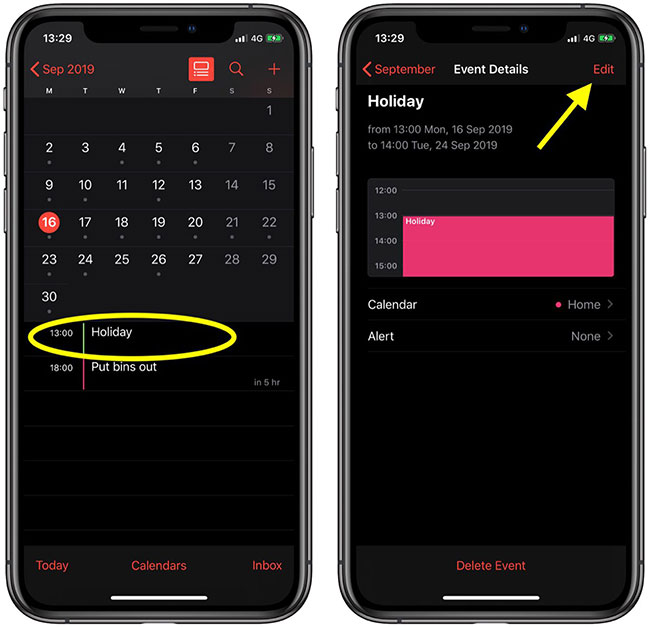
3. Scroll down and click Add attachment .
4. Click the file you want to attach in the Recent section or select the Browse tab to navigate to a file, then click on it.
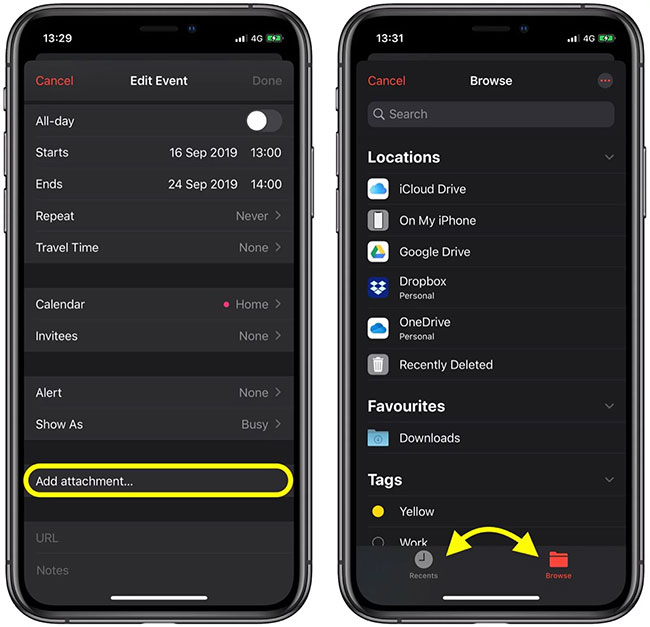
5. Click Add attachment . again to attach additional files if you want, then click Done in the upper right corner of the screen when you're done.
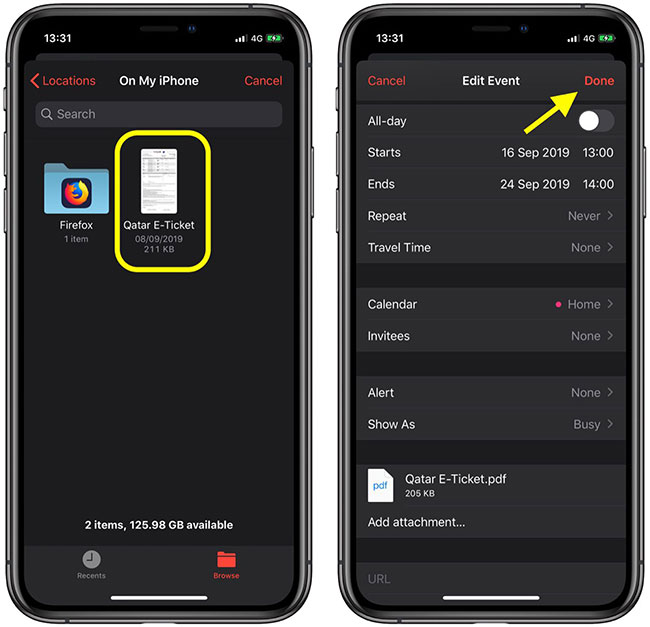
That is all there is to it. To open your attachments at any time, just select the calendar events and click each attachment to open them.
Hope you are succesful.
You should read it
- How to schedule Tet events with CalendarDC calendar
- Top Vietnamese calendar application, see the best sound schedule for phones
- Making Google Calendar more useful with these free calendar applications
- 6 best free online web calendar applications
- 8 best calendar apps for iPhone
- 7 tips to know how to master the Mac calendar application
 How to organize the list in the Reminders app on iPhone and iPad
How to organize the list in the Reminders app on iPhone and iPad Ignore Android lock screen with emergency call feature
Ignore Android lock screen with emergency call feature How to prevent coronary disease through the Vietnam Health application
How to prevent coronary disease through the Vietnam Health application How to learn English vocabulary on Vocly
How to learn English vocabulary on Vocly How to filter YouTube subscription data sources on iPhone and iPad
How to filter YouTube subscription data sources on iPhone and iPad How to fix the 'The Last Backup Could Not Be Completed' error
How to fix the 'The Last Backup Could Not Be Completed' error