How to schedule Tet events with CalendarDC calendar
CalendarDC is a Vietnamese calendar software that brings a completely new interface to computers. Users can both check the calendar, and can view the lunar calendar and then schedule the work on a daily basis. Besides, CalendarDC also supports users can freely edit the settings for the calendar, such as color, font, position on the screen, depending on the needs of each user. Join the Network Administrator to learn how to install, as well as use the Calendar Calendar Vietnam calendar software in the tutorial below.
Step 1:
First, download the CalendarDC calendar software according to the link below.
- Download the Windows CalendarDC software
Step 2:
We proceed to extract the CalendarDC download file on the computer. At the first installation interface, you can choose the language to install the program in Vietnamese . Click OK to go to the next step.

Step 3:
The next CalendarDC installation task is very simple, since you have used the Vietnamese interface and the software does not have too many options for configuring settings.

Just press Go . Install is done.
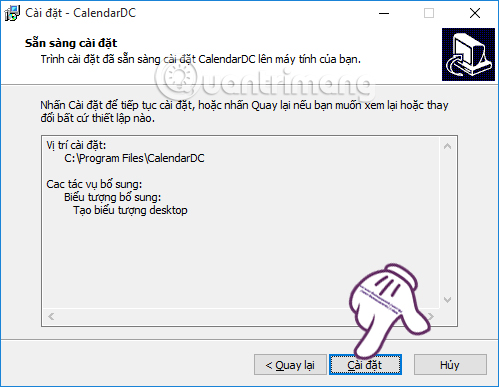
Note to users , to be able to install and use CalendarDC, the computer needs to install the software .Net Framework version 2.0 and above. If your Windows has not been preinstalled, the CalendarDC installation process will continue normally and we can proceed with the installation later.
Step 4:
After you have finished installing the software, we click on the CalendarDC icon on the computer. At first use, we will be asked to set the default display language for the software . You choose Vietnamese .
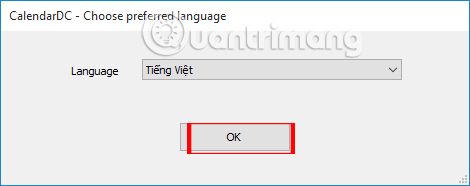
Step 5:
Next, users will enter their current location to serve the weather information display function, then click Close .
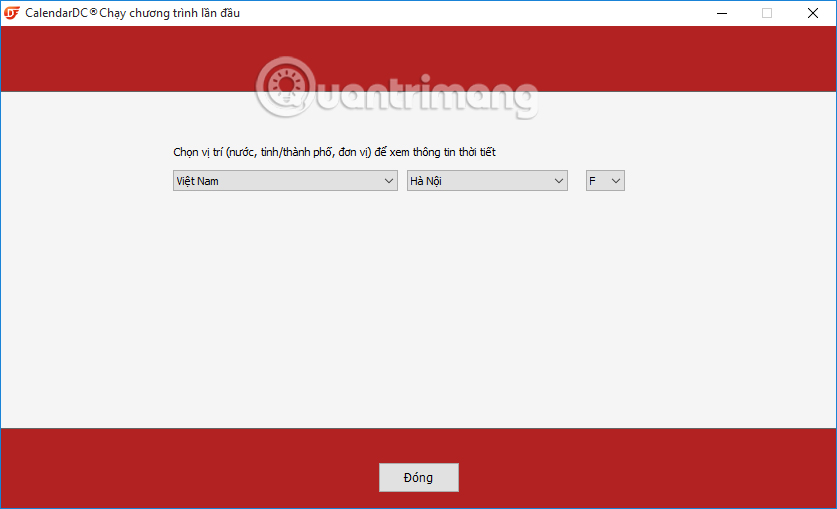
Step 6:
Soon, CalendarDC will appear on the computer with weather, calendar, notes and day or tomorrow events. We can optionally move these widgets to easily observe on the computer interface.
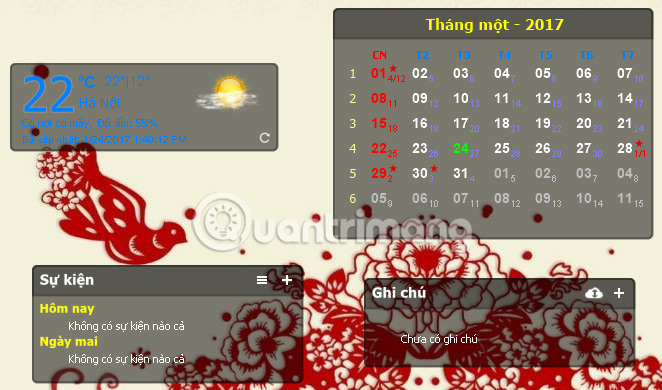
Step 7:
When you look at the calendar widget , special events not only in the country but also in the World will be marked with a red star , accompanied by details of the event including the name, the country takes place, time,.
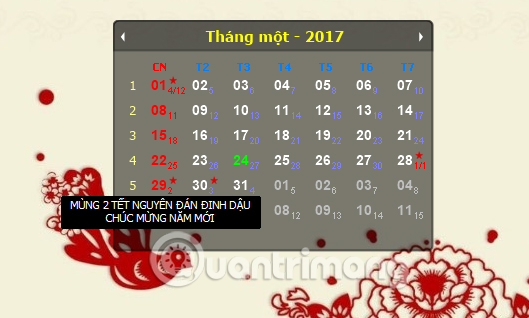
Step 8:
To add notes on the CalendarDC calendar , at the Notes widget , we will click the plus icon . Immediately, a note window appears and we just need to enter the notes in it.
Notes content will appear in the Notes widget. When you close the note window by pressing the X icon, the note will still appear.
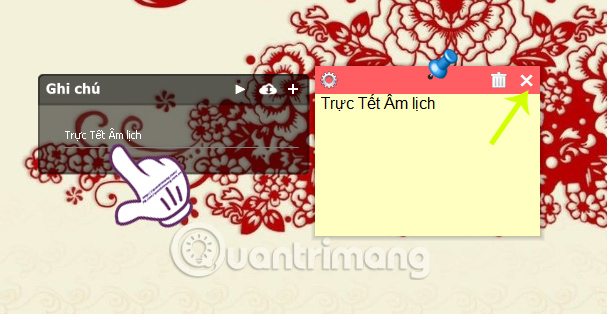
Step 9:
To add an event , click on the + icon at the Event widget .
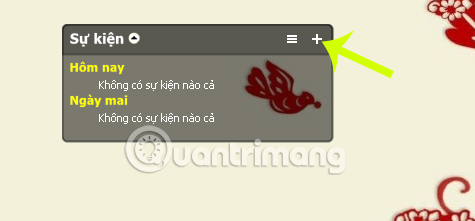
Shortly after, two dialog boxes appear. At the dialog interface Update event information , the user will write the content of the event, the duration of the event, or any information related to the event. Custom information for events including:
- Prompt type: you can choose to remind once or repeat until we get the event.
- Topic: there are many topics of the event taking place.
- Calendar type: here you can select events according to a positive calendar or a negative calendar.
- Time: the time of the event.
- Remind: users can choose to remind the event via email address or phone number.
Once you have scheduled the event as well as the announcement, we click Update .
Note to the user , the event notification via email or phone number is only for CalendarDC Professional version.

So you've created the event for your work already. Notice will be sent to you on time on the computer screen.
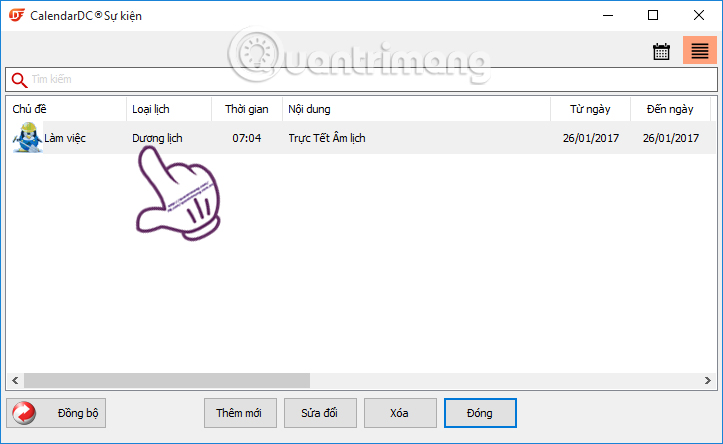
The above is how to use the CalendarDC Vietnamese calendar software, make a list of jobs, events as well as notes. With this software, we can easily track the information of the work to be done. Please schedule spring trips in Dinh Dau Tet 2017 with CalendarDC calendar.
Refer to the following articles:
- Add new Stickies notes tool on Windows 10
- Complete how to download and use Google Keep
- How to create notes on Google Chrome does not need software
I wish you all success!
 For beautiful photos of Tet 2017
For beautiful photos of Tet 2017 PhotoShop: Create your own Christmas cards
PhotoShop: Create your own Christmas cards How is the Internet and WWW different?
How is the Internet and WWW different? Guide to watching the AFF Suzuki Cup 2016 live online
Guide to watching the AFF Suzuki Cup 2016 live online Instructions for online marriage registration
Instructions for online marriage registration Instructions on how to check .vn domain name on VNNIC
Instructions on how to check .vn domain name on VNNIC