4 steps to add audio calendar feature on Android
For Vietnamese people, the lunar calendar still plays an important role in the spiritual life, associated with many important events from the Lunar New Year to marriage and death anniversary. However, many calendar applications on smartphones do not have lunar arrays, making it difficult for users because we cannot always "schedule" our calendars. Therefore, we will guide you how to add the lunar calendar feature on Android device in the article content below.
Note :
- Your Android device needs to install the Google calendar application (if not, you can download it here ).
- Google accounts on Android must match on the computer
Step 1: Visit the Google Calendar homepage and click Google Calendar on the bottom right

Step 2: At the new interface page, click Yes, add this calendar

Step 3: Open the Calendar app on Android, click 3 tiles and select Settings

Step 4: In the Settings interface, click the Lunar section below your account

Step 5: Turn on the Sync item to On mode
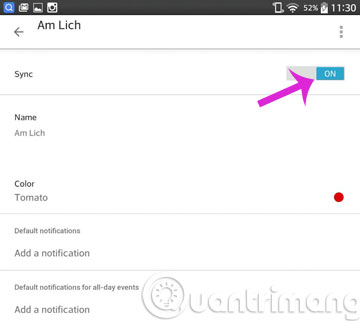
Step 6: Go out of the main interface to see the results
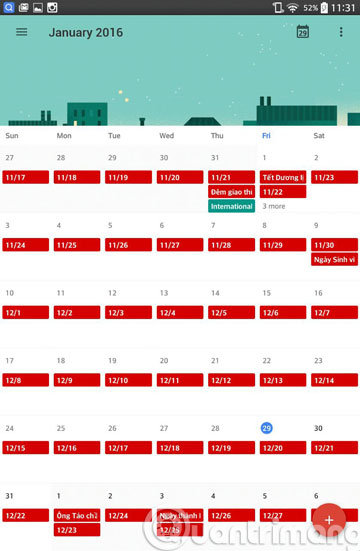
- 6 simple steps to make a unique calendar for the new year
- How to use Google Translate application on Android phones?
- 10 best camera apps for Android
Good luck!
4 ★ | 1 Vote
 Instructions for writing sweet confessions on Android
Instructions for writing sweet confessions on Android Tips for using Android phones to replace Microphones for computers
Tips for using Android phones to replace Microphones for computers 8 tips to save 3G on Android
8 tips to save 3G on Android Use Google to search for lost Android phones
Use Google to search for lost Android phones Instructions for using USB Flash drive with Android device
Instructions for using USB Flash drive with Android device