How to Activate Text to Speech in Mac OS X
Method 1 of 3:
Setting The Voice
-
 Open System Preferences.
Open System Preferences. -
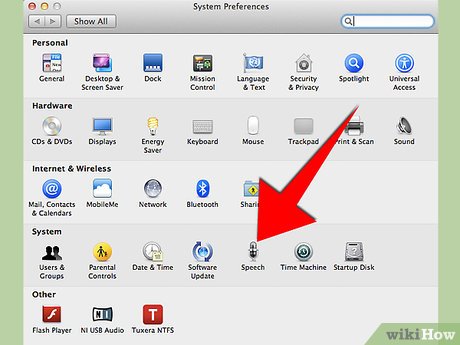 Click on Speech.
Click on Speech. - Click on the text to speech tab.
- Click on system voice.
- Click on More Voices.
- Click on the voice that you would like to try out.
- Click on the play button. Make sure that the volume is high.
- Select the Voice that you like
Method 2 of 3:
The Shortcut Way
- Open System Preferences/Speech/Text to Speech.
- Check Speak Selected Text When Key is Pressed.
- A box will appear.
- Press the key-combination that you would like to use.
- Select the text you would like to have read.
- Press the key-combination that you have set.
Method 3 of 3:
The Right-Click Way
- Select the text that you would like to have read.
- Right Click on it and click on the sub-menu called Speech.
- Click on Start Speaking.
Update 04 March 2020
You should read it
- 7 best text-to-speech transfer apps for Android
- How to Record Text to Speech on PC or Mac
- Enable Speech-to-Text on Android
- How to convert text into Viettel's Text to Speech voice
- How to use FPT.AI Speech reads text like Google
- Enable Text-to-Speech feature in iOS
- How to convert text into speech using SpeechTexter
- How to read newspapers on Chrome with Hewizo
- Guide to combining Alreader and Text to Speech to listen to reading books on Android
- The best speech-to-text app for Android
- Top 5 text-to-speech software on Android
- How to convert the voice into Viettel's Speech to Text text
