Guide to watching football on Sopcast Android
The top matches in the country and in the world always become the focus not only of the beard but also with the women. However, it is not always possible to watch live matches of your favorite football matches, or there is no device to watch matches, you can use Sopcast software.
And now, Sopcast has a version for Android, which helps us to watch football matches right on the phone. With Android devices with operating system 2.2 and above, users can install Sopcast application on the phone to not miss any attractive tournament. In the following article, we will guide you how to install Sopcast application on Android.
- Link sopcast watching football online
- Guide to watching SopCast online football
Instructions for installing Sopcast on Android
- Download Sopcast software
- Download Sopcast for Android for free
Step 1:
We will access the above link to download the .apk Sopcast Android file to the device and proceed with the installation.
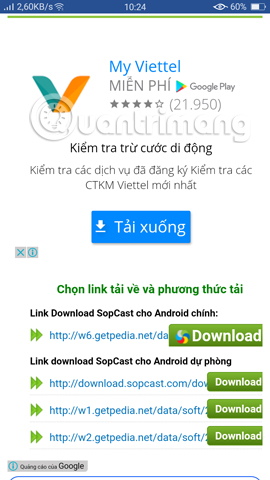

Step 2:
When the download process is complete, we click on the file to proceed with the installation. The device will scan the application and when there are no security risks affecting the operating system, press Continue installation .
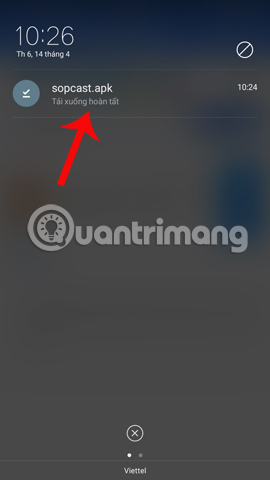
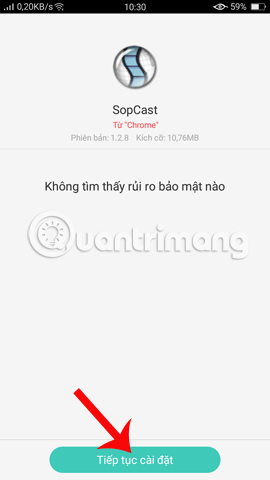
Step 3:
Finally we wait for the installation application to complete on the device. At the Installation notification interface, you can press Open to immediately use the application.
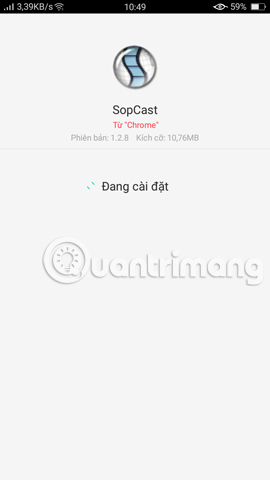
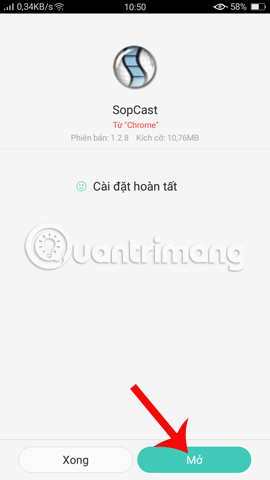
Step 4:
When opening Sopcast on Android, users will see the interface User Sign In with default option Sign in as anonymous without creating a new account or login account to use, click Sign in to continue. Switch to the Choose One Server dialog box, click Default Server .
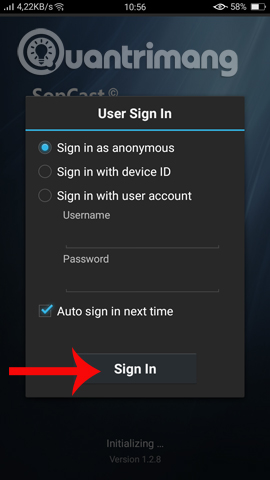
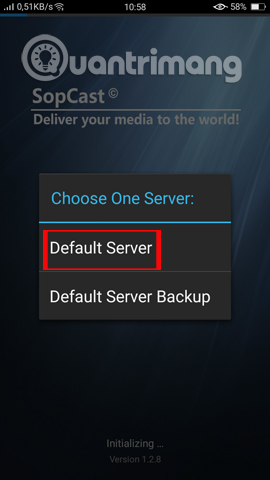
Step 5:
The main interface on the Sopcast Android will be the list of online channels. This interface will be different from the interface on Sopcast computer. At this interface, click on the 3 dots icon in the top right corner of the screen, select Open URL . Just below the interface appears the URL entry box .
We will need to enter Sopcast link for every match or show we need to watch. Then press GO to view the programs right on Sopcast Android.
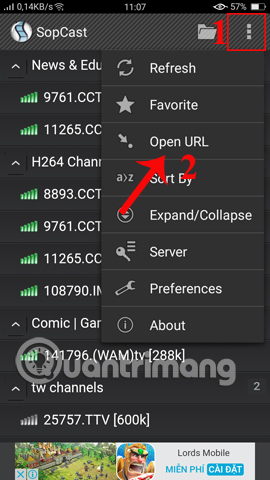
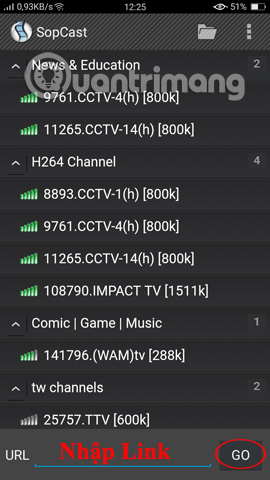
Viewing live programs on Sopcast Android will be more limited than when watching with Sopcast on your computer. The screen is not wide enough, the sound is also medium. However, if you do not want to miss the exciting shows, confrontations between teams, Sopcast Android is an appropriate choice.
Refer to the following articles:
- Fix "Can not access sopcast service" error on SopCast
- Fix Sopcast screen error black, jerky or lag
 How to pay for apps on Google Play with Mobifone account
How to pay for apps on Google Play with Mobifone account How to turn an Android phone into a universal controller for every home appliance
How to turn an Android phone into a universal controller for every home appliance Control applications controlled by Android smartphones
Control applications controlled by Android smartphones 6 cool things you can do with Google Play Music
6 cool things you can do with Google Play Music How to restore deleted multimedia files and WhatsApp messages on Android
How to restore deleted multimedia files and WhatsApp messages on Android Instructions on how to use Grab to call GrabBike
Instructions on how to use Grab to call GrabBike