Guidance on National Flagging on Facebook profile picture
To refresh Facebook avatars there are many ways you can use videos as avatars on Facebook phones, or use Facebook avatar frames. One of the most popular frames used by many people is the National flag on Facebook profile picture. There are many different types of Vietnamese flag frames, or special, meaningful messages. The following article will show you how to add a Vietnamese flag to your Facebook avatar.
- How to protect your Facebook profile picture
- How to create an avatar image and Facebook cover photo match
- How to create an avatar chibi Facebook with Unnie doll
1. How to flag the country on avatar Facebook
Step 1:
At the Facebook account interface on your computer, click the Update button in the avatar.

In the new interface there will be different options, click the Add frame section.

Step 2:
Switch to the frame search interface for avatars. Here the search box above, users enter the keyword Vietnam Flag to search for frames with national flags.
Below will display the found frames according to the keywords you entered.

Or you can enter keywords I love Vietnam and will also produce frames with National flags and other words.
Especially in this set of frames, there are Facebook avatar frames that encourage changing Vietnamese recruitment, users can choose if they want to use.
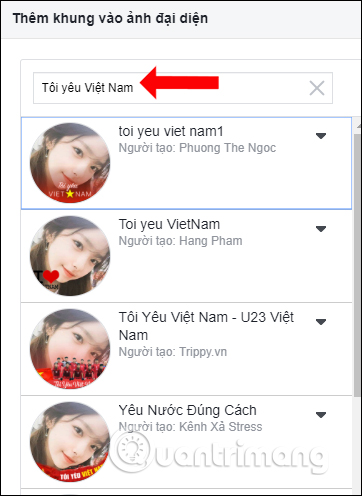
Step 3:
Click on the frame you want to use and the avatar will be applied right next to the interface. Users can adjust the size bar below to zoom in, or zoom out depending on the avatar that fits the frame.
If you want to use another avatar image, click Change image.
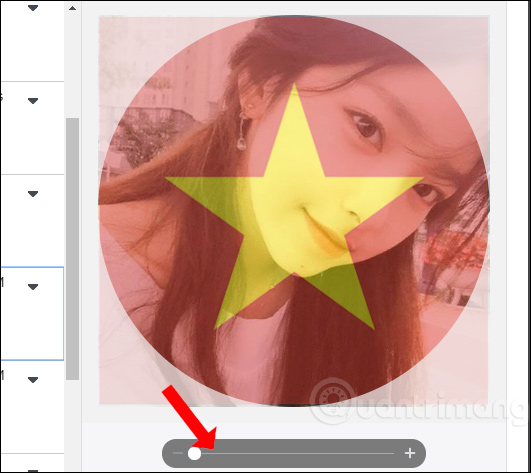
Step 4:
Under the user can also choose the time to use this new avatar, after a certain period of time to return to the old avatar.
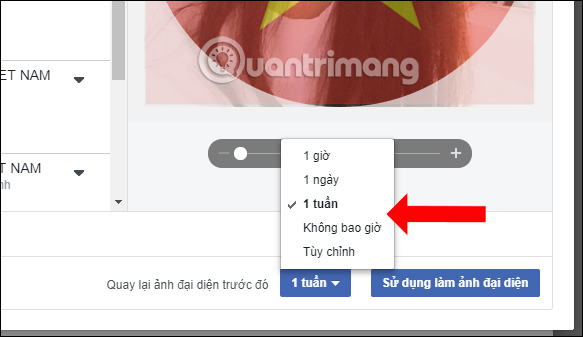
If you want to select a specific time, click on the Custom section . Here users can choose specific time to switch back to the old avatar.
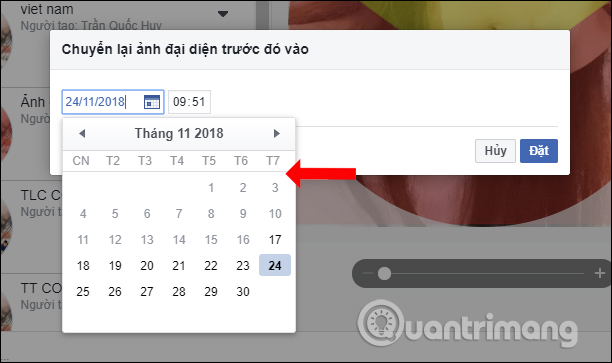
Finally click Use as your avatar to change your avatar on Facebook.
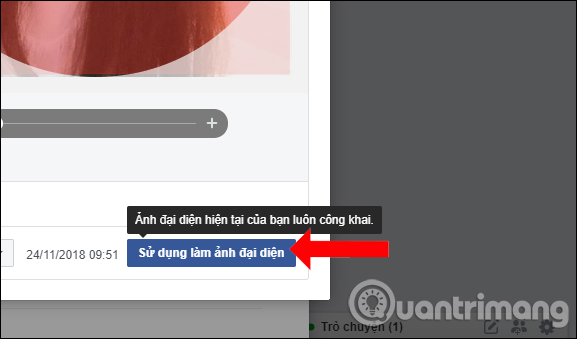
2. Set the national flag avatar on Facebook phone
Step 1:
In the user account interface click on the camera icon in the avatar and then select Add frame . It will also display the keyword input interface to find the frame you need.
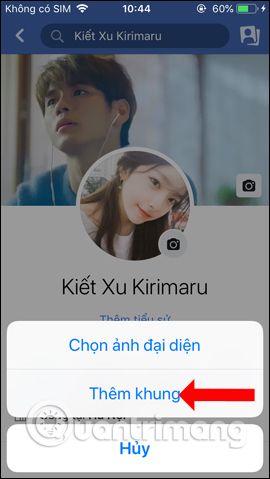
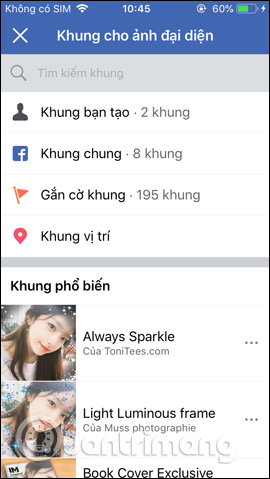
Step 2:
Enter keywords as above and also display frame effects with Vietnamese flags. Select the frame you want to use for your avatar. Then we will see the avatar image with the new frame. On Facebook the phone will not have a custom frame bar like on a computer.
If you want to choose the time to return to the old avatar, click Convert to Temporary .
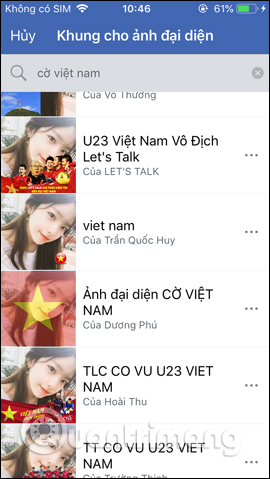
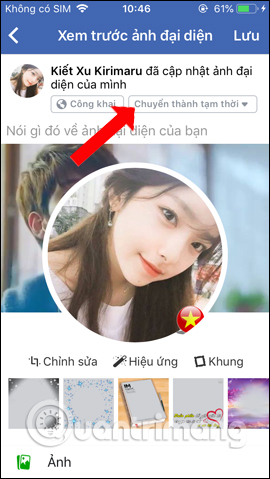
Step 3:
We will choose the time with a minimum of 1 week. Or click Customize to select a specific date and time using the new Facebook avatar. Finally click the Save button to update your new Facebook avatar.
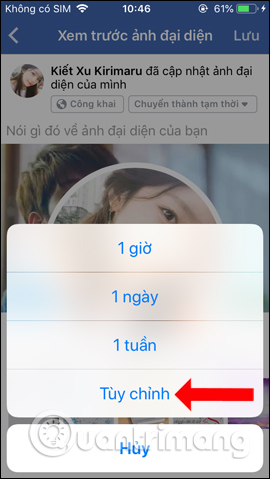
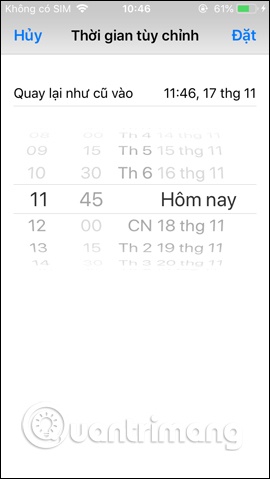
See more:
- Top tool to create avatar and cover photos 'quality' for Facebook
- Manually create a Facebook Avatar image with 5 online applications
- How to use Oppa doll creates extremely chibi images
I wish you all success!
You should read it
- How selfie avatar Facebook with celebrities
- Guide to change the avatar Facebook according to the fans team
- How to use Video as Avatar avatar for Facebook
- How to convert avatar Facebook into different national flags
- Instructions for using Facebook avatar video on iOS
- How to add Mid-Autumn Frames to Facebook avatars
 Instructions for displaying the number of followers on Facebook by phone
Instructions for displaying the number of followers on Facebook by phone How to block Facebook friends, hide the Friend button and Follow button on Facebook
How to block Facebook friends, hide the Friend button and Follow button on Facebook How to turn off the default browser on Facebook
How to turn off the default browser on Facebook How to add many Instagram customizations on iPhone
How to add many Instagram customizations on iPhone Standard photo sizes on Instagram
Standard photo sizes on Instagram