Fix Event ID 454 error on Windows 10
If you notice poor performance issues when using custom default user profiles in Windows 10, this post will help you.
In this article, TipsMake.com will identify potential cause (s) for Event ID 454 errors in user profiles, leading to performance issues, as well as provide an appropriate solution to fix the error. .
When will the Event ID 454 error appear?
Let's consider a typical scenario where you might encounter this error.
You create a new default user profile and activate it. New users log on using a profile created from the default profile on computers running Windows 10, Windows Server 2016, or Windows Server 2019.
In this scenario, you encounter one or more of the following problems:
- Desktop icons take a long time to appear.
- Poor performance when you launch or browse in Internet Explorer or Microsoft Edge.
- ESENT errors (an embedded database transactional tool. It was first released with Microsoft Windows 2000 and has been available for developers since since) as recorded in the Event. Log:
EventLogID: 454 TaskHostW: (pid) WebCacheLocal: 'Database recovery/restore failed with unexpected error -1907'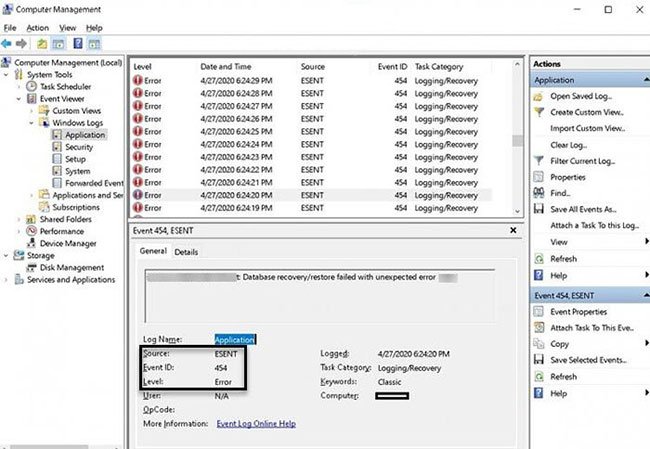 Error Event ID 454 in Windows 10
Error Event ID 454 in Windows 10 The full event log message may also indicate association with another user directory location, such as C: UsersAdministrator.
Fix Event ID 454 error on Windows 10
If you encounter problems with user profile performance with the Event ID 454 error, you can try the two-step solution proposed below to fix the error.
Before you begin, you need to show hidden files. Refer to the article: How to show hidden files and file extensions on Windows 10/8/7 to know how.
Now you can proceed with the solution as follows:
1. Log on to each affected computer by using an account with administrative information, then navigate to and then delete the following hidden files and folders if they exist:
Tip : WebCacheLock.dat and WebCache are the files and folders you are asked to delete, respectively.
C:UsersDefaultAppDataLocalMicrosoftWindowsWebCacheLock.dat C:UsersDefaultAppDataLocalMicrosoftWindowsWebCache2. For each user account on the computer, make sure that the user is completely logged out, then navigate to, then delete the following hidden files and folders if they exist:
C:UsersAppDataLocalMicrosoftWindowsWebCacheLock.dat C:UsersAppDataLocalMicrosoftWindowsWebCacheReplace with the actual user profile folder name. Repeat the steps to delete the above files and folders for each affected user account.
 How to reduce the high CPU usage of Game DVR in Windows 10
How to reduce the high CPU usage of Game DVR in Windows 10 How to limit the bandwidth of Windows Update on Windows 10
How to limit the bandwidth of Windows Update on Windows 10 How to chat with friends using Xbox on Windows 10
How to chat with friends using Xbox on Windows 10 How to choose Power Plan in Windows 10
How to choose Power Plan in Windows 10 Turn your Android device into a webcam for Windows 10
Turn your Android device into a webcam for Windows 10 5 ways to open Task Scheduler in Windows 10
5 ways to open Task Scheduler in Windows 10