How to hide and show the formula bar in Excel easily
TipsMake will guide you how to easily hide and show the formula bar in Excel spreadsheets, helping to optimize your workspace.
How to hide and show the formula bar in Excel
Step 1: Open the Excel table with the formula bar hidden. On the Menu bar in Excel, select the View Tab

Step 2: On this Tab in the Show/Hide function frame, check the Formulas Bar box to show the formula bar that was not visible.
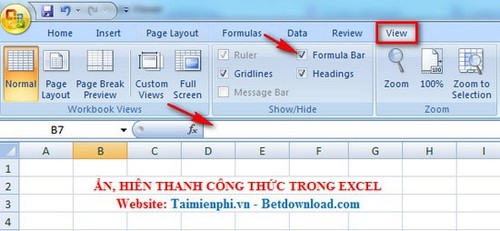
And if you want to hide it for more comfortable viewing while working, just check and uncheck the Formulas Bar box.
In addition to hiding and showing the formula bar in Excel, checking and managing data in Excel cells is also very important to ensure accuracy in the spreadsheet. You can apply the method of checking data entered into a cell in Excel to limit errors and improve data quality.
 How to make a recruitment form with Excel quickly
How to make a recruitment form with Excel quickly Fix sticky text error in Word quickly
Fix sticky text error in Word quickly How to use Word and Excel Password Recovery Wizard to recover Word, Excel password
How to use Word and Excel Password Recovery Wizard to recover Word, Excel password The most detailed instructions on drawing, creating, and inserting charts in Word 2013
The most detailed instructions on drawing, creating, and inserting charts in Word 2013 How to create labels, mailing labels in Word 2007 simply
How to create labels, mailing labels in Word 2007 simply Instructions for creating Labels and mailing labels on Word 2013 quickly
Instructions for creating Labels and mailing labels on Word 2013 quickly