Hide / show the Formula Bar in Excel
Many times when calculating and processing data, you accidentally hide the formula bar in Excel without knowing it, until you need to use it, you do not know how to display the formula bar again.
The following article will guide you how to hide / show the formula bar in Excel spreadsheets.
Step 1: First, you need to open the Excel file to display the formula bar, on the interface, select the View tab on the toolbar.
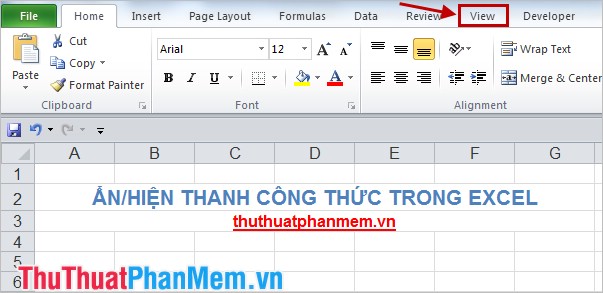
Step 2: In the View tab , in the Show / Hide section, select the box before Formula Bar , the Excel formula bar will be displayed immediately.
In contrast to hide the formula bar you unmarked in the box before Formula Bar .

With two very simple steps you can hide / show the formula bar in Excel, you will not need to worry every time you do not see the formula bar displayed. Good luck!
 How to write fractional values in Excel
How to write fractional values in Excel Insert text anywhere in Word
Insert text anywhere in Word How to filter data in Excel
How to filter data in Excel How to create a table and insert a table in Excel?
How to create a table and insert a table in Excel? Tips with spreadsheets (sheet) in Excel
Tips with spreadsheets (sheet) in Excel How to merge mail (Mail Merge) in Word
How to merge mail (Mail Merge) in Word