How to enter formula data in Excel
The following article shows you how to enter formula data in Excel.
Working with Excel you can not help but work with formulas and functions in Excel. Formula data input is a type of data entry through existing data based on a calculation or a function. To calculate data by formula type follow these steps:
Step 1: To start with the formula input type, it is mandatory to start with equal oil. In the cell to enter data type formula press the equal sign:
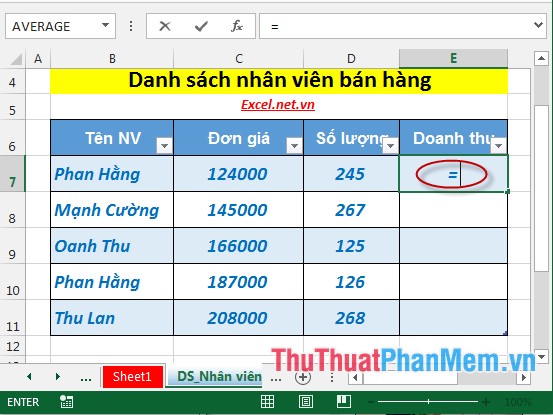
Step 2: Next enter the type of formula that makes up the data. For example, the revenue here is calculated by the number of * unit prices -> enter the formula = [@ [Unit Price]] * [@ [Quantity]] (because the table is in the table so the formula is in the title of the column)

Step 3: Press Enter -> result of the formula:

- If you want to copy the formula for the remaining values, do the following: Click to select the cell containing the formula to copy -> move the lower right corner of the cell when the mouse pointer changes to:

- Click and hold the left mouse button to drag the cells to copy the formula -> the results:

The above is a detailed guide on how to enter formula data in Excel 2013.
Good luck!
 How to name, comment and protect cells in Excel
How to name, comment and protect cells in Excel How to handle cells, columns, rows in a spreadsheet in Excel
How to handle cells, columns, rows in a spreadsheet in Excel Instructions on how to format data in Excel
Instructions on how to format data in Excel How to insert a SmartArt object in Excel
How to insert a SmartArt object in Excel How to insert WordArt objects in Excel
How to insert WordArt objects in Excel Insert image object in Excel
Insert image object in Excel