Enable / disable ReFS (Resilient File System) on Windows 10
Resilient File System (ReFS) is a new file system that is supported on Windows 8.1 and Windows 10. Although NTFS provides reliability, and advanced features that you cannot find on file systems. other. However, in some cases, users have to deal with some NTFS problems that cannot be handled. It is for this reason that Microsoft created and developed a new file system called " ReFS " (Resilient File System).
ReFS was first introduced on Windows 8.1 and Windows Server 2012, and was designed to maximize available data and reliability even if the related storage device had a hardware failure.
Although Windows 8.1 and Windows 10 support ReFS, however, by default ReFS is disabled , and so if you want to format any disk using ReFS, you will have to activate ReFS. In the following article, Network Administrator will guide you how to enable ReFS (Resilient File System) on Windows 10.
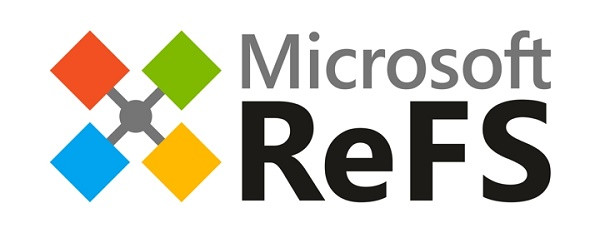
Some key features of ReFS:
- Integrity : ReFS storage and protection of data from common errors can cause data loss. The metadata file system is always protected. If there are any errors, ReFS can be detected during the configuration process with Storage Spaces, automatically correcting these errors.
In case of system failure, ReFS is designed to recover from errors quickly, without losing user data.
- Application compatibility : To maximize AppCompat, ReFS supports a subset of NTFS features plus Win32 API.
- Data and metadata integrity .
- Data stored on ReFS drives can be easily accessed using the same mechanism used by any operating system that can access files on NTFS partitions.
Activate ReFS (Resilient File System) on Windows 10
Note:
Before proceeding, you should create a system restore point to prevent it in case if any errors occur, you can also use this restore point to return to the state. in the beginning.
1. Press the Windows + R key combination to open the Run command window, then enter regedit.exe there and press Enter to open the Registry Editor window.
2. On the Registry Editor window, navigate to the key:
HKEY_LOCAL_MACHINESYSTEMCurrentControlSetControlFileSystem
3. Next create a new DWORD value and name this DWORD RefsDisableLastAccessUpdate and set the value in Value Value to 1 to activate.
4. Navigate to the following link:
HKEY_LOCAL_MACHINESYSTEMCurrentControlSetControlMiniNT
5. If the MiniNT key does not exist, you can create a new key by right -clicking => New => Key .
At the MiniNT key you proceed to create a new DWORD and name it AllowRefsFormatOverNonmirrorVolume , set the value to 1 to activate.
6. Log off and then log back in to apply the change.
Now you can plug the external hard drive device (USB, .) into your Windows 10 computer and select the system file as ReFS to format the external hard drive device. You can also open the Properties window of any drive to check.
Refer to some of the following articles:
- Did you know Windows 10 solved the path problem longer than 260 characters? Read the article below
- How to convert a FAT32 hard drive to NTFS on Windows does not lose data
- Disable NTFS file compression to speed up Windows computers
Good luck!
You should read it
- Here's how to use Resilient File System (ReFS) on Windows 10
- Why ReFS is not commonly used on Windows 10?
- How to format a drive with ReFS in Windows 10
- Learn about Resilient File System in Windows Server 2012
- How to enable / disable TRIM support for SSDs in Windows 10
- 3 simple ways to enable / disable the Encrypting File System
- Disable NTFS file compression to speed up Windows computers
- How to enable or disable NTFS file encryption in Windows
- What is Journaling File System?
- How to fix corrupted Windows NTFS file system with Ubuntu
- Which file system should be used for removable storage devices
- What is NTFS? What is FAT32? Compare NTFS and FAT32
