The following article introduces you to the EDATE function - one of the functions in the date and time group function is very popular in Excel.
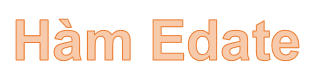
Description: The function performs addition (subtraction) of the month on the specified date. Use this function to calculate the due date that matches the release date in the month.
Syntax: EDATE (start_date, months)
Inside:
- start_date: The date represents the start date to add or subtract month values.
- months: The number of months to be added to start_date, the following cases:
+ months> 0 -> Create new days in the future.
+ months <0 -> Create new date in the past.
Attention:
- Excel stores the date as a serial number to facilitate the calculation process.
- If the start_date value is not a valid date -> the function returns the #VALUE! Error value
- Where the value moths is not an integer -> it is truncated to an integer.
For example:
Calculate the value of the day after adding or subtracting 1 month value in the table below:

- In the cell to calculate enter the formula: = EDATE (E7, F7).
- Press Enter -> days after 1/1/2011 1 month is:
- Similarly copying the formula for the remaining values results:
- Where the value of months is not an integer -> it is truncated to an integer.
The above are instructions and some specific examples when working with EDATE function in Excel.
Good luck!
