How to use the WORKDAY function in Microsoft Excel
Business days do not include weekends or any day defined as a holiday. People can use the WORKDAY function to calculate an invoice due date, expected delivery time, or the number of days the job is done.
What is the formula and syntax for the WORKDAY function in Excel?
The formula for the WORKDAY function is:
WORKDAY(start_date, days, [holidays])The syntax for the WORKDAY function is explained as follows:
- Start_date: Start date. This is a required parameter.
- Days: The number of days other than weekends or public holidays before or after the start date. This is also a required parameter.
- Holidays: Days to exclude from the work schedule, such as national holidays.
How to use the WORKDAY function in Excel
To use the WORKDAY function in Excel, follow the steps below:
Launch Microsoft Excel.
Create a table or use an existing one.

First, we will calculate the first date in the table using the start_date and days only syntax .
Enter the formula =WORKDAY(A2, B2) in the cell where you want to put the result.
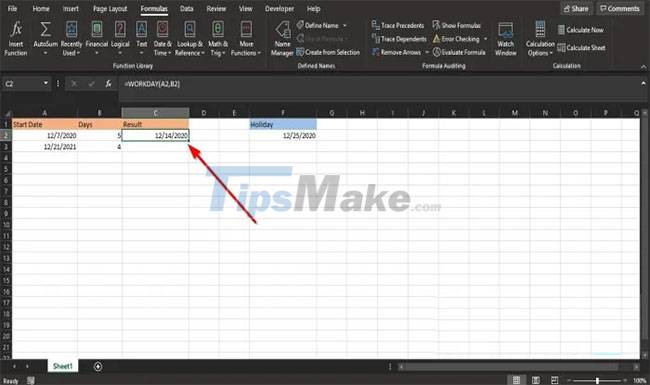
Then press the Enter key on the keyboard to see the results.
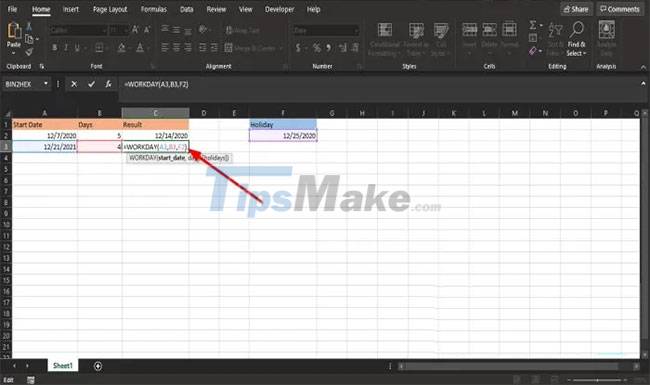
For the Monday in the table, for example want to exclude the next week's holiday from the working day.
So type =WORKDAY(A3, B3, F2) in the cell.
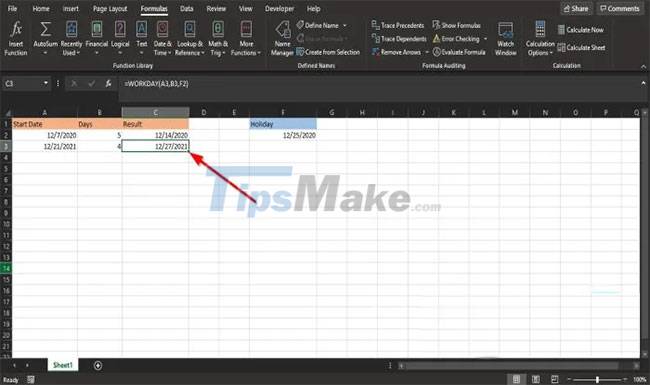
Then press Enter.
Other ways to use the WORKDAY function in Excel
There are two other methods to use the WORKDAY function in Excel.
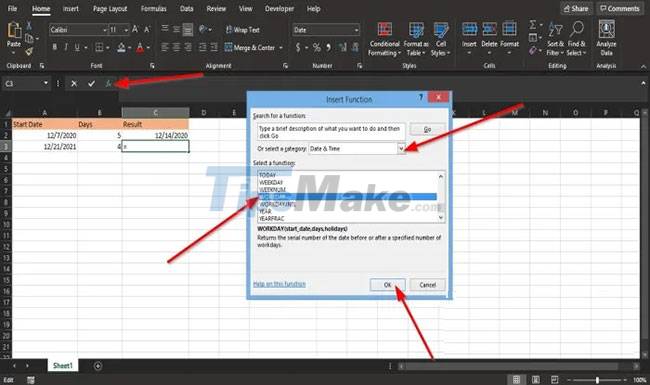
The first method is to click the fx button at the top left of the Excel sheet.
The Insert Function dialog box will appear.
Inside the dialog box, section Select a Category , select Date and Time from the list box.
In the Select a Function section , select the WORKDAY function from the list.
Then click OK.
The Function Arguments dialog box opens.
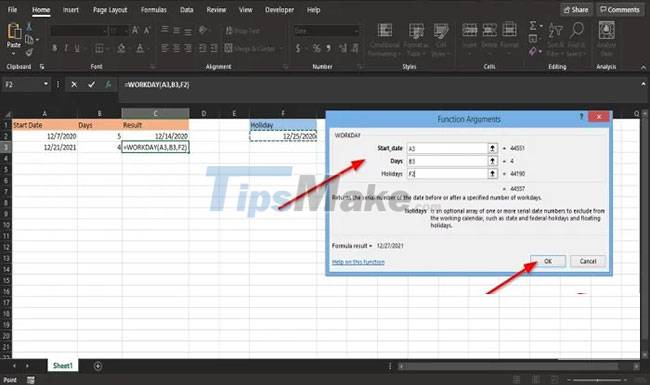
In the Start_date section , type in cell A3.
In the Days section , enter B3 in the box.
In the Holidays section , enter F2 in the box.
Then click OK to see the results.
Another method is to click the Formulas tab and click the Date and Time button in the Function Library group .
In the list, select WORKDAY.

The Function Arguments dialog box will appear.
Follow the steps in method one for Function Arguments.
Hope you are succesful.
 What are XLSX files? How to convert XLSX files to XLS, CSV, PDF
What are XLSX files? How to convert XLSX files to XLS, CSV, PDF 5 free PDF converter apps for smartphones and tablets
5 free PDF converter apps for smartphones and tablets Steps to use Outline View in Microsoft Word
Steps to use Outline View in Microsoft Word Download the most beautiful Slide PowerPoint template 2021
Download the most beautiful Slide PowerPoint template 2021 How to view the edit history of a cell in Google Sheets
How to view the edit history of a cell in Google Sheets How to convert Excel to PDF keeping the formatting
How to convert Excel to PDF keeping the formatting