Small but useful technology tips (Part 1)
The technology tips we have summarized below hopefully can help you more conveniently in your work and daily life, too.
1. To avoid waking up iPhone chargers, we can use a piece of lego toys to hold the charger cord on the table. In addition, you can also wrap the outer connector with a spring taken from the old ballpoint pen to protect the charger connector connector.

2. To download videos from Youtube, you only need to add the prefix in front of the Youtube domain of the link to that video. For example, the downloadable video link is www.youtube.com/watch?v=cPHzoNeKX0U , the download link will be www.ssyoutube.com/watch?v=cPHzoNeKX0U
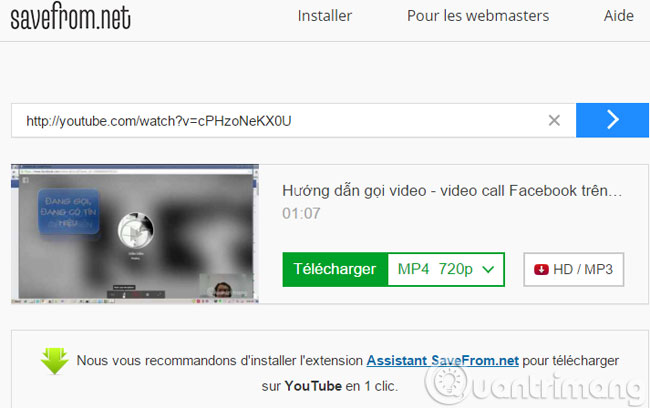
3. Similarly, you just need to add the listento prefix to the front of the YouTube domain so that you can download the audio file of the video on YouTube.
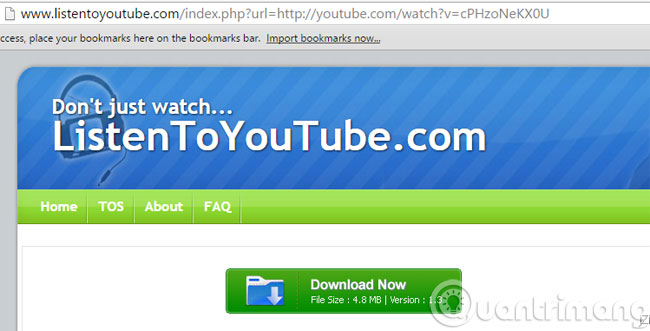
4. In case you want to convert Wi-Fi password into QR code for easy access, you can use this website http://blog.qr4.nl/QR-Code-WiFi.aspx

5. To find out the things around where you live, you can use Wikipedia's Nearby function.

6. You can search YouTube videos from the address bar of Chrome browser by typing the YouTube.com domain name, pressing spaces and keywords related to the video to be searched.

7. The TV version of Youtube can be opened from the browser on your computer:
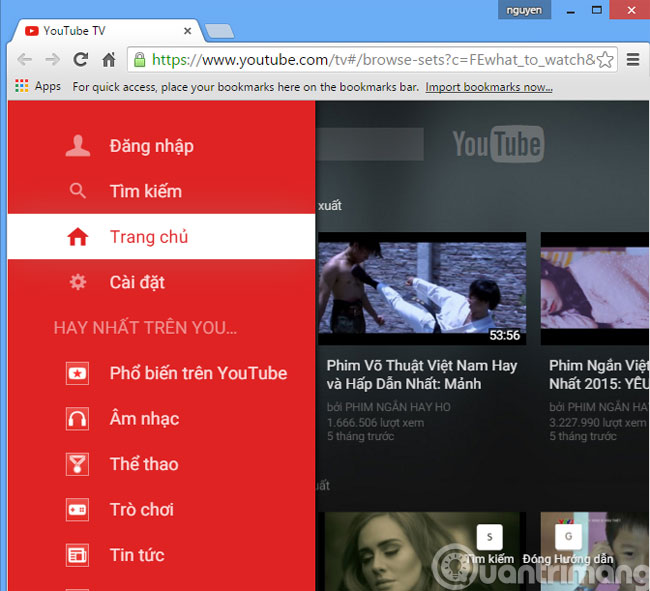
8. The Myscriptfont website can turn your handwriting into a special font to use a "no-touch" way.
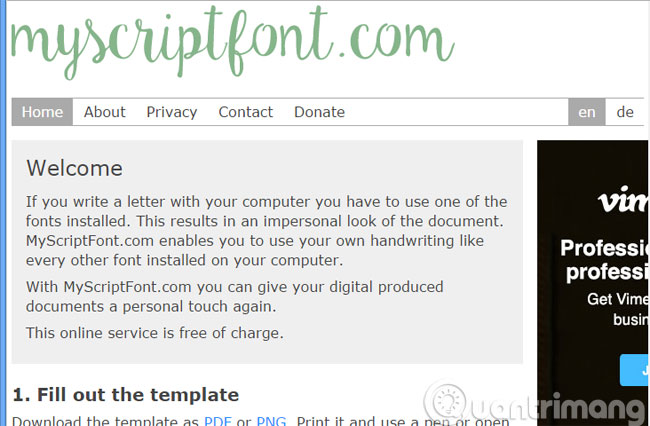
9. Do you know the shortcut K used to stop and play videos on Youtube? Try that.
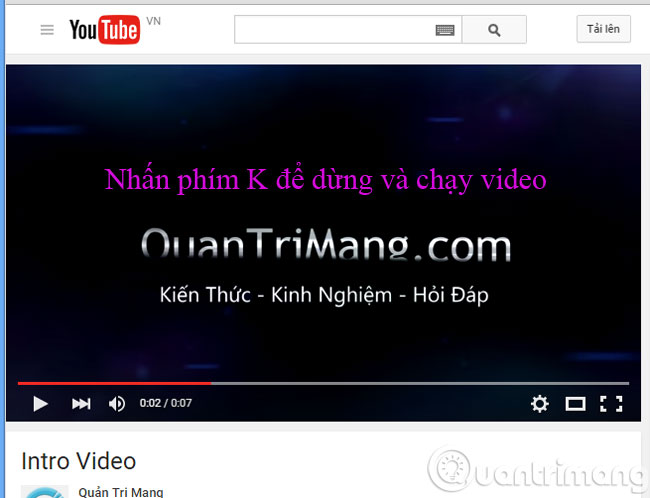
10. The Twitter social network has a very nice function called Mute that allows you to hide tweets and retweets of an account without having to block them.

11. Have you ever logged into Facebook on a strange device but forgot to log out. Fortunately, Facebook provides a function that allows remote logout on a strange device. By going to the Security option then selecting Where You're Logged In and clicking End All Activity
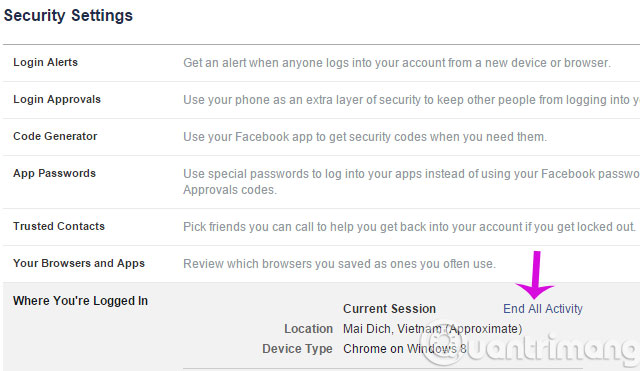
12. You can return to Apple TV's Home Screen screen by pressing and holding the Menu button instead of having to press this button repeatedly.

13. iPhone headphones can be used as a dedicated button to take photos on iPhone, you just need to press the volume up button while in camera application to take photos. In the camera application field in movie mode, press the Play button to activate movie recording.

14. You can play music in the background from online services like Youtube or Soundcloud. First open YouTube or Soundcloud with Safari browser then press the Home button to exit and then swipe up to open the Control Center . Here, you can press the Play button to play music in the background.

15. Mac users can create digital signatures using the Preview application. First, open the Preview application and then select Tool > Annotate > Signature and use the mouse to draw the digital signature.
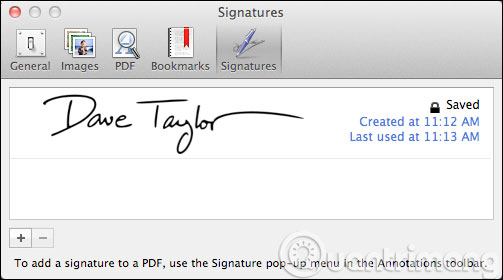
16. Apple's Mac OS X operating system also allows the calculation of equal Spotlight through the key combination (⌘) + space .
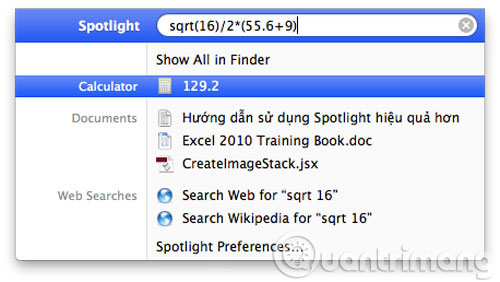
17. Emoji icons can be used on Windows or Mac OS X while emailing or chatting. On Mac OS X use the key combination Control + command + spacebar to open the emoji icon panel and on Windows 7, we need to visit getemoji.com page to copy emoji. With Windows 8 and above, emoji has been integrated into the virtual keyboard.
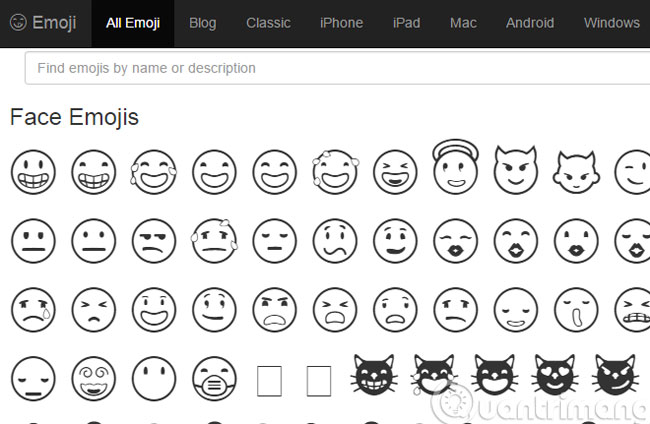
18. On iPhone, just press the call button in the calling application to call the nearest phone number without having to enter the call history.
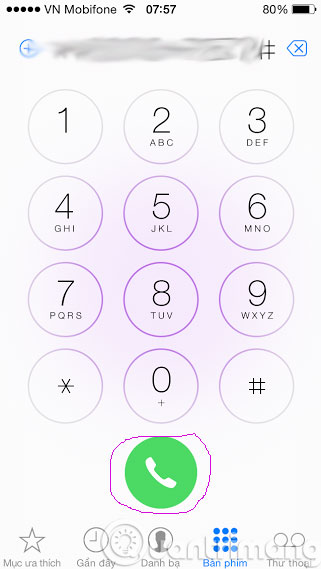
19. Do you know the virtual keyboard on your phone is equipped with two-key typing to compose a dot?
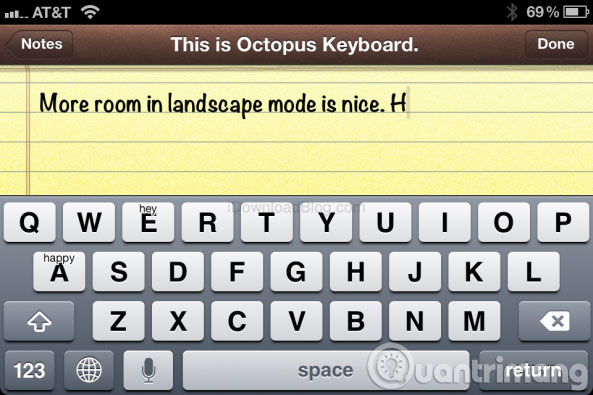
20. While surfing the web, you can use the spacebar to scroll down the web page and Shift key combination + how to scroll the web page up.

- 9 tips on using smartphones may not be known
- Tips to speed up the computer
- Tips to speed up your computer
Good luck!
You should read it
- 21 useful tips to help make using YouTube more awesome you may not know yet
- Google released the YouTube TV application for Apple TV and Roku
- SEO YouTube - step by step guide to uploading videos to the top
- Useful YouTube tips on Android and iOS
- How to download YouTube videos to iPhone phones
- Simple way to quickly download YouTube videos
 Discussion - Can I run a 64-bit application on a 32-bit operating system?
Discussion - Can I run a 64-bit application on a 32-bit operating system? Instructions to delete Windows.old folder on Windows 7/8 / 8.1?
Instructions to delete Windows.old folder on Windows 7/8 / 8.1? Instructions for installing Windows 10 in VMware Workstation virtual machine
Instructions for installing Windows 10 in VMware Workstation virtual machine How to create a Windows 10 recovery USB when it fails?
How to create a Windows 10 recovery USB when it fails? How to collapse menus on Windows 10?
How to collapse menus on Windows 10? How to display My Computer on Windows 10 Desktop
How to display My Computer on Windows 10 Desktop