Instructions on how to insert the current date in Excel
For those who often have to deal with large volumes of calculations, Microsoft Excel is a useful support tool to help you complete all tasks. Based on functions and formulas, users can calculate the data stored on the spreadsheet. When data changes, formulas will automatically update changes and produce new results, saving users a lot of effort.
TODAY () function is 1 of 7 date functions in Excel. This function is useful when we want to display the current date on the file, the function returns the current date at the time the user opens the file. For those who have to deal with time management spreadsheets, especially inserting the current time, they need to use TODAY () function. However, in addition to using this formula function, we can also use another way to add the current date and time to Excel.
Method 1: Use TODAY () function:
The use of the TODAY () formula function is widely used by many users. This function will update the time on the computer to Excel and can change the date when you turn off or reopen the file.
Step 1:
You perform data entry, spreadsheet spreadsheet in Excel. In the cell to get the current date value, we enter the statement = TODAY () .
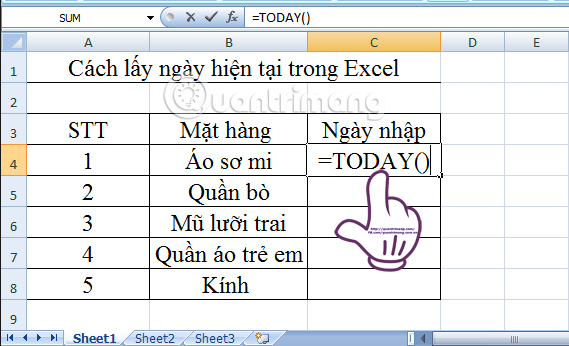
Step 2:
We press Enter and the result returned is the current date.

Step 3:
To enter the current date for other data cell areas, you need to hold and drag the current date box first to the data area to insert the date.
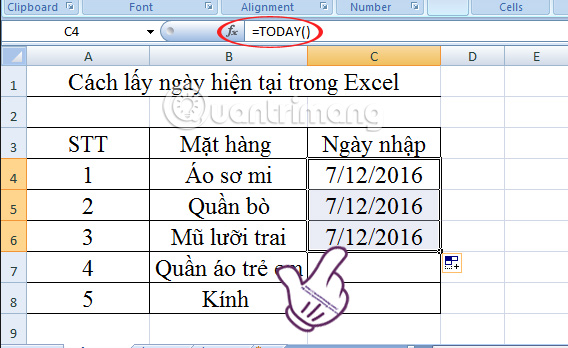
In addition to the formula function insert the current date TODAY () above, you can also refer to other important Excel formula functions in the lesson. These are the most basic functions in Excel that you need to understand.
Method 2: Use Ctrl + ";":
When you are too familiar with using calculator functions, you will often forget the shortcut keys that have similar functions but perform faster again. This will enter a static date, meaning no change over time on the computer.
Step 1:
We place the mouse cursor in the cell where we need to enter the current date value .
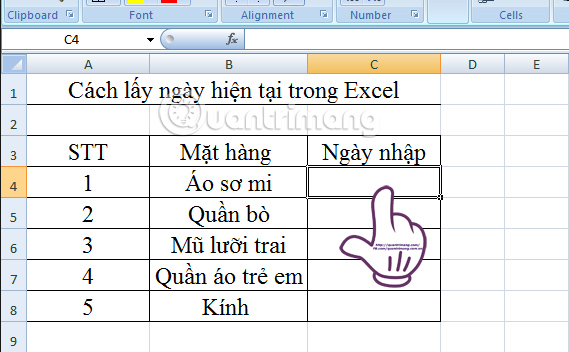
Then press Ctrl +; and will show the current date in the spreadsheet.
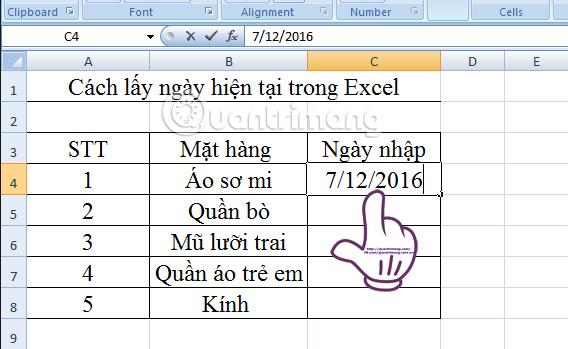
Step 2:
Finally, you can perform the maintenance and drag the first date to copy to the data box below.
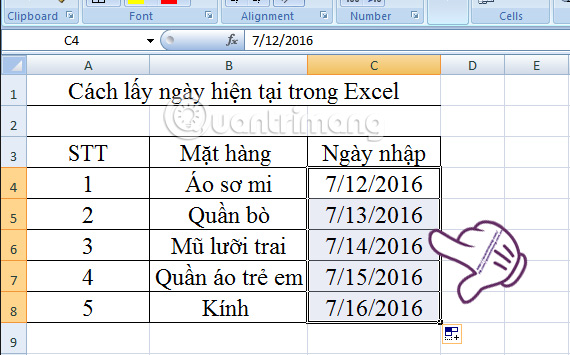
Using this shortcut brings many useful uses to users, making operations faster and more time-saving. In addition to Ctr + key combination; To insert the current date, you can also refer to many other shortcuts when working with the post data spreadsheet. Summary of expensive shortcuts in Excel.
So, with 2 simple and easy ways to insert the current date in the Excel spreadsheet we summed up above, hope you can handle the amount of work quickly and efficiently.
Instructions for inserting dates into Excel
Refer to the following articles:
- You want to print text, data in Microsoft Excel. Not as simple as Word or PDF! Read the following article!
- 10 ways to recover corrupted Excel files
- How to reopen Word, Excel or PowerPoint files when closed but not saved yet?
I wish you all success!
 Create forms (forms) in Access 2016
Create forms (forms) in Access 2016 Format forms in Access 2016
Format forms in Access 2016 Design your own database in Access 2016
Design your own database in Access 2016 How to create calculated and total rows fields in Access 2016
How to create calculated and total rows fields in Access 2016 How to arrange names in alphabetical order in Word
How to arrange names in alphabetical order in Word Create parameter queries in Access 2016
Create parameter queries in Access 2016