DATE function - The date function in Excel
From numbers in different cells, or returned from the MONTH (), DAY (), YEAR () functions, and you want to give the dates in the standard format corresponding to the numbers you enter . The DATE () function will help you do that.
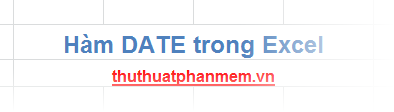
The following article describes the syntax and usage of the DATE () function in Excel.
Description
The DATE () function returns a date that is formatted corresponding to the date entered as based on the date index.
Syntax
= DATE (year, month, day)
Inside:
- year: is the year index number, it can include from 1 to 4 digits (0 ~ 9999), depending on the date system that the computer is using. In Windows operating systems, by default Microsoft Excel uses the 1900 date system.
+ If year is greater than 0 and less than or equal to 1899 then Excel will automatically add 1900 to calculate.
+ If year is from 1900 to 9999, Excel will use that number as the year to calculate.
+ If year is less than 0 or greater than or equal to 10000, Excel will report the #NUM! Error.
- month: is the number representing the month of the year from January to December, it can be negative or positive integers.
+ If month is greater than 12 then Excel will convert to 12 equals a year and increase the number of years.
+ If month is less than 1, then Excel will convert -12 by 1 year and reduce the number of years.
- day: is the number representing the day from 1 to 31 can be a positive integer or a negative integer.
+ If day is greater than the number of days of the month, Excel will convert it to the largest number of days of the month accordingly and increase the number of months, if the number of months is greater than 12 months, the number of years is also increased.
All arguments are required, the arguments can be specific numbers or they may be formulas.
For example
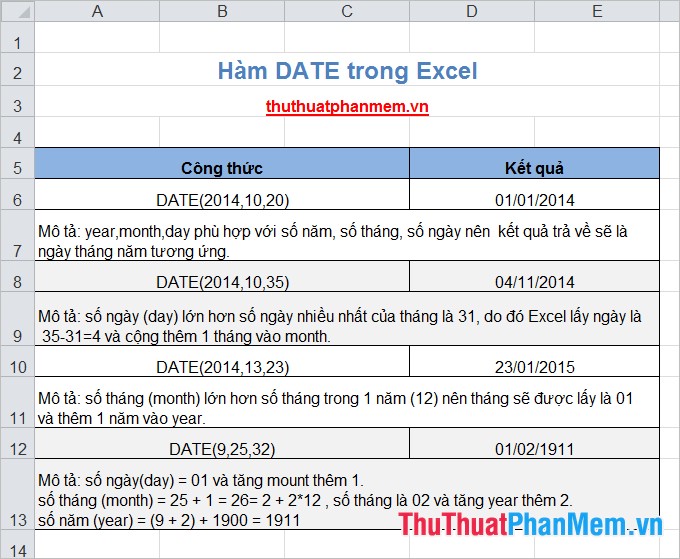
With short syntax and simple usage, you will easily remember and use the DATE () function in Excel. In addition, you need to remember that when entering the function, the arguments must be entered in the same order as year, month and day (year, month, day). Good luck!
You should read it
- EDATE function - Add and subtract months to a specified date in Excel
- NOW function - The function returns the current date and time in Excel
- COUPNCD - The function returns the next coupon date in Excel
- How to use the WORKDAY function in Microsoft Excel
- The WORKDAY.INTL function - The function returns a date before or after the date starting with a custom weekend in Excel
- How to use the SUMIF function in Excel
 MINA and MAXA functions in Excel
MINA and MAXA functions in Excel The SQRT function returns the square root of a positive number in Excel
The SQRT function returns the square root of a positive number in Excel The VALUE function converts a numeric string to a number format in Excel
The VALUE function converts a numeric string to a number format in Excel MID and MIDB functions to cut strings in Excel
MID and MIDB functions to cut strings in Excel LOOKUP function searches in Excel
LOOKUP function searches in Excel CELL function to look up information of a cell in Excel
CELL function to look up information of a cell in Excel