How to use the SUMIF function in Excel
Introduce
The SUMIF function is a function used to sum values in a specified range. The SUMIF function can be used for summing cells based on the date, data and text that are connected to the specified area. This function supports logical operations (>, <, <>, =) and symbols (*,?) To suit each section.

Purpose
Sum the numbers in the range that meet the criteria provided.
Search for value
Total value provided.
Syntax
= SUMIF (range, criteria, [sum_range])
Parameters
Range : Range of cells you want to evaluate according to criteria. The cells in each range must be numbers or names, arrays or references containing numbers. Empty values and text values are ignored. The selected range may contain dates in the standard Excel format.
Criteria : Criteria for determining added values.
Sum_range : (optional) Values are appended. If sum_range is removed, the cells in the scope of the evaluation will be replaced.
Attention
- When sum_range is ignored, cells in the range will be added.
- A defined area containing mathematical symbols or symbols must be enclosed in quotation marks.
- The range of numeric format that can be supplied is the number that will not have to use parentheses.
- The characters?and * can all be used in Criteria.A question mark matches any single character;an asterisk matches any character string.If you want to find a real question mark or asterisk, type the tilde (~) before the character.
How to use SUMIF in Excel
Let's explore the SUMIF calculation.
Suppose we have the following revenue table:
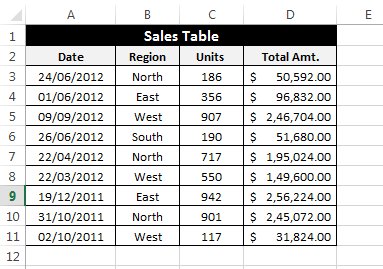
Exercise : To find the total revenue of the northern region.
Try applying the SUMIF function to solve the problem.
Range : Select the column containing "North"
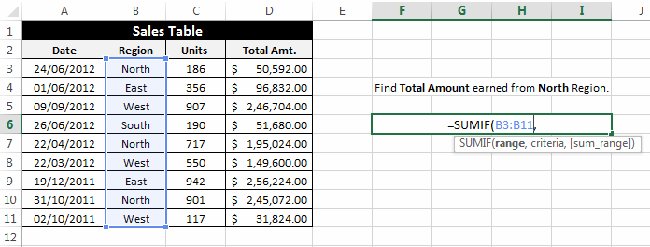
Criteria : Enter the "North" area - North. Note: Entering "North" or "= North" is fine.
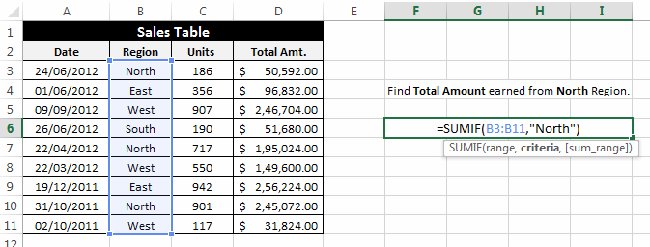
Sum_range : Select the column to be added after evaluating the criteria.
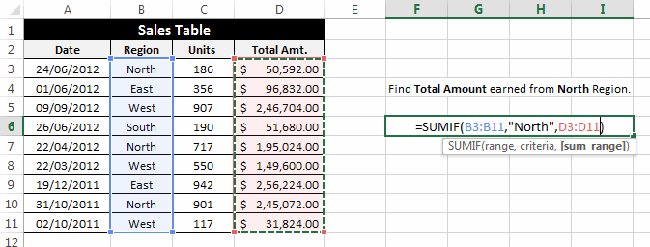
After applying this calculation, our results are 490688, the sum of D3, D7, D10.
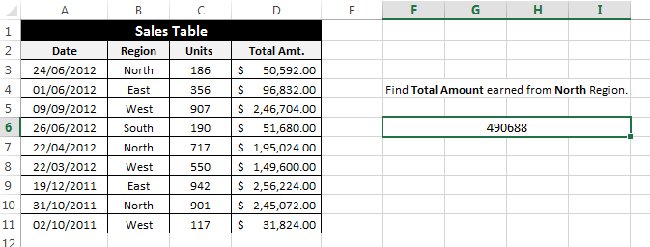
A few examples of SUMIF
Example 1: Suppose there is a table as follows and we need to find the total quantity sold in the Eastern region.

To find the result, we need to apply the calculation: = SUMIF (B3: B11, "East", C3: C11)
And the calculation result is 129.
Example 2: In the same revenue table, write the formula to calculate the total amount before the "January 1, 2013".

In this case, we use the calculation: = SUMIF (A3: A11, "
Example 3: In this example, we have a list of items by some schools participating in regional events. The task is to find the total number of C medals achieved in events.
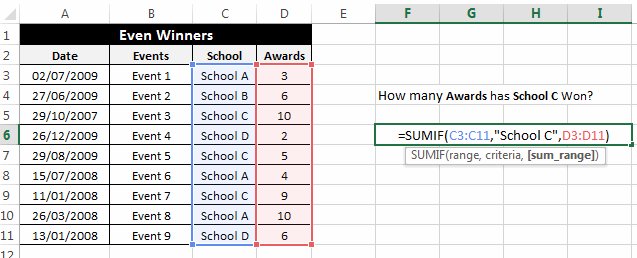
We use calculation = SUMIF (C3: C11, "School C", D3: D11)
And yes D5 + D7 + D9 has results 24.
You should read it
- SUMIF and SUMIFS functions - specific usage and examples
- Sumif and Sumifs functions in Excel
- Differentiate between SUM, SUMIF, SUMIFS and DSUM functions
- The SUM function (sums) in Excel
- How to calculate the total value based on multiple conditions in Excel
- How to use the SUM function to calculate totals in Excel
 How to turn off the Start interface on Word 2016
How to turn off the Start interface on Word 2016 Create automatic table of contents in Word 2003
Create automatic table of contents in Word 2003 Create automatic table of contents in Word for Word 2007, Word 2010 to Word 2019
Create automatic table of contents in Word for Word 2007, Word 2010 to Word 2019 How to convert JPG image file to PDF file online
How to convert JPG image file to PDF file online Create a list of tables in Word automatically
Create a list of tables in Word automatically How to convert PDF files to doc or docx files with Zamzar online
How to convert PDF files to doc or docx files with Zamzar online