NOW function - The function returns the current date and time in Excel
The following article details how to use the NOW function, the function returns the current date and time.
Description: The function executes the current date and time. The NOW function is useful when you want to display the current date and time. The N OW function does not update continuously, it only updates when you have editing operations on the data area containing it.
Syntax: NOW () .
The NOW function contains no arguments.
Attention:
- The NOW function does not update continuously, it only changes when the worksheet is calculated or the macro that contains it is launched.
- NOW function can be used to calculate previous and future dates and times. For example NOW () -0.5 -> returns the time as 12 hours ago. Notice the number to the left of the decimal point indicates the date, the right represents the time. (It depends on the version of Excel that uses the dot or comma).
For example:
Calculate date and time values using the NOW () function .

In the cell to calculate enter the formula: NOW () .
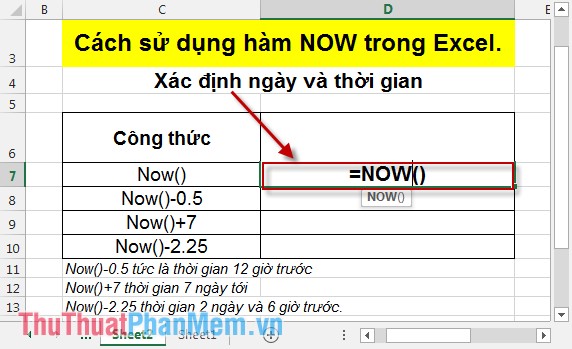
Press Enter -> The current date and time values are:
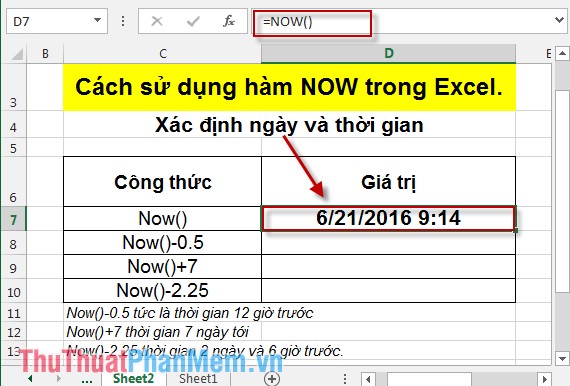
You can calculate the current time of the previous 12 hours. Enter the formula: NOW () - 0.5 . Here his version of Excel 2013 should use the decimal point as the dot.

Pressing Enter will result the date and time after the current 12 hours are:
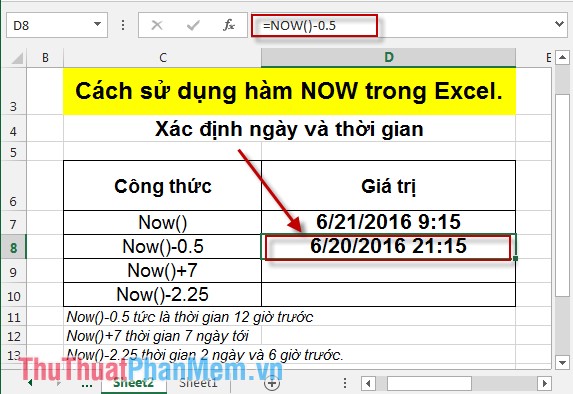
Similarly, you can calculate the current date and time in the next 7 days and the previous 2 and 6 hours:

For example the serial number 2.25 -> day = 2 days, time = 1/4 of 24 hours = 6 hours.
Above is the usage and some notes when using the NOW () function .
Good luck!
You should read it
- DATE function - The date function in Excel
- WEEKDAY function - The function returns the weekday of a corresponding date in Excel
- CURRENT_TIMESTAMP command in SQL Server
- FORECAST function - The function returns a value along a linear trend in Excel
- COUPNCD - The function returns the next coupon date in Excel
- The DAY function - The function returns the day of the day, month and year in Excel
 Instructions on how to enter chemical formulas in Excel
Instructions on how to enter chemical formulas in Excel How to reduce the size and size of Word document files containing images
How to reduce the size and size of Word document files containing images How to insert images into Excel spreadsheets
How to insert images into Excel spreadsheets How to insert, add Up and Down buttons in Excel
How to insert, add Up and Down buttons in Excel Instructions to recover data with Wise Data Recovery
Instructions to recover data with Wise Data Recovery How to create a pie chart in Excel
How to create a pie chart in Excel