Delete data permanently from your computer with Hardwipe
You want to permanently delete data immediately from your computer, you don't want anyone to be able to track the data you just deleted from your computer? If we delete the data in the usual way on Windows, the fact that the data is only marked as deleted and completely recoverable. Therefore we need a specialized software that can thoroughly erase the content to be deleted. Hardwipe is one of the highly appreciated software for deleting data without traces. In this article, we will dive into how to delete data permanently from your computer with this Hardwipe software .
Step 1: Your computer must have Hardwipe software , you can click here to download this application. Then you proceed normally.
Step 2: Run the program, the main interface of Hardwipe opens as shown below.

Step 3: Click Tools, select Options to set the erasing mode on Hardwipe .

Step 4: The Options window appears, select the Wipe Options tab, then go to the Default Scheme section and select one of the following options:
- Zero Overwrite (1 pass) : Clear data by overwriting (1 time).
- Random Overwrite (1 pass) : Clear data by random overwriting (1 time).
- GOST R 50739-95 (2 passes) : Clear data by overwriting (2 times).
- DOD 5220.22-M (3 passes) : Clear data by overwriting (3 times).
- Schneier (7 passes) : Clear data by overwriting (7 times).
- Gutmann (35 passes) : Clear data by overwriting (35 times).

We should choose DOD 5220.22-M (3 passes) because the data is overwritten 3 times enough for data recovery software to be hard to retrieve. If you choose to delete the data by overwriting will reduce the time to delete, but the effect is not as high as overwriting many times. Gutmann method (35 passes) for optimal efficiency but very long waiting time. After you have chosen a method to delete data, click OK or Apply to complete.
Step 5: To directly delete data with Hardwipe, right-click the file to be deleted and select Wipe File .
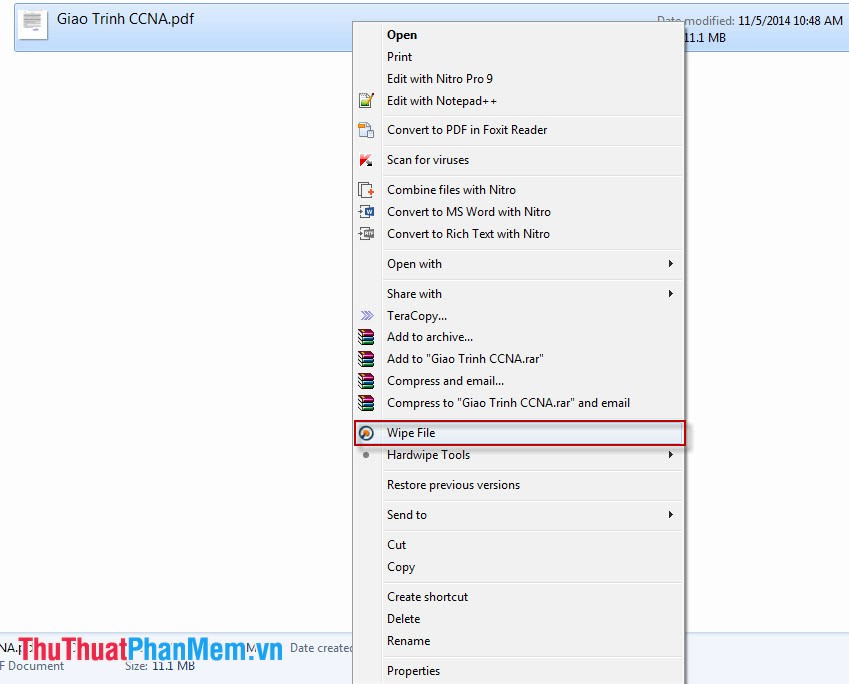
However, to delete data more thoroughly, we go to the Free Space on the main interface of Hardwipe .

Now the new window appears, tick the drive containing the data you just deleted from and then click OK .
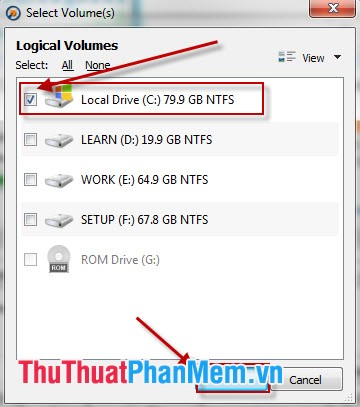
Thus, the process of permanently deleting data with Hardwipe software is completed. From now on, you can safely delete important data.
You should read it
- How to securely delete files using the SDelete GUI
- Instructions for deleting personal data on iPhone
- Automatically delete data when closing Chrome, Firefox, Coc Coc ...
- How to delete an Apple ID account
- How to permanently delete Tik Tok account on the phone
- Delete sensitive data before selling old computers
 Create shortcuts for Window applications
Create shortcuts for Window applications How to split and join files with FFSJ
How to split and join files with FFSJ How to shut down a computer
How to shut down a computer Instructions to fix the corrupted zip file with Winrar
Instructions to fix the corrupted zip file with Winrar Instructions for compressing and decompressing with Winrar and Winzip
Instructions for compressing and decompressing with Winrar and Winzip Set a password for the computer
Set a password for the computer