How to completely delete data on your computer
Thoroughly deleting data on your computer helps you feel more secure about important documents that require high security. In this article, TipsMake shares with you the most detailed way to completely delete data on your computer.

1. Why must data be completely deleted on the computer?
Each person's personal data is often very important, even confidential documents need to be strictly protected from bad people. Unlike ancient times, today most data is stored on computers and electronic devices instead of on paper as before. Storing on a computer has many advantages, many advantages and is the top priority option. However, computer storage also faces data exploitation from bad guys.
Modern technology is increasingly developing, bringing high-end applications. Typically, many software have the ability to restore data after it has been deleted on the computer. For those who need to protect confidential documents, the problem of restoring data after deletion is an extremely headache.
But don't worry, there are specialized data deletion software that helps you completely delete data on your computer so that recovery software cannot search it again. Thorough data deletion software is used a lot by offices, businesses, and databases to ensure all data is always in a safe state.
2. How to completely delete data on your computer
On Windows computers today, there are many different ways to completely delete data quickly and effectively. Specific ways to completely delete data on your computer are as follows:
2.1 How to completely delete data with EaserDrop
EaserDrop is known as the safest tool to delete important data on computers today with in-depth deletion capabilities that cannot be restored by specialized software. When you delete data with EaserDrop, the data is guaranteed to disappear completely.
Step 1: Visit the EaserDrop homepage to download the software to your computer. This is Portable software so you do not need to install or use it directly.
Step 2: After starting the EaserDrop software, the EaserDrop trash icon will appear on the screen. When you need to completely delete data, drag the data and drop it into the EaserDrop trash can and you're done.

Step 3: Before deleting, there will be a confirmation window, select Yes to agree to delete the file.

Note: Please consider carefully before deleting the file because it will not be possible to restore it.
Step 4: Finally, right-click EraserDrop and select Tasks => Wipe Recycle Bin to empty the trash after deletion is complete.

2.2 How to completely delete data with CCleaner
CCleaner is a computer cleaning tool that is no stranger to Windows users. CCleaner's advantage is that it has many features, including the ability to thoroughly delete files and folders. However, CCleaner does not support deleting individual files/folders but only supports deleting an entire hard drive on the computer
Step 1: Download CCleaner and install it on your computer.
Step 2: Select Tools and select Drive Wiper to clean the hard drive on your computer. Here we will have detailed settings as follows.
Wipe:
- Free Space Only: Only scans empty space files, files/folders that have been deleted by normal methods such as: Delete. Only previously deleted data will be lost, other data will remain intact.
- Entire Drive: Erase the entire drive (all data on the drive is lost)
Security:
- Simple Overwrite (1 pass): The usual way to delete.
- DOD 5220.22-M: Triple override.
- NSA: Overwrite 7 times.
- Gutmann: Overwrite 35 times. (The more times you overwrite, the lower the recovery rate and the safer it is)
Drivers:
- Select the drive that needs to clean up data

2.3 How to completely delete data on your computer using Cipher
Cipher belongs to the group of data deletion tools available on Windows, so many people choose it to quickly delete data. If you do not want to install other software on your computer, use Cipher to quickly and completely delete files.
Step 1: Open Start, enter CMD and select Run as administrator to open.
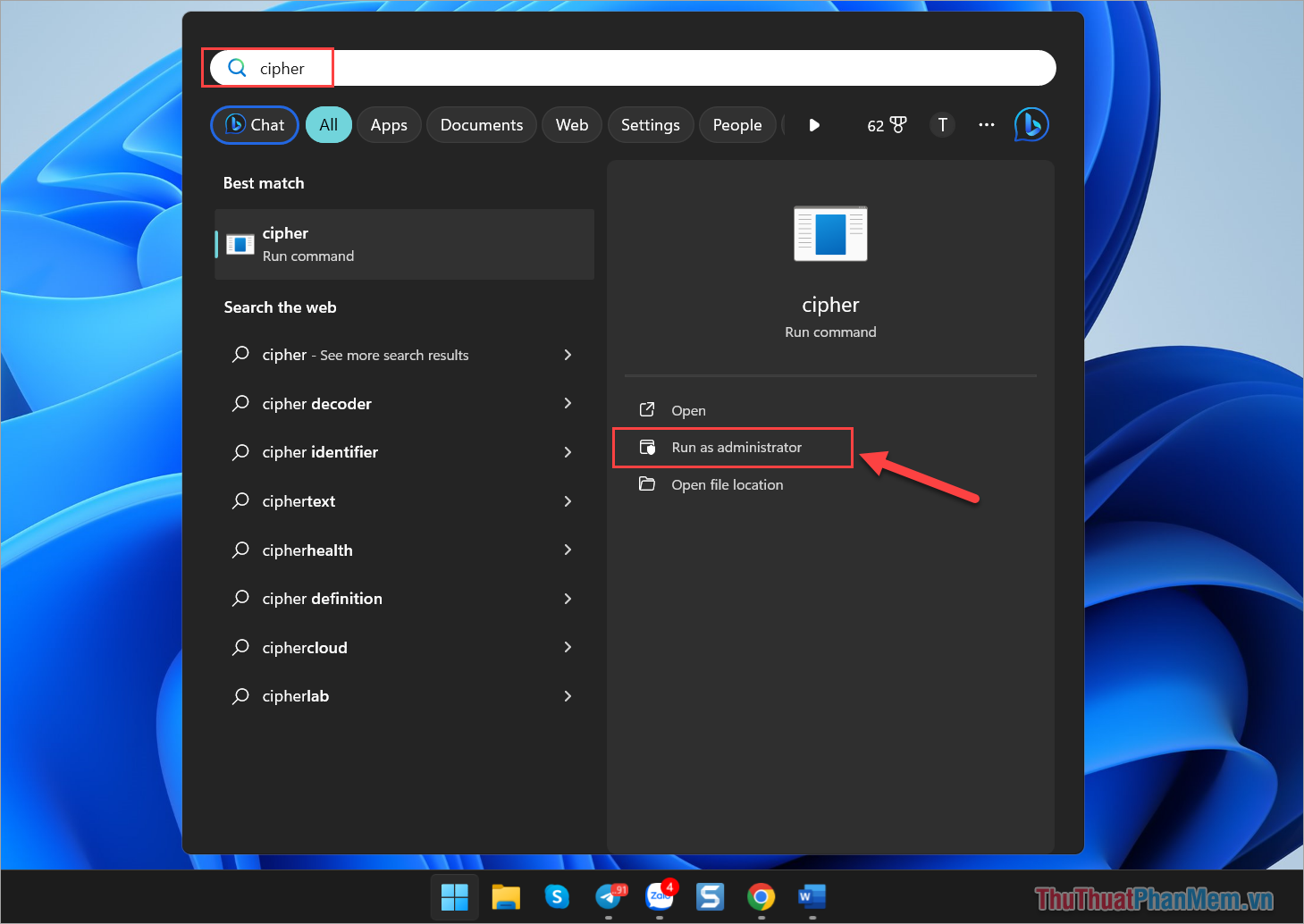
Step 2: Then, you use the command below to completely delete data.
| Cipher /w:C |
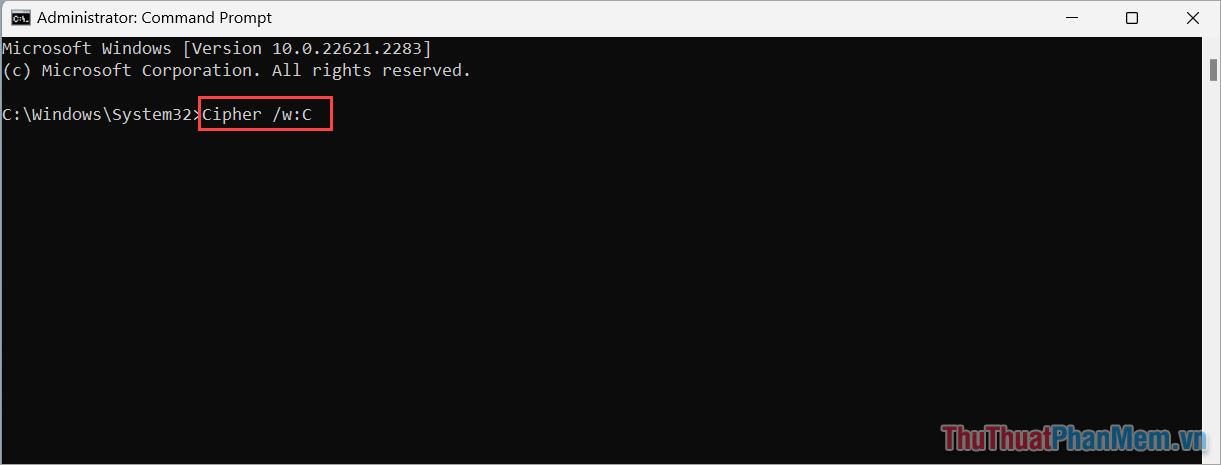
Note:
- /w: Delete data from free drive space (unused drive portion)
- C: The data deletion command will be performed on the computer's C: drive. If you want to delete another drive, just replace C: with the drive name to delete. For example: D: ; E: ; F:
2.4 Reinstall Windows
Reinstalling Windows is the most effective method to completely erase data on your computer. However, reinstalling also means that you will completely lose all data on your computer. In case this is not possible, you will need to resort to reinstalling Windows to delete data.
In this article, TipsMake has shared How to completely delete data on Windows computers. Have a nice day!
You should read it
- Delete data permanently from your computer with Hardwipe
- Automatically delete data when closing Chrome, Firefox, Coc Coc ...
- Trick to automatically delete data when closing Chrome, Firefox browser
- How to delete an Apple ID account
- Delete sensitive data before selling old computers
- Top 5 data recovery software, computer data rescue, hard drive, USB best
 How to open the virtual keyboard on Laptop simply and quickly
How to open the virtual keyboard on Laptop simply and quickly How to change DNS on Windows 11 to increase Internet speed
How to change DNS on Windows 11 to increase Internet speed What is Copilot? How to install and use Copilot AI on Windows 11
What is Copilot? How to install and use Copilot AI on Windows 11 Certain commands you must know when using Windows Copilot
Certain commands you must know when using Windows Copilot How to convert images to text with free Snipping Tools on Windows
How to convert images to text with free Snipping Tools on Windows How to completely delete virtual assistant Copilot on Windows 11
How to completely delete virtual assistant Copilot on Windows 11