Create shortcuts for Window applications
Shortcuts help save time and increase productivity so that almost all programs such as Microsoft Office, Paint, Photoshop . use shortcuts. We often have to open programs or folders in the computer so why don't we create shortcuts for it to use those programs faster, save time, and show expertise our karma.
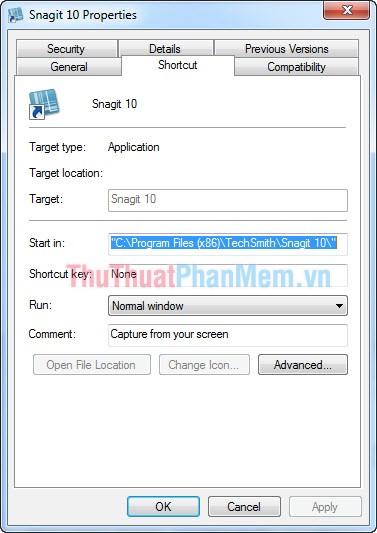
This article shows you how to create keyboard shortcuts for Windows applications
1. For folders in computer
Step 1 : Create a shortcut for the folder
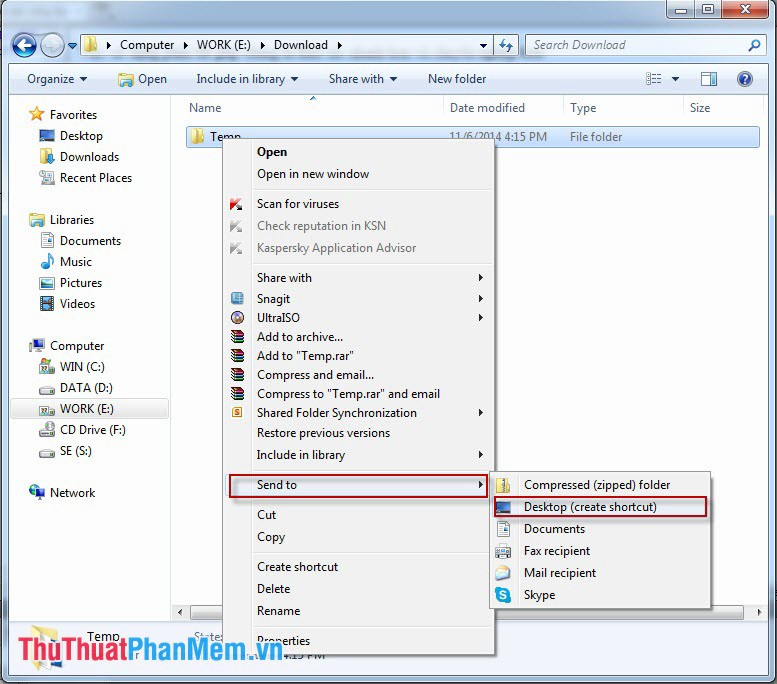
Step 2 : Set up keyboard shortcuts
- Right-click the shortcut icon you want to create a shortcut for and select Properties

- Set shortcut keys for shortcut by using Ctrl + Atl + words on keyboard or Ctrl + Shift + Words on keyboard.

If you want to hide the shortcut that created the shortcut on the desktop, right-click the shortcut and select the General tab in the Properties dialog box, select Hidden

Now to open the Temp folder in your computer under the path E: DownloadTemp, we just need to press Ctrl + Alt + A.
2. For programs on the Desktop
- Right-click the icon to put shortcuts on the screen and select Properties
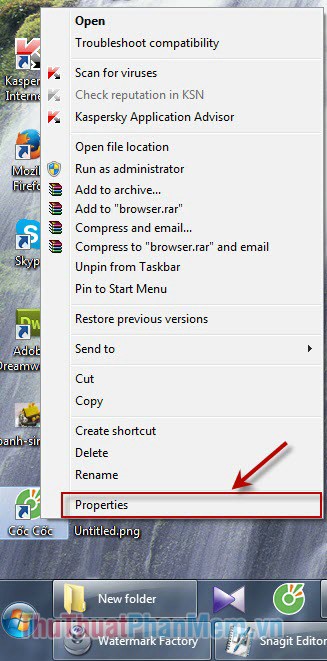
- Set a shortcut for the program by using Ctrl + Atl + words on the keyboard or Ctrl + Shift + Words on the keyboard.
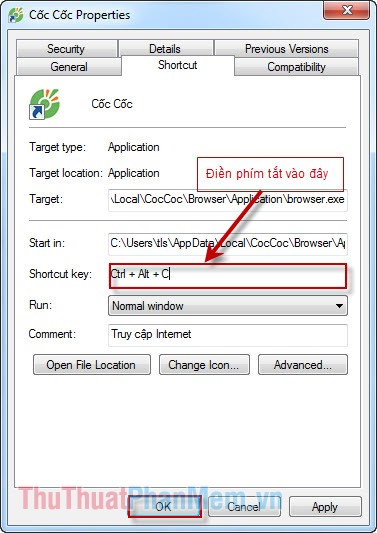
Now to open Coc Coc browser, you just need to press Ctrl + Alt + C.
 How to split and join files with FFSJ
How to split and join files with FFSJ How to shut down a computer
How to shut down a computer Instructions to fix the corrupted zip file with Winrar
Instructions to fix the corrupted zip file with Winrar Instructions for compressing and decompressing with Winrar and Winzip
Instructions for compressing and decompressing with Winrar and Winzip Set a password for the computer
Set a password for the computer Here are 10 indispensable software on the computer
Here are 10 indispensable software on the computer