Set a password for the computer
To protect your computer from being accessed by others, you can set a password for your computer. You must enter the password every time you turn on the computer to access the computer.
In this article, I would like to show you how to set a password for a computer running Windows 7.
Step 1: First you need to open User Accounts by clicking Start -> Control Panel.
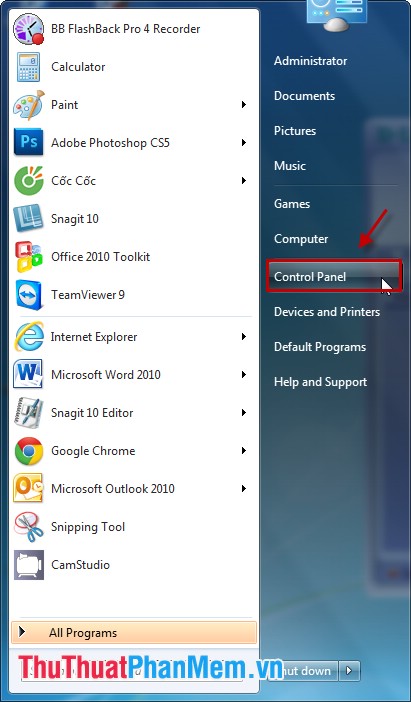
Then select User Accounts .
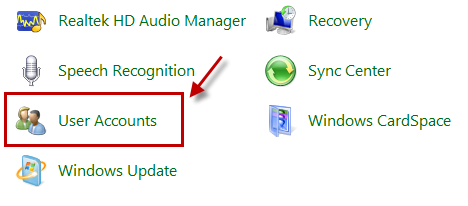
Or you can choose Start and then choose directly on the icon as shown:

Step 2: Create a password for your computer.
You choose Create a password for your account .

Here, you enter the password in the New password box and re-enter the password in the Confirm new password box . You can enter a password reminder word in the Type a password hint box so that when you forget the password, the reminder word will appear to help you remember the password. Finally select Create password .

So you have created the password for your computer, from now on every time you turn on the computer, you need a password to access the computer. Good luck!
You should read it
- How to change your computer, phone and Mac passwords
- How to set a password for a Windows 10 computer
- How to set Win 7 password for computer, laptop
- How to set a computer password on Windows 10,8,7
- Steps to set Windows 11 computer password to better protect your information
- How to view saved Wifi passwords on Windows 7/8/10
 Here are 10 indispensable software on the computer
Here are 10 indispensable software on the computer Instructions on how to format the USB simple and safest
Instructions on how to format the USB simple and safest How to increase browser buffer size for better performance
How to increase browser buffer size for better performance Instructions on 3 ways to fix Full Disk error 100% on Windows most effectively
Instructions on 3 ways to fix Full Disk error 100% on Windows most effectively How to turn off Windows Installer to block MSI package
How to turn off Windows Installer to block MSI package Instructions on how to change the password of a computer running Windows 7, 8, 10 fastest and most convenient
Instructions on how to change the password of a computer running Windows 7, 8, 10 fastest and most convenient