Block websites from opening automatically on Chrome browser
While using the Internet, there are many websites that automatically pop up with ads that are extremely annoying. So how to block these websites?
The Internet environment has too much information, both good and bad, and annoying ads that annoy us when surfing the web. If you are experiencing this problem, follow the ways to block websites below from Hanoicomputer.
How to block websites from opening automatically on Chrome browser
Chrome is the most popular web browser today with millions of users. Therefore, Chrome always knows how to listen and improve the experience of features suitable for users. And of course, this browser also supports the feature of blocking unwanted websites.
Here is a summary of the quick steps to block websites from opening automatically:
Open Chrome on your computer > Select the three-dot icon > Select Settings > Go to Settings > Select Privacy & security > Select Website settings > Select Pop-ups and redirects > Slide the toolbar to the left to block all websites.
Or you can follow the step-by-step instructions below:
On the main interface on Chrome, go to settings
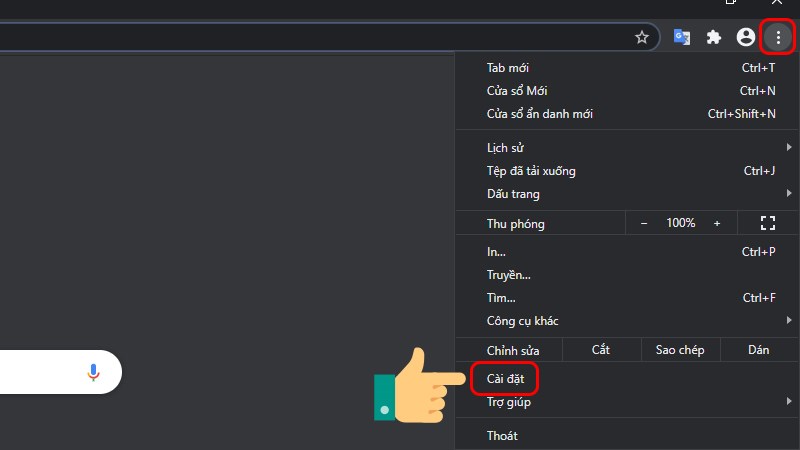
Select item: Privacy & Security
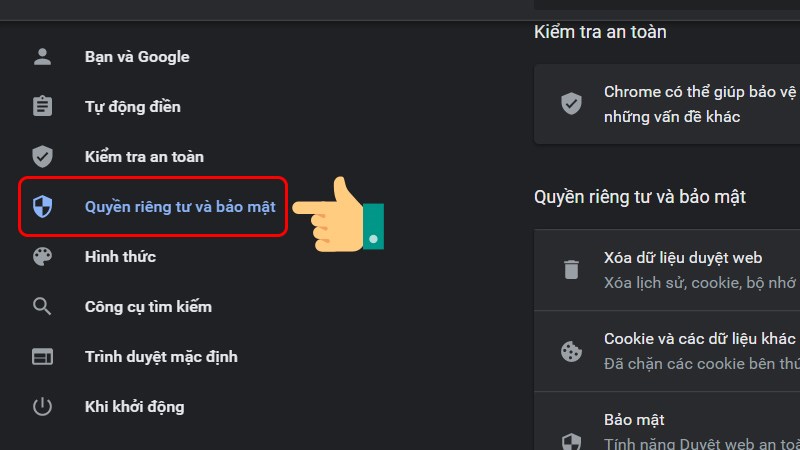
Select Site Settings
Select Pop-ups and redirect links
If you want to block all websites and popups, click on the toolbar icon to turn it off. If you want to reopen these sites, click again to turn the switch to the right.
Using the Block Site extension
Block Site is a very powerful extension for Coc Coc / Chrome browser that will allow you to block websites on the browser. In other words, it helps users block or restrict certain websites from being accessed. It is very simple and easy to do. Just follow the steps below:
- In Chrome's options, select More Tools
- Click Extensions.
- Scroll down and select Get more widgets
- On the Chrome store, search for Block Site
- You notice in the list of returned results, the standard Block Site extension has over 13,000 reviews.
- Next, click Add to Chrome
To block any website using the newly installed extension, go to the link: chrome://extensions/
Then, click on the Options button.
The Block Site interface appears, enter the website you want to block in List of blocked sites >> Select the green plus icon Add page to block the website
You should read it
- How to Block Websites on Google Chrome
- How to use ThreatSlayer to block malicious websites on Chrome
- Do you know how to block websites on Chrome?
- How to block websites on Chrome simple, effective
- Steps to block automatic opening of websites on Chrome browser
- How to block websites on Chrome automatically
- Instructions on how to block ads when surfing the web on Chrome
- How to unblock default ads on Chrome
- Instructions on 2 ways to quickly block websites from opening automatically
- 6 simple ways to enable the right-click feature to block that site
- How to enable redirection blocking to malicious websites on Google Chrome
- 8 ways to prevent websites from automatically opening in Chrome
Maybe you are interested
Check the level of air pollution by Zalo Apps that deserve to replace iTunes Reveal some tricks when Live Video is on Facebook Post photos on Instagram at any time with the most likes? Instagram updates the new version, supports 25 languages Top 7 online education support websites are completely free
