Reveal some tricks when Live Video is on Facebook
A compelling description will draw people's attention, and people will understand what your intention to do Live Video is for?
1. Some Live Video tips
1. Notice when you perform Live Video

Build predictions by writing and posting a message telling your audience when you will be performing Live video.
2. Perform Live Video when there is a strong connection
Check the app to make sure your connection is "strong enough" before making Live Video. Often Wifi tends and is the best option. However, if you can't find any Wi-Fi network where you make Live Video, you can use 4G connection. If your network signal is "weak", the Go Live button will turn gray.
3. Write a compelling description before Live
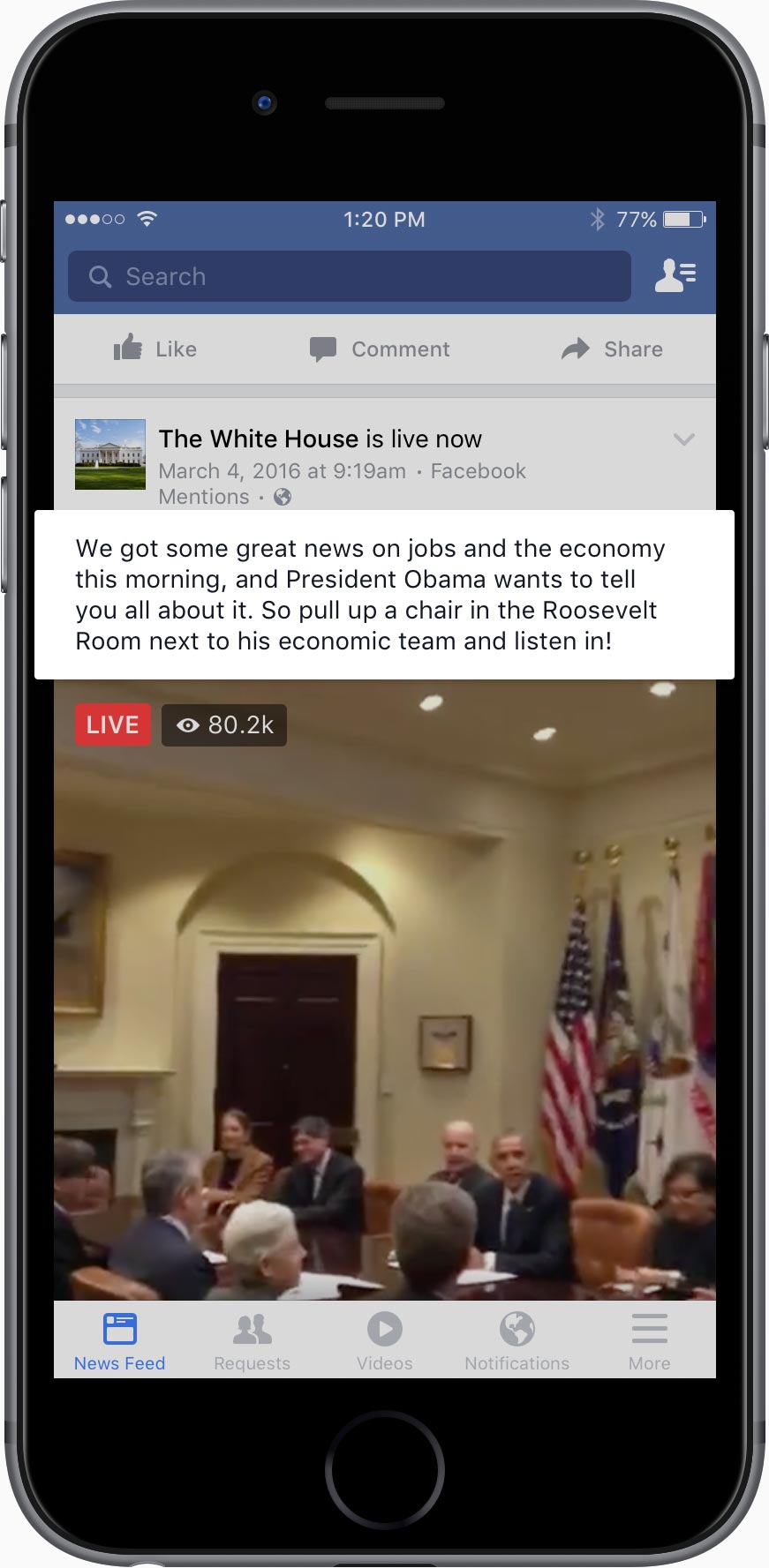
A compelling description will draw people's attention, and people will understand what you are doing Live Video on.
4. Ask viewers to subscribe to Live notifications
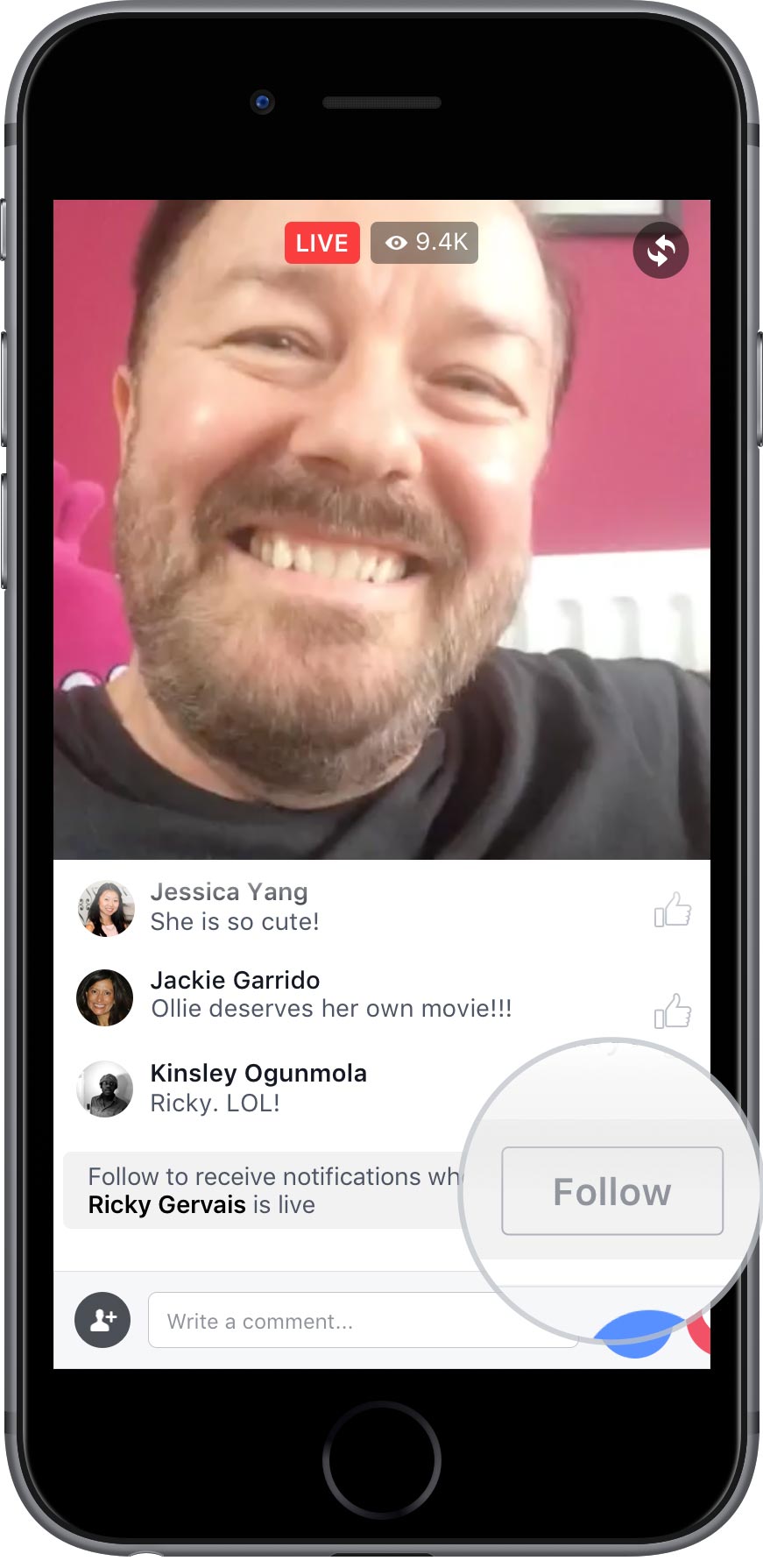
Don't forget to remind your "audience" to click the Follow on Live Video button to receive notifications when you make the next Live Video.
5. Reply Live Comment
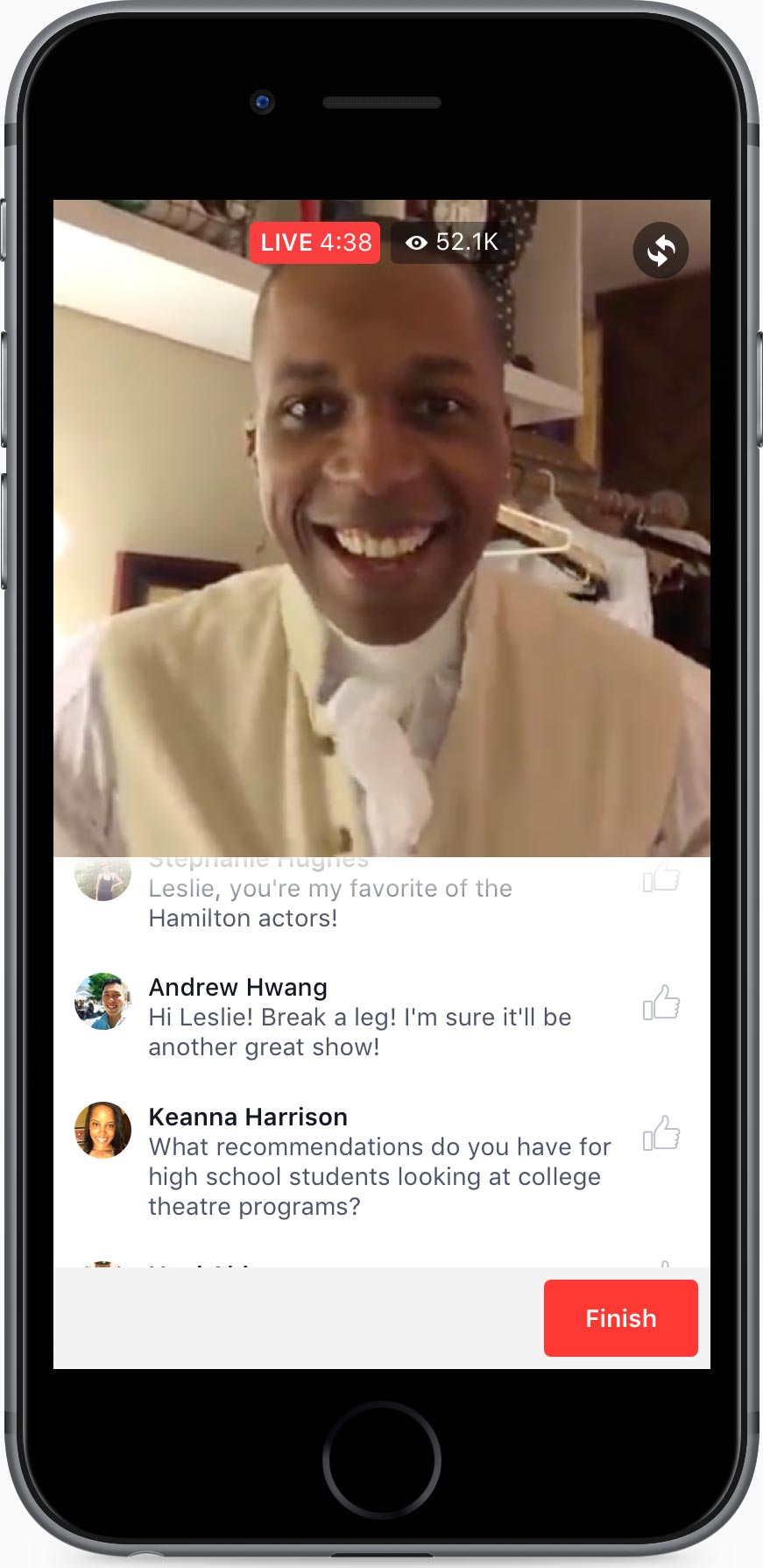
Your audience will be delighted to hear you mention their name and answer their questions when you are Live Video.
6. Use the notification to signal the end of Live Video
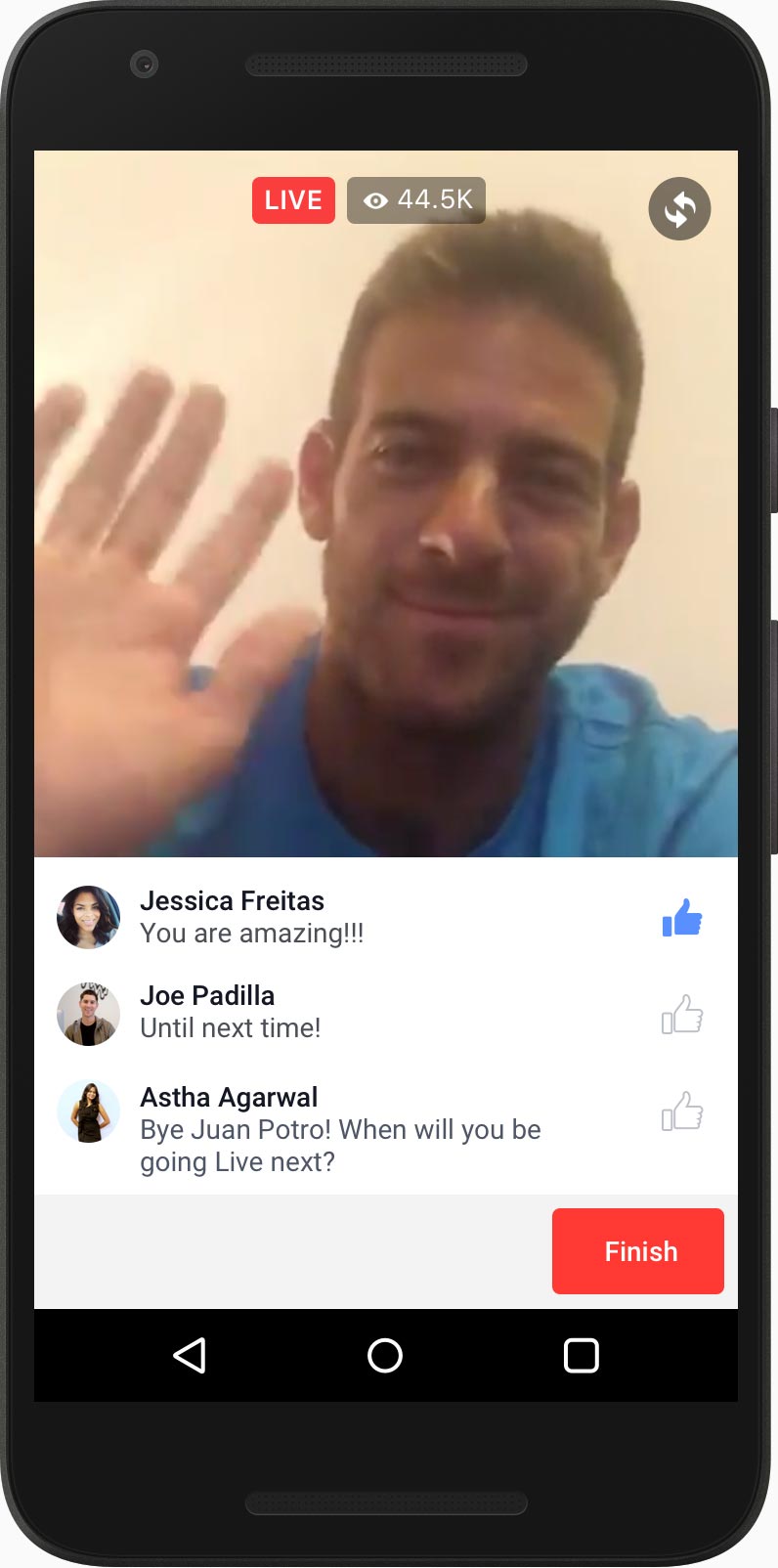
Before ending the Live Video, it is better to use some thanks like "Thank you for watching our Live Video", . and wait for a few seconds for the audience to know the Live Video of you are about to end.
2. Some frequently asked questions about Live Video
1. Is Live Video available to all users on Facebook?
Live Video is available on all Facebook pages and profiles for iOS and Android devices.
2. How to recognize it as Live Video?
If you see a red icon in the upper left corner of the video, it is Live Video. Also the word "Live" appears next to the red icon and shows the current number of viewers.
3. What happens after Live Video ends?
The video will be displayed on your page or Profile so that your friends who have missed your Live Video can review it. Also, you can delete this video just like you would delete a status if you want.
4. How long is the Live broadcast time limit?
Time limit for Live broadcast is 90 minutes.
5. Can I control and customize the audience to watch Live Video on Facebook?
During the Live process if any viewer comments inappropriate comments, you can block that user from your Live.
Refer to some of the following articles:
- Instructions for setting up Live Stream Video feature on Facebook
- How to build a bot that automatically chat on Facebook Messenger
- How to know if someone has read your message on Facebook Message?
Good luck!
You should read it
- How to live stream with BIGO LIVE
- How to turn off Live Stream notifications on Facebook
- Guide live streaming, streaming live video on Youtube using computer, laptop
- The most popular Facebook Live Stream video software
- How to live stream Facebook right on your computer
- Fix blocking pop-ups when Stream Live Facebook videos on PC
 How to share private Tweet?
How to share private Tweet? How to upload HD photos to Facebook on iPhone / iPad?
How to upload HD photos to Facebook on iPhone / iPad? 12 tips to make it easier for you to master Instagram
12 tips to make it easier for you to master Instagram Set the post management mode to be tagged on Facebook
Set the post management mode to be tagged on Facebook Fix Vietnamese typing error on Facebook application for Windows 10
Fix Vietnamese typing error on Facebook application for Windows 10 Do you know how to add the date and time to Facebook status?
Do you know how to add the date and time to Facebook status?