Instructions on how to block ads when surfing the web on Chrome
You often surf the web and often see ads that make you feel uncomfortable. If you use the Google Chrome browser, there is now a way to make ads no longer appear on your favorite websites with just a few simple steps, which is to install the Adblock Plus add-on.
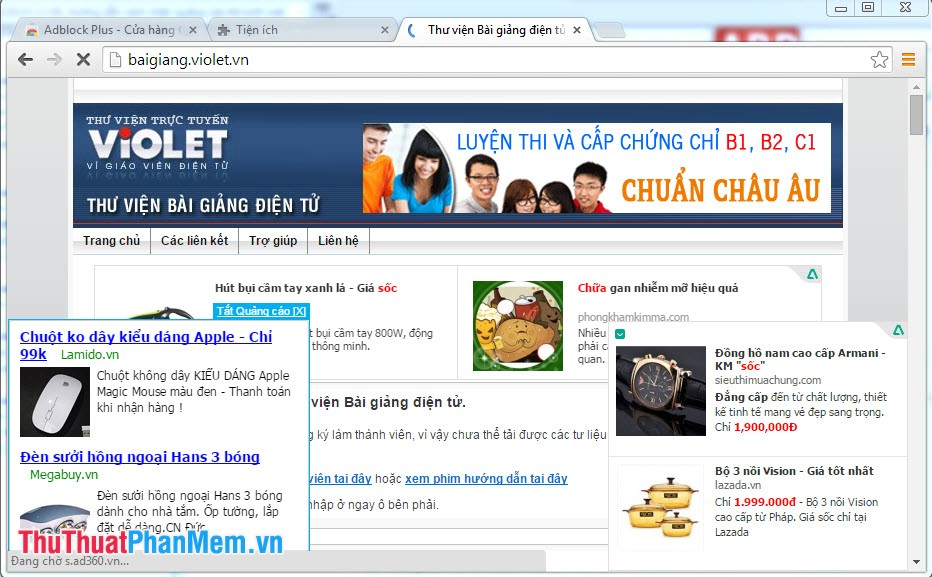
Instructions for blocking ads when surfing the web on Chrome
- Go to google, type adblock plus for google chrome in Google search box, at the search results click on the link as shown:
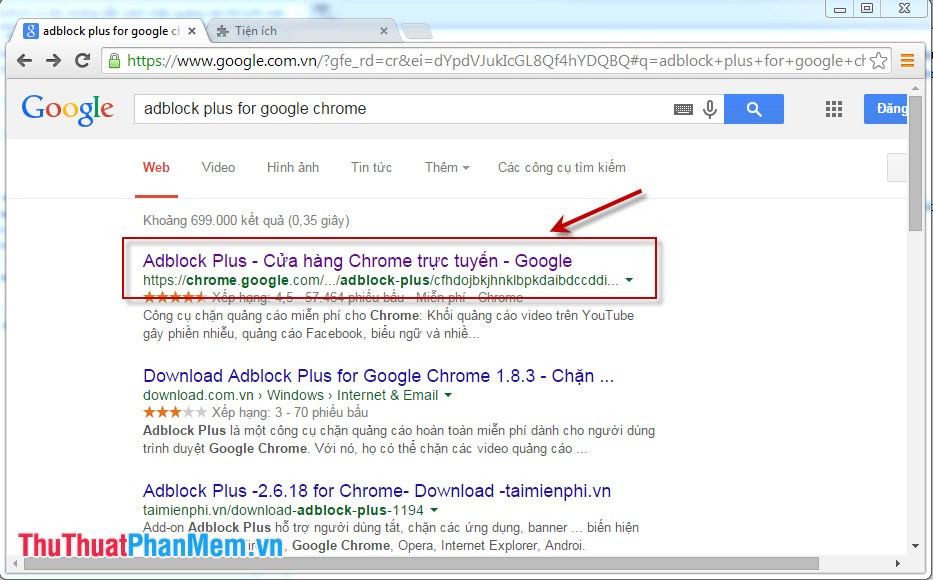
- Add the Adblock Plus extension to Chrome by clicking the Free button
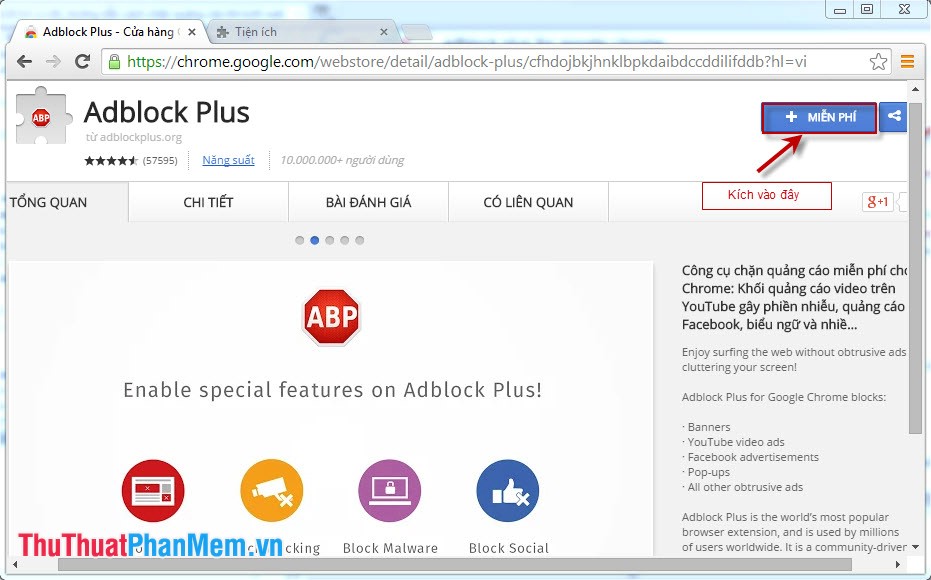
- Confirm that Adblock Plus is installed by clicking the Add button
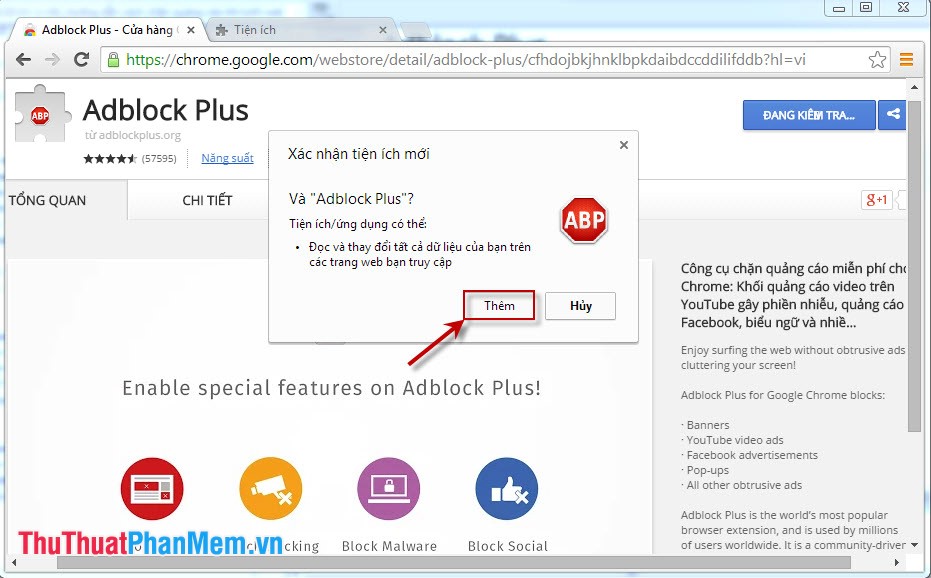
After pressing the Add button, we will be redirected to the notice page installed Adblock Plus
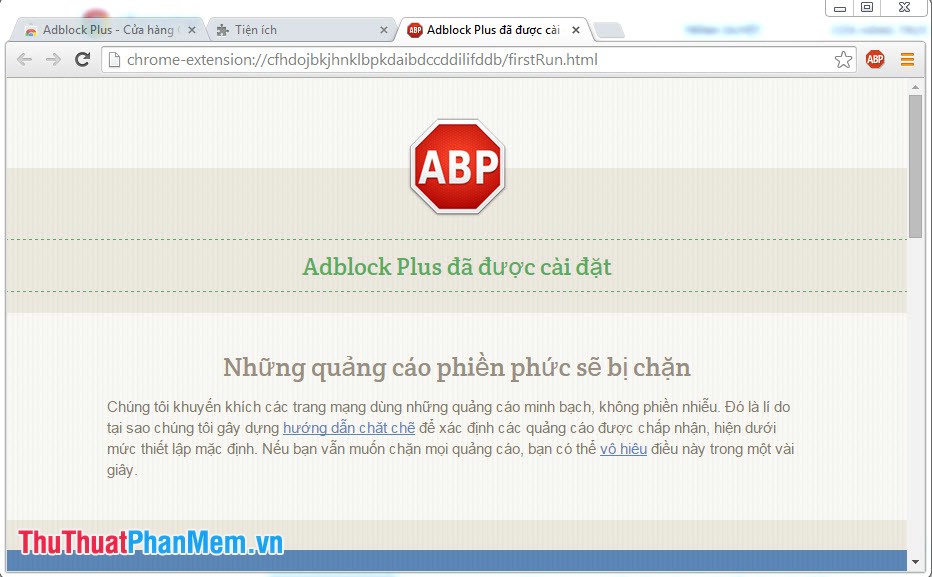
As a result, the site no longer has ads that distract you:
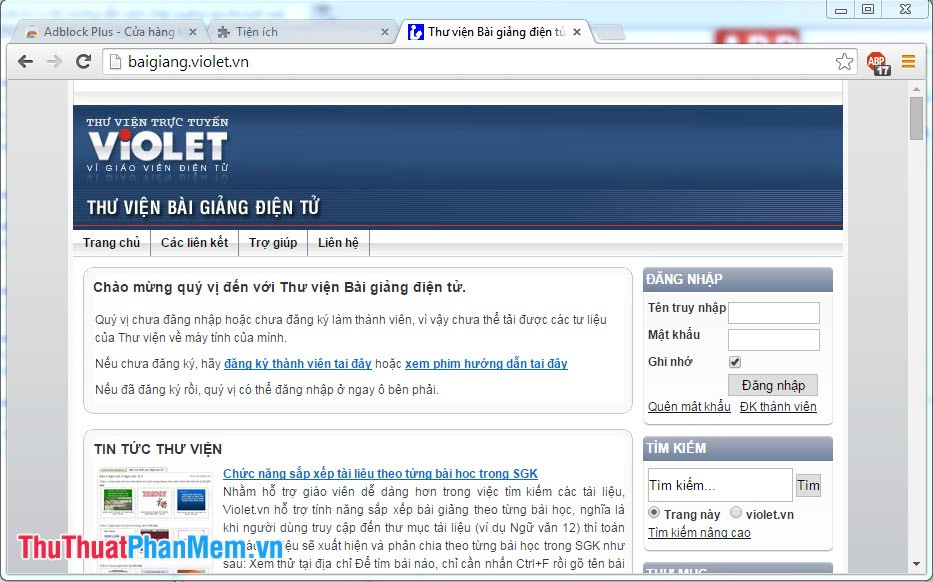
4 ★ | 1 Vote
 Instructions for fixing SSL errors when browsing the web
Instructions for fixing SSL errors when browsing the web Instructions to download videos on Youtube without software
Instructions to download videos on Youtube without software Instructions for changing DNS to access Facebook
Instructions for changing DNS to access Facebook How to turn on and turn off Javascript on Firefox, Chrome
How to turn on and turn off Javascript on Firefox, Chrome How to use Zipcall to create floating video chat windows
How to use Zipcall to create floating video chat windows Easy data recovery guide with Easeus Data Recovery Wizard
Easy data recovery guide with Easeus Data Recovery Wizard