3 tips to make it easier to find photos on your computer
Sometimes, storing too many photos in computer memory will make it difficult to search and review those photos. Let's take a look at the 3 tips below to know how to organize and organize so that the search becomes convenient and easier.
1. Sort by name
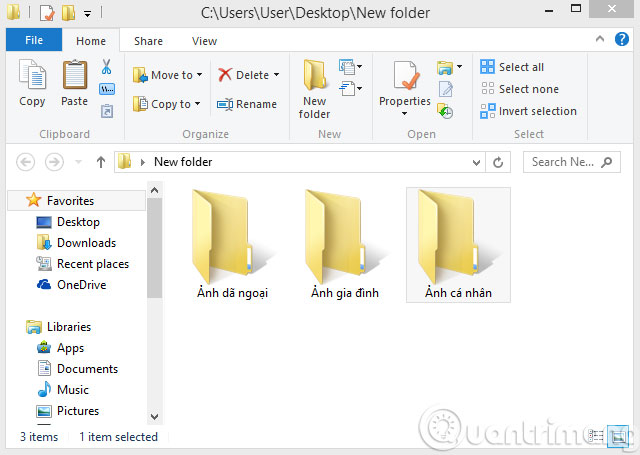
The simplest way is to arrange photos by clearly named folder, such as family photos, friends photos, work photos . Besides, collect those folders in the same location. ( usually the largest capacity partition ). When you need to search, just type the name in the search box of File Explorer as the result will be displayed for you.
2. Attach photo tag
There is another way to help you quickly find the image you need, which is to tag it by right-clicking on the image and selecting Properties . Next, click on the Details tab and then enter the Tags box and click Apply .
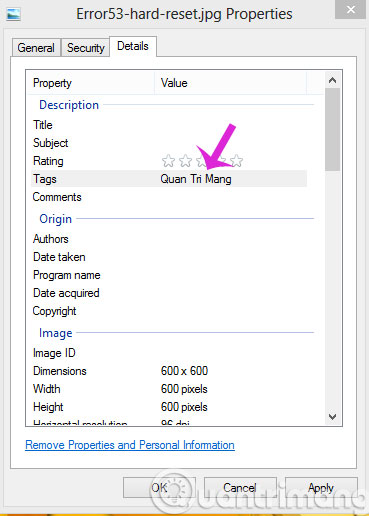
Later, in order to search for the Tag image, you just need to enter the tag in the search box of File Explorer, the system will automatically display the images containing this Tag.
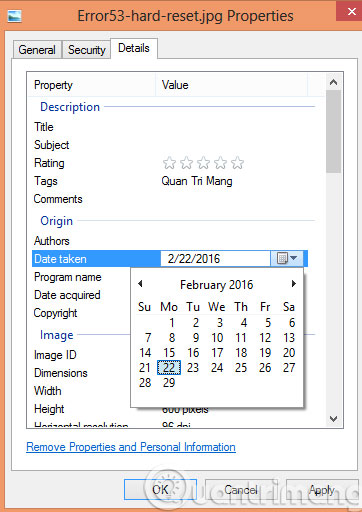
In addition, you can set specific timelines for these photos by scrolling down to Date taken . To search again later, go to File Explorer and enter data: in the search box and select the date in the calendar interface that appears.
3. Use Picasa application
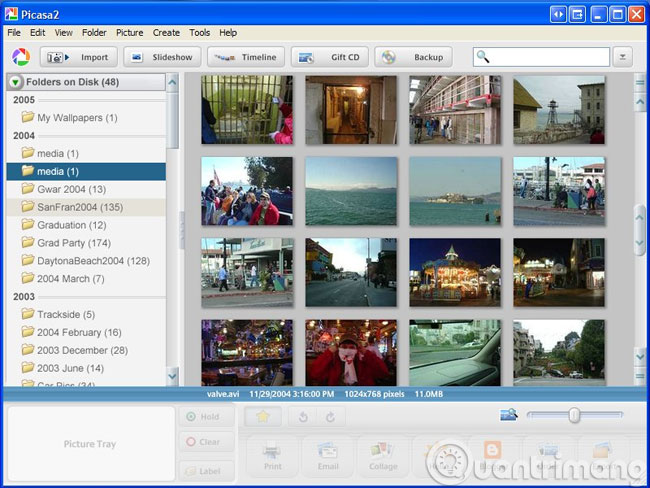
The last way is that you can "ask" the Picasa application to search for all photos saved on your computer and display them on the main interface of this application.
- 4 tips to help identify photos that have been edited
- Simple way to delete online photo backdrops
- How to create Gif images quickly with Giphy
Good luck!
You should read it
- Instructions to add watermark, rotate, flip photos with Picasa
- How to Take Photos of a Computer Screen
- Where are Google Photos photos stored? How to find them?
- 8 awesome search engines hidden in Google Photos
- Picasa 3.9.141.303: Free and effective photo editor
- How to use the feature to find images with faces on Photos iOS 10
 Instructions for creating Slide to Shut Down shortcut on Windows 10 computer
Instructions for creating Slide to Shut Down shortcut on Windows 10 computer Trick to Run commands on Start Menu and Taskbar on Windows 10
Trick to Run commands on Start Menu and Taskbar on Windows 10 2 simple ways to remove SkyDrive Pro option in Windows 10 Right-click Menu
2 simple ways to remove SkyDrive Pro option in Windows 10 Right-click Menu The wizard displays a message on the Login Windows 10 screen
The wizard displays a message on the Login Windows 10 screen Simulate the iPad launcher on Windows with PaperPlane
Simulate the iPad launcher on Windows with PaperPlane Instructions to turn off the auto update feature on Windows 10
Instructions to turn off the auto update feature on Windows 10