3 easy ways to adjust iPhone screen brightness that only takes a few seconds

You can easily adjust the iPhone screen brightness to make it brighter or darker, helping to protect your eyes and extend battery life. Below are 3 simple ways to adjust iPhone screen brightness that anyone can do.
Adjust iPhone screen brightness manually
To adjust iPhone screen brightness manually, you can do the following:
Step 1: Open Control Center by swiping from bottom to top while on the device's home screen.
Step 2: Find and click on the screen brightness icon, shaped like a sun.
Step 3: Then, adjust it to suit your needs. You drag up to increase brightness and drag down to decrease brightness.
Adjust screen brightness automatically
To turn on the automatic brightness feature on iPhones running iOS 10 and above, follow the steps below:
Step 1: At the main screen interface, access the device's Settings section.
Step 2: Then, click on Accessibility and select Display & Font Size.
Step 3: Here, you just need to turn on Automatic Brightness and you're done.
Keep the iPhone screen bright
Below are detailed steps to keep the iPhone screen bright without automatically turning off:
Step 1: First, access Settings on your device.
Step 2: Next, select Screen & Brightness.
Step 3: Here, you will see an option called Auto-Lock.
Step 4: Click this option, select No or other time options you desire.
Above is a quick guide to adjusting iPhone screen brightness that users should clearly understand. Hopefully through this article you will have more useful information.
You should read it
- Adjust screen brightness of Windows 7 on PC, laptop
- How to adjust the screen brightness of Windows 10 on the desktop
- Manual manual and automatic computer screen brightness adjustment
- Tutorial 4 ways to adjust the screen brightness of Windows 10
- How to adjust screen brightness from Terminal in macOS
- How to bring Night Shift feature to Mac with F.lux
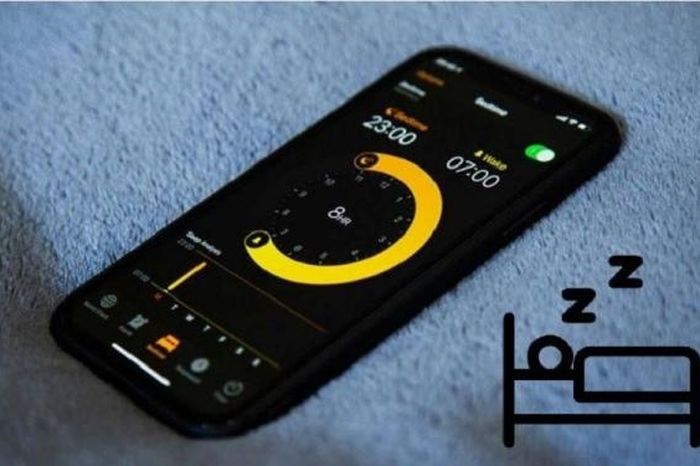 How to set up iPhone sleep mode in the Health app
How to set up iPhone sleep mode in the Health app 5 Extremely beautiful hair grafting apps
5 Extremely beautiful hair grafting apps Music finder app - Share 5 smartest music finder apps
Music finder app - Share 5 smartest music finder apps 5 Great apps to countdown the days on your phone
5 Great apps to countdown the days on your phone Photo storage app - Top 5 free & safest photo storage apps
Photo storage app - Top 5 free & safest photo storage apps Tattoo transplant app - 5 Apps to combine tattoos into standard photos
Tattoo transplant app - 5 Apps to combine tattoos into standard photos