10 things to do before selling your Windows PC or laptop
Selling a used PC is not an easy task. Besides making sure none of your personal information is left behind, you also need to get the best deal possible. So it's important not to let anything get out of hand.
Therefore, TipsMake has put together this guide to help you sell your old PC with peace of mind and get a fair price for it.
1. Back up your computer
Since you will have to delete your personal data from your computer before selling, you should first create a backup of your files so that you can restore to your new device. Don't rely on local backups as we'll have to factory reset your Windows PC; and that will wipe out any local backups you may have.
So, if you have backed up your data on the same drive where Windows is installed, you should move the backup to the cloud or an external hard drive.
Follow the steps below to properly back up files to an external device:
1. Navigate to Settings by right-clicking the Windows Start button.
2. Click Update & Security.
3. In the left sidebar, select Backup.
4. In Back up using File History, click Add a drive.
5. Select the external hard drive where you want to store the backup.

Following the above steps will display a new option, Automatically backup my files, which will be enabled immediately.
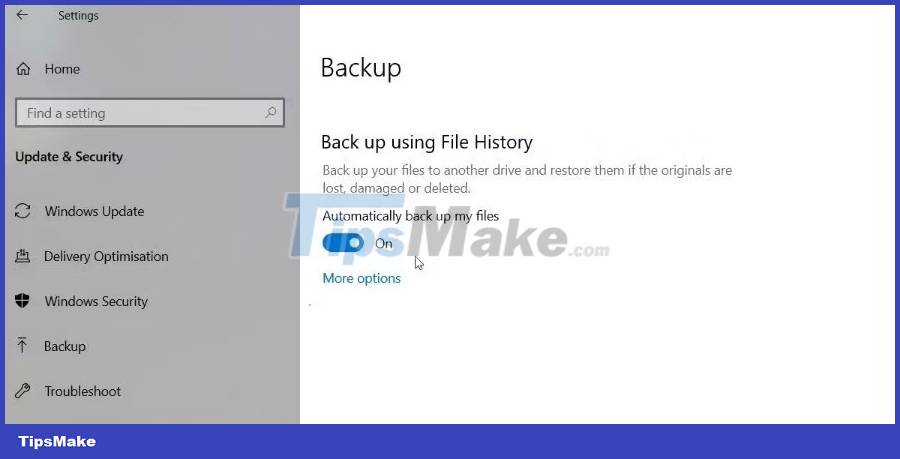
Then, click More options, make sure the Back up these folders list contains the folders you want to back up, and click Back up now.
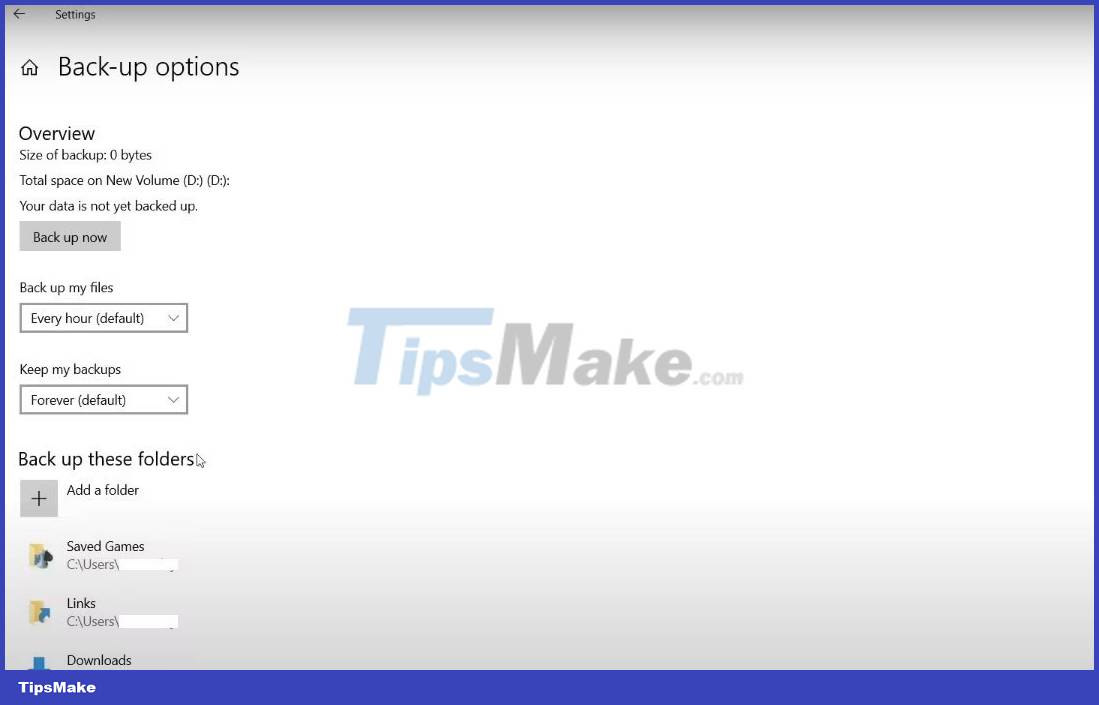
Depending on how much data you have on your hard drive, this process may take a while. Don't panic if you don't see a progress bar, as it's unlikely you'll find it in most cases. If you hear your external hard drive spinning, it indicates your files are being backed up.
Once the same Back up now option appears again, it confirms that your data has been backed up, so you can move on to factory reset your Windows computer.
If you use Windows 11 on a laptop, the backup process may be slightly different from Windows 10. Check out TipsMake's guide on how to create a complete backup in Windows 11.
2. Delete the connected account
Nowadays, user accounts tend to be connected to devices via device IDs instead of login information. Signing out of an app isn't always enough to prevent others from accessing your account.
If you're selling a device, failing to unlink the device from your account may prevent new users from being able to use that device. If you plan to sell your old computer, sign out of all applications, especially financial and banking accounts.
If you use an OTP authenticator, such as Google Authenticator, you must back it up before selling. You can back up Google Authenticator and other OTP apps, but if you can't, you'll need to regenerate the keys from each account on your new device from scratch before deleting them. This step is important because you could lose access to any account that requires an authenticator for multi-factor authentication. Once done, remove the authenticator by uninstalling it.
3. Makes hard drive data unreadable
Simply deleting computer files or formatting a hard drive is not enough to prevent others from reading the data. Instead, use data erasure software to erase the drive or encryption to make the data on your hard drive unreadable.
In the case of Network Attached Storage (NAS) devices, in addition to wiping data, you should destroy the RAID configuration by rebuilding the configuration according to the supported RAID type before removing it. This process ensures that the new owner cannot restore any existing data.
4. Restore factory settings to Windows PC
Factory reset will return your computer to its original state by erasing all data from the hard drive. Since you don't want the new owner to be able to access data stored on your drives, it's best to reset the device to erase everything on it.
You can reset your Windows PC or laptop by following one of these instructions:
Once the reset is complete, your computer will look like a new computer. You can notify the buyer that the device has been factory reset so they can set it up themselves.
5. Check to see if any parts need replacing
Computers with good performance and smooth running are not only easy to sell but also fetch high prices. Therefore, it is imperative to ensure that there are no components in your Windows PC that need to be replaced before putting it up for sale.
If not replaced first, buyers may discover that the hard drive, RAM, or similar component is about to fail; they may end up canceling the transaction, leaving you in a passive position.
TipsMake.com has some 'tips' for checking old desktops and cases before buying; You can carry out tests as a seller to make sure nothing needs to be replaced.
If a component fails, don't worry about additional replacement costs; Sometimes this can help you sell the device for a higher price.
Replacing parts with completely new ones from the market is not necessary. You can also buy a refurbished device from a reputable source and use it; Just make sure the machine has a warranty. However, if your budget allows, it is better to buy completely new components and factor this additional cost into the selling price of the laptop.
In either case, notify the buyer of this replacement during the transaction and return the warranty to them.
Once you've backed up your files, reset your computer and make sure it doesn't need to replace any components, then the device will be ready for sale. But if you want a reasonable price, make your laptop stand out by giving it a new look.
6. Use a professional data destruction service

For maximum peace of mind, consider using a professional data destruction service.
It's difficult to completely destroy a hard drive, as professional data recovery services are excellent at piecing your data back together. However, since most people don't hold very important secrets, smashing a hard drive into small pieces is usually more than enough. If you want more peace of mind, contact a professional data destruction service.
Professional drive destruction ensures that no one can get to your data. Professional destruction methods typically involve demagnetization with high-powered magnets, burning, shredding, and pulverizing.
7. Check hidden data
Many devices store data where you least suspect it. Check all devices for hidden data sources. Some notable examples include:
- Routers and network switches: These devices record DNS requests, URLs, and connection requests. Network devices must be restored to factory settings before being thrown away or sold.
- Printers: They keep copies of everything they ever print or scan, often using internal memory. This memory should be deleted to destroy data.
- Smart home devices: TVs, cameras, and even smart refrigerators can retain poorly stored copies of WiFi passwords.
In most cases, a factory reset will erase any data related to you.
8. Dispose of individual components
If you plan to throw away your old device, you should separate components like RAM, hard drive, and SD card into separate bags and dispose of them at different times.
This prevents bad guys from pairing devices together and accessing your data.
9. Delete serial number
The serial number is a unique string of letters and numbers that identifies your device. The serial number is on a sticker in a hidden place, such as on the bottom or back of the device.
When planning to dispose of the device, it is best to remove this sticker. This will prevent fraud, such as warranty claims by anyone who finds and uses the device after it has been thrown away.
10. Give your laptop a new look
No matter how powerful your computer hardware is, it makes no difference if it doesn't look cool. An unattractive PC or laptop will be difficult to sell and you will have to work much harder to win the trust of buyers.
If your laptop is covered in dust and dirt from top to bottom, the laptop's ports are clogged with debris, the screen is spotty, dust is blocking the sound of the speakers, and the case is scratched everywhere, it's time to repair it. give it a new look.
You can find hundreds of do-it-yourself laptop cleaning videos or check out TipsMake's detailed instructions for various cleaning tips to make your laptop look like new. Make sure you take the time to clean your laptop so you can sell it in a short time for a good price.
 8 best custom PC building websites
8 best custom PC building websites 5 best free online video watermark removal tools
5 best free online video watermark removal tools How to increase Chromebook volume above maximum level
How to increase Chromebook volume above maximum level Error of Task Manager shutting down automatically and solutions to fix it
Error of Task Manager shutting down automatically and solutions to fix it 5 best NAS devices for Home Media Server in 2024
5 best NAS devices for Home Media Server in 2024 What is the ideal GPU temperature? How to check GPU temperature?
What is the ideal GPU temperature? How to check GPU temperature?