10 secret features of Mac OS X Lion
TipsMake.com - Apple's new operating system - Mac OS X Lion has officially appeared, bringing a new wind to Apple 's favorite community and using technology, as well as a host of new features never before. known. Although users can find out by themselves at its official website , it seems that it is not enough. In the following article, we will introduce you 10 pretty interesting features of Mac OS X Lion.
1. Add new high quality voices in Text - to - Speech feature:
Over the years, Apple has been actively working to maximize the capabilities and quality of text - to - speech, which is already built into the operating system. For quite a long time, the user community felt familiar with Alex's voice - the only artificial voice that gave a natural feel to this technology environment. And with this version of Lion coming out, it can be said that there are not too many significant changes, except that users can manually assign more different voice standards from the VoiceOver utility (Hard Drive> Applications> Utilities ). All you need to do is open the Speech> Customize dashboard, and select the corresponding Voice section you want to use.

2. Search in extremely simple dictionary:
Besides, this Lion version also offers many new functions that support multi-touch, and one of them is the ability to search any word with just 2 touches. All you need to do is move the cursor over the word to search, then press it twice with 3 fingers. This process will highlight the word in yellow, and display the definition table and related words through a small information table above. Of course, to do this, we must enable the first support feature in the System Preferences section > Trackpad> Point & Click.
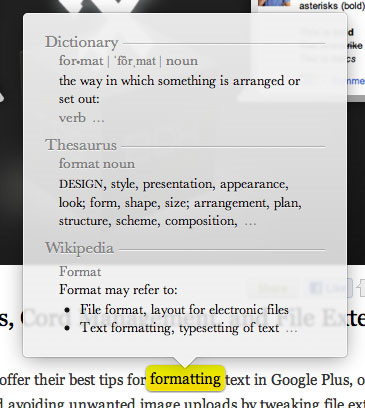
3. Create search keywords when using the Search function:
We can easily recognize this functionality through Lion applications, but you will find it useful to search for files using the Finder . Basically, in the search process, we type keywords, such as Text for example, the system will display more options in the form of drop down menu, and of course users will quickly find results. more suitable than the usual way. Each time, the system will create a related component called Search Token , after many search processes take place, the user will have a relative number of corresponding Tokens , and they will save Save a lot of time, while increasing productivity.
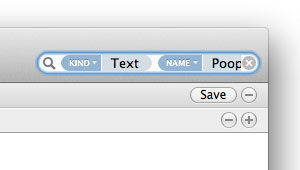
4. Include multiple components in 1 folder:
The Finder feature in Lion has been added to the ability to search multiple files in one time, manage and monitor with one operation. Specifically, you select the files to manipulate, right-click or Control + Click then select New folder from X items . All of these files will quickly be transferred to a completely new folder, and if you want to do it with the keyboard, press Command + Control + N.
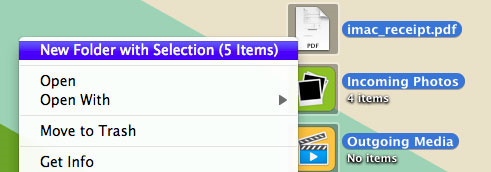
5. Add any event to iCal by typing the keyword:
Or called Quick Add , iCal application also supports users by typing words, readable characters to add new components to Calendar . To do this, you just need to press the + button in iCal and select the corresponding Calendar , the program will display a window as a pop-up and allow the user to fill in any information, for example you just need type Movie this Friday at 7pm - iCal will give all relevant information.
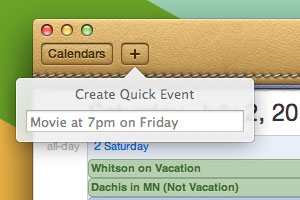
6. Screen sharing of unused accounts:
Screen sharing - Screen sharing is extremely useful when you want to monitor and manage activities on the computer being connected remotely, but what happens if someone signs in another account on the computer you are working on? Screen sharing can now support you to share the screen of any account, even if the account is active in the background.
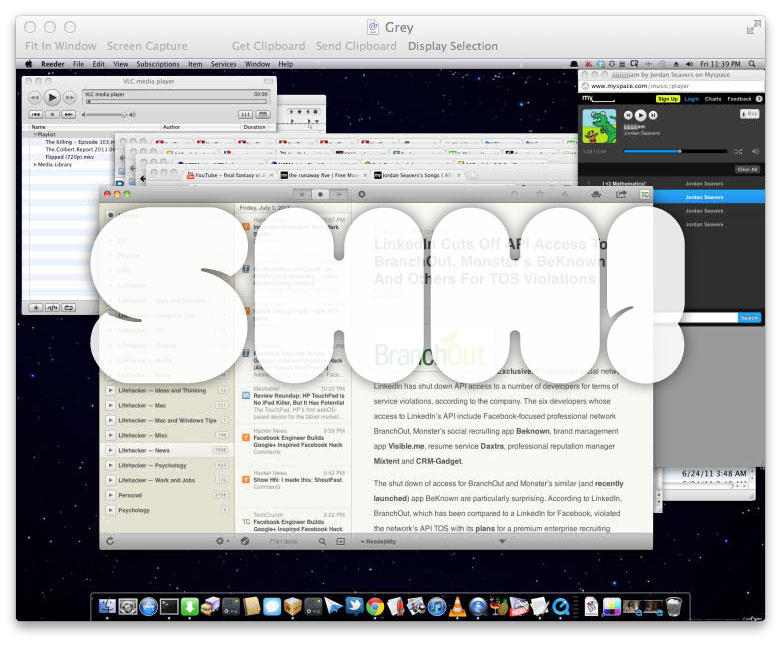
In addition, some changes in Screen sharing feature also allow the manager to share the screen, but do not want to create another account, you can add Apple ID parameters in the form of 1 account. User accounts have been confirmed in the Screen Sharing section of System Preferences> Sharing.
7. Easily manage the settings of any application:
Now, the Lion operating system also incorporates a number of personal settings management features, allowing users to specify which programs are allowed to operate, collect geographic data as well as some other information.
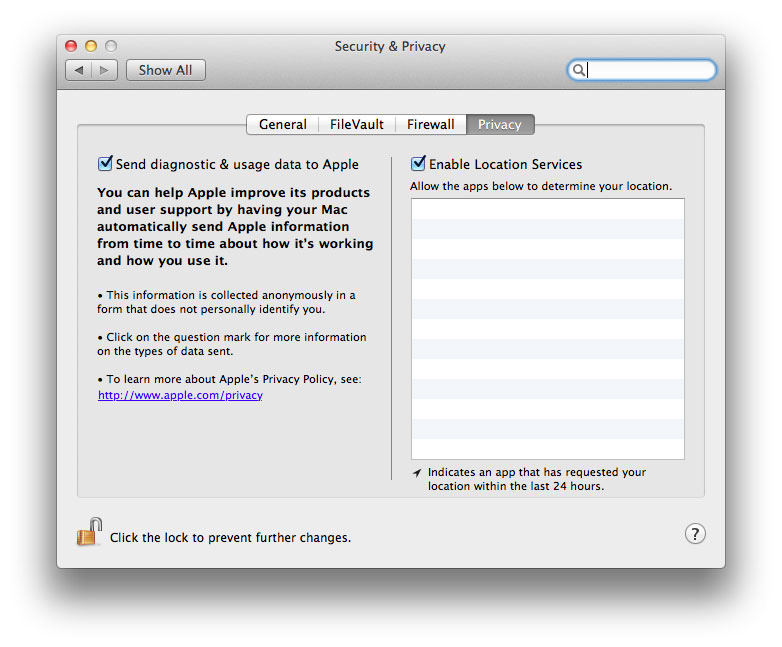
To access and use this feature, open the System Preferences> Security & Privacy> Privacy section , where we can change anything as you like.
8. Automatically restart when the computer is in Freeze state:
Sometimes, the user's computer cannot return to normal after switching to freeze status. Many people will probably stare at the screen to see what is going on, probably then turn off the computer by 'hot' method because they think they are wasting time. But now, you won't have to worry about this anymore, because Lion has added the Restart automatically if the computer freezes option in the System Preferences section of Energy Saver.

9. Automatically 'move' from Windows to Mac OS X:
In case you want to switch from a Windows-based computer to a Mac, Lion is the best choice, your entire data will be transferred to a certain folder in OS X. In essence, this process will work based on the network, but first, you'll need the Windows Migration Assistant for Lion tool, then open the program on a Mac ( Hard Drive> Utilities> Migration Assistant ), here you can choose any type of information or data to integrate. Depending on how much data is available, this process will be quick or slow.

10. Easily assign more signature to PDF documents:
Preview - Preview text in Lion has been improved a lot, but one of the most impressive points is 'digitizing' the signature part of that document. You will be able to think this is done using your fingers and trackpad, but it's not so. Instead, please do so by signing a real paper, then keeping it in front of iSight / Facetime camera in preview mode. The system will conduct a review, and allow users to assign or edit directly in the text.
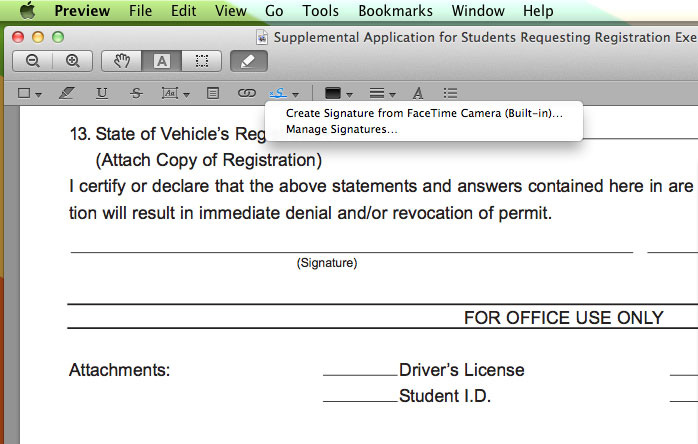
To do this, open the PDF file that needs to add a signature, select the Annotate section from the toolbar, select the drop-down Signature menu , the program will display 2 more options. First, the program allows users to take screenshots with Signature part with the camera of the system, while the second part is managing Signature saved from before.
Good luck!
 Great system features of Mac OS X Lion
Great system features of Mac OS X Lion Restore some functions in Mac OS X Lion
Restore some functions in Mac OS X Lion Boot Camp brings XP to a Mac
Boot Camp brings XP to a Mac Use Vista operating system on MacBook Pro
Use Vista operating system on MacBook Pro 15 things should not be in Mac OS X
15 things should not be in Mac OS X The Mac software hunt
The Mac software hunt