Why don't Beats headphones show up in the Bluetooth list and how to fix it
Move your Beats headphones closer to the device.

Stay within 30 feet of the other device. Bluetooth has a range of 30 feet, so make sure you're not too far away. In addition, microwaves, wireless routers, and other electronic devices can also be sources of Bluetooth interference, so you should take steps to minimize their impact (or move to a safe area). other areas).
Check to make sure the headset is fully charged.

Charge your Beats headphones (if they are wireless, they will operate on battery power). Therefore, when the battery runs out, the headset will not be able to operate and therefore will not appear in the list of available Bluetooth devices.
If the headset is on but still doesn't show up in the Bluetooth devices list, proceed to the next step.
Put the headset into pairing mode.
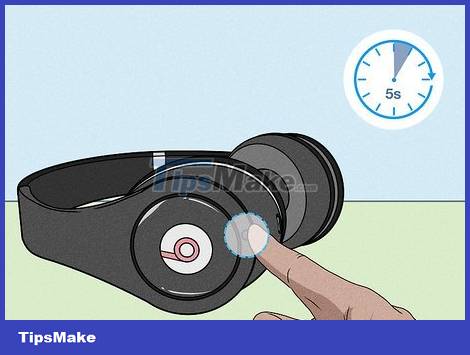
We won't see Beats headphones in the list of available Bluetooth devices unless the headphones are in pairing mode. Start holding down the power button of your Beats headphones for about 5 seconds, or until the light starts flashing.
Once put into pairing mode, the headset will show up in the list of available Bluetooth devices.
Update the firmware.
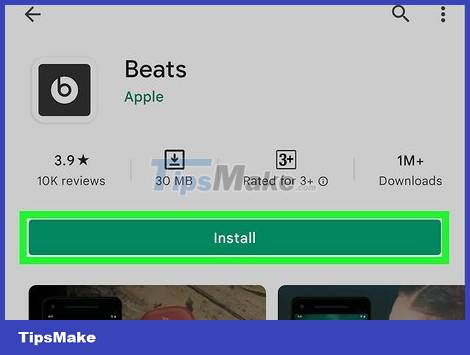
This solution is only practical for computers and Android devices, as iOS devices (like iPhones and iPods) will automatically update Beats. If the firmware on your current device is outdated, you will have problems using your Beats headphones.
Use the Beats app for Android to download the latest firmware update.
Disconnect your Beats headphones and reconnect them.
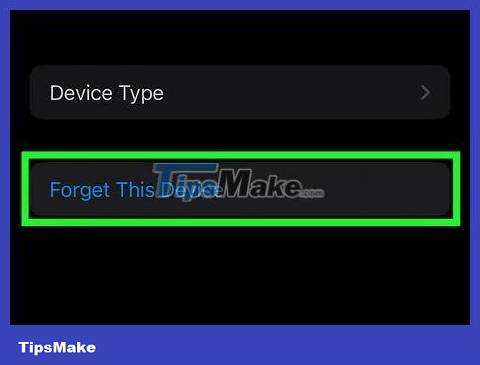
On iOS, go to Settings > Bluetooth > Your Device > Forget This Device . On your Mac, you need to open System Preferences > Bluetooth > Your Device > X > Forget Device . For Android devices, uninstall the Beats mobile app, forget the headset's Bluetooth connection in Settings > Connections > Bluetooth > Your Device > Unpair , then reinstall application.
After selecting forget device, you need to pair again.
Reset Beats headphones.

The reset will apply to all Beats headphone connections. This should only be used as a last resort if you've tried everything and still can't fix the problem, as the entire Beats headphone connection will be reset.
To reset the Solo Wireless, Solo Pro, Solo3 Wireless and Sudio3 Wireless headphones, hold down the power button and volume down button (or multi-function button) for about 10 seconds until the LED or Fuel Gauge flashes.
For Studio, Studio Wireless, and Solo2 Wireless headphones , hold down the power button for about 10 seconds. On the Solo2 Wireless headset, the Fuel Gauge LED will flash white, then an LED will flash red; This sequence occurs three times. When the lights stop flashing, the reset is complete.
With wired earbuds like BeatsX, Powerbeats, Powerbeats2, and Powerbeats3 , you need to hold down the power button and volume down button for 10 seconds.
If using wireless earbuds like Powerbeats Pro , place both earbuds in the case, then hold down the system button for about 15 seconds or until the LED flashes red and white. When the white light continuously flashes, it's time to pair the headset with your Android device, iPhone, Mac, etc.
 How to Work with Image Objects in YouTube Video Editor
How to Work with Image Objects in YouTube Video Editor How to Connect an HDMI Cable
How to Connect an HDMI Cable How to Transfer Data from USB to Computer
How to Transfer Data from USB to Computer How to Record Using a Webcam
How to Record Using a Webcam How to Use a TV as a Computer Monitor
How to Use a TV as a Computer Monitor How to Convert .numbers to .xls format
How to Convert .numbers to .xls format