What is SSL Handshake Failed Error? How to detect and fix it effectively
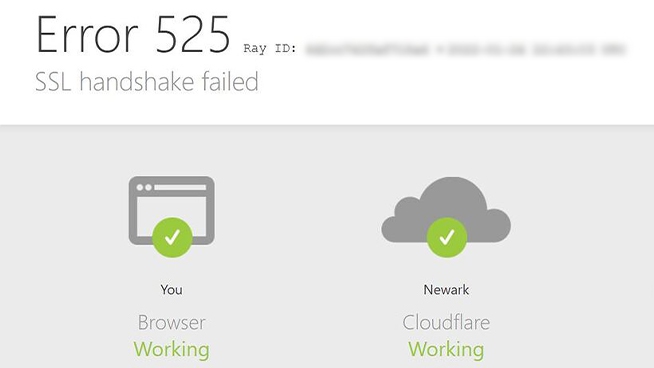
One of the problems that users often encounter when trying to access a secure website using HTTPS is the SSL Handshake Failed error. Let's learn more about this error with TipsMake in the article below.
What is SSL Handshake Failed error?
The SSL Handshake Failed error occurs during the authentication and establishment of a secure connection between a browser and a web server. This process, called the SSL handshake, involves the client and server exchanging information to establish a secure communication channel via the SSL/TLS protocol.
What causes SSL Handshake Failed error?
The 'SSL Handshake Failed' error can be caused by a variety of reasons. Below are some of the common causes of the SSL Handshake Failed error.
Client is setting wrong date and time
The date and time of the Client computer plays an important role in the SSL certificate validation process. If the date and time on the computer is incorrect, the SSL certificate may be considered invalid, causing the browser to refuse to connect to the web server, causing the SSL Handshake Failed error.
Client browser settings are incorrect or outdated
The web browser can also be the cause of the SSL Handshake Failed error. Unless the browser is misconfigured or outdated, it will not support the protocols and encryption algorithms required for the SSL Handshake process.
The Client side is using third party software that is blocking the connection.
Some security software or ad blockers can interfere with the SSL Handshake process. These software can intercept or change the information sent between the browser and the web server, resulting in the SSL Handshake Failed error.
The Server and Client sides are not using the same encryption algorithm.
Another cause of the SSL Handshake Failed error is that the browser and the web server are not using the same set of encryption algorithms. This can happen if either side is not updated to the latest version or if the web server's security configuration is faulty.
The server does not support some protocols that the client is using.
Some web servers may not support all of the security protocols that web browsers use. If your browser uses a protocol that the server does not support, the SSL Handshake Failed error will occur.
Invalid Server or Client SSL Certificate
Finally, the SSL certificate may be faulty or expired. If the certificate is not issued by a trusted certificate authority, the browser will refuse to connect and display the SSL Handshake Failed error.
How to fix SSL Handshake Failed error effectively
Below are some effective ways to fix SSL Handshake Failed error that users can apply.
Check your system date and time
First, users need to make sure that the date and time on their computer are set correctly. This can be easily done in the control panel of Windows or other operating systems.
How to fix SSL Handshake Failed error
If your computer is connected to the internet, you can set it to automatically synchronize its time with a time server, avoiding problems related to incorrect date and time.
How to do:
- On Windows: Right-click the clock in the lower right corner, select "Adjust date/time" and check the settings.
- On macOS: Go to "System Preferences" > "Date & Time" and make sure the time is set correctly.
Check SSL certificate validity
Use online tools like SSL Checker to check the validity of your web server's SSL certificate. This tool will provide detailed information about the certificate, including the expiration date and the certificate authority. If the SSL certificate is invalid, the user should contact the server administrator to request an update or replacement.
Always update your browser to the latest version
It is important to keep your browser up to date to ensure it fully supports the necessary protocols and encryption algorithms. Developers regularly release updates to improve security features and fix bugs.
Users should regularly check for updates for their browser and update as soon as possible.
Check TLS/SSL protocol support
Users should also check whether the web server supports the necessary TLS/SSL protocols. There are many online tools that can help test a server's protocol support, which can help determine if there are any issues.
If the server does not support the required protocol, the user can contact the server administrator for assistance.
Make sure the server is properly configured for SNI
SNI (Server Name Indication) is a security feature that allows a web server to use multiple SSL certificates for multiple domains on the same IP address. Ensuring that the server is properly configured for SNI will help avoid the SSL Handshake Failed error.
Users can ask the server administrator to check and reconfigure SNI if necessary.
Configure supported protocols and Cipher Suites
Finally, the web server needs to be configured to support the most popular protocols and Cipher Suites. Users can refer to the official documentation to ensure that the web server is configured correctly.
If the above methods do not resolve the issue, users can contact their web service provider or system administrator for further assistance.
Conclude
The SSL Handshake Failed error can be caused by a variety of factors, from system settings to server configuration. However, by understanding the causes and applying effective fixes, you can quickly resolve this error and continue browsing the web safely.
You should read it
- How to fix Chrome 'Failed - Virus Detected' error on Windows
- Steps to fix the 'Download Failed Network Error' error on Chrome
- How to fix 'LoadLibrary Failed With Error 87: The Parameter Is Incorrect' error on Windows
- Microsoft Explains Why Some Computers Update Windows Fails
- Quick fix ErrorLibrary failed with Error 1114 on Windows 10
- 2 ways to fix Display Driver Failed To Start error on Windows 10
- How to fix Steam 'Failed to load steamui.dll' error on Windows 10
- 5 ways to fix 'Remote Procedure Call Failed' error on Windows
- iPhone has a crash or a sudden crash after updating to iOS 12
- How to quickly fix device descriptor request failed error
- How to hack Wifi password with Aircrack-Ng
- How to fix blue screen Critical Service Failed on Windows
Maybe you are interested
How to Install Arch Linux in Windows Subsystem for Linux My Hero Academia: The Most Exciting Things Revealed in The Final Fan Book How to turn off the Save As to OneDrive option on Microsoft 365 Dire Wolf: Scientists successfully revive ancient wolf species How to fix 'No Internet Access' error on Ethernet connection in Windows My Hero Academia: The Strongest Hero - Reroll guide to the best start
