How to Install Arch Linux in Windows Subsystem for Linux
While popular distributions like Ubuntu , Debian , and Fedora have been available on the Windows Subsystem for Linux (WSL) for a while, you can now officially install and use Arch Linux as well. Arch Linux is known for its radical design, continuous release model, and user-centric concept. Running it inside WSL on Windows gives you the best of both worlds: A minimalist, cutting-edge Linux distribution alongside your Windows tools. This guide provides a brief overview of WSL and explains how to install Arch Linux on it.
Setting up Arch Linux on WSL2
Running Arch Linux on WSL 2 is now simple thanks to the official image. However, make sure WSL is installed first. If you're not sure if WSL is installed, the easiest way to confirm and install it is via PowerShell .
Open PowerShell and run the following command:
wsl --install --no-distribution 
This command installs the WSL features and components required for GUI applications. Additionally, you may need to restart your system after the installation is complete.
After rebooting, open PowerShell again and install Arch Linux with the following command:
wsl --install archlinux 
This command downloads the official Arch Linux WSL image and sets it up as a new distribution in your WSL environment.
Once the installation is complete, you can launch Arch Linux with the following command:
wsl -d archlinux 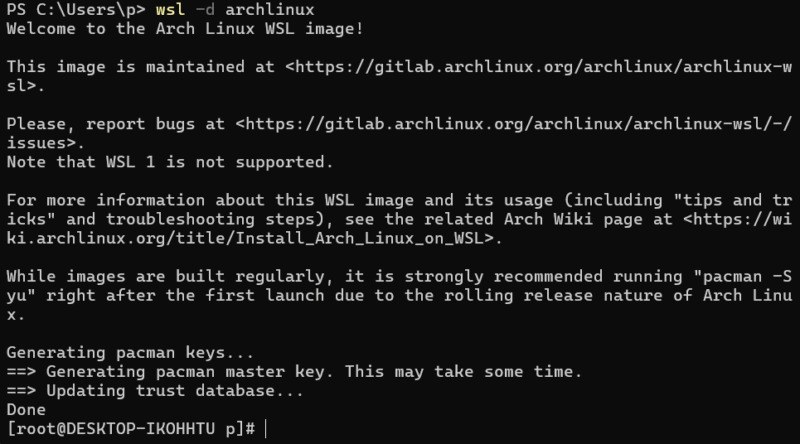
When you launch Arch Linux WSL for the first time, you need to update the package list and upgrade all installed packages to the latest version using the following command:
sudo pacman -SyuConfirm any prompts to continue syncing and upgrading. You can now proceed with installing additional software and customizing your environment using Pacman.
Limitations of Arch Linux WSL
While running Arch Linux on WSL 2 provides a powerful environment for many tasks, it is important to note that this setup is not identical to a native Arch Linux installation. Many of the limitations arise due to the nature of running within the Windows ecosystem.
One notable limitation is support for Windows PCs running ARM. Currently, the official Arch Linux WSL images are primarily available for the amd64 architecture. This means that users with Windows devices running ARM (such as some Surface Pro models or Dell XPSes with Snapdragon processors) may not be able to install and use the official Arch images. However, other Linux distributions are available for ARM on WSL. The lack of an official ARM build reflects the focus of the standalone Arch Linux operating system on amd64.
Additional general limitations of WSL compared to native installations include lack of direct hardware access, limited kernel module support, nuances in systemd integration, and cross-filesystem performance issues. However, for general development workflows, using command line utilities, and exploring Linux in general, Arch Linux on WSL 2 offers significant functionality.
The addition of an official Arch Linux image to the WSL lineup is a welcome development for any Linux user who appreciates Arch's philosophy and package management. However, it is not a complete replacement for a native installation due to limited hardware access and lack of systemd support.
However, if Arch Linux seems too advanced, you can also consider trying Ubuntu or Debian on WSL as they are more beginner-friendly.
 6 Useful Tips to Speed Up Your Mobile Hotspot
6 Useful Tips to Speed Up Your Mobile Hotspot How to turn off Fast Startup on Windows 11
How to turn off Fast Startup on Windows 11 How to change Google DNS on Windows 11
How to change Google DNS on Windows 11 What is a Homelab and how to start building your own?
What is a Homelab and how to start building your own? Instructions for recording screen using Snipping Tool on Windows 11
Instructions for recording screen using Snipping Tool on Windows 11 How to change the default view of File Explorer Windows 11
How to change the default view of File Explorer Windows 11