5 ways to fix 'Remote Procedure Call Failed' error on Windows
However, it can sometimes fail when the user tries to access a service, resulting in the error message "Remote Procedure Call failed".
This guide will show you several methods of troubleshooting and restoring system functionality.
1. Boot into Safe Mode With Networking
The first fix that the article recommends is to boot into Safe Mode With Networking. Doing so will help you if the problem is caused by one of the following:
- Corrupt driver or background application conflict : start with only essential drivers and programs. This means that if an invalid driver or corrupted program is causing the problem, the problem won't appear in Safe Mode, making it easier to determine the cause of the problem. If the error does not appear in Safe Mode, you can proceed to eliminate the cause of the problem by manually removing it or reverting to an earlier system state with . If you have a StarTech USB2VGA device, try updating the device's driver in Safe Mode, as doing so has fixed the problem for some users.
- Malware Infection : Problems can also occur if malware has infected your system. In this case, booting into Safe Mode will help you scan for SFCs without malware interference. Once the problem has been identified, you can take steps to resolve it accordingly.
In case problems occur when you try to install the latest updates on your system, you can also easily install them in Safe Mode.
2. Run Windows Store Troubleshooter
If the problem occurs when you try to launch a Windows Store program, you can also run the Windows Store Troubleshooter to fix the problem.
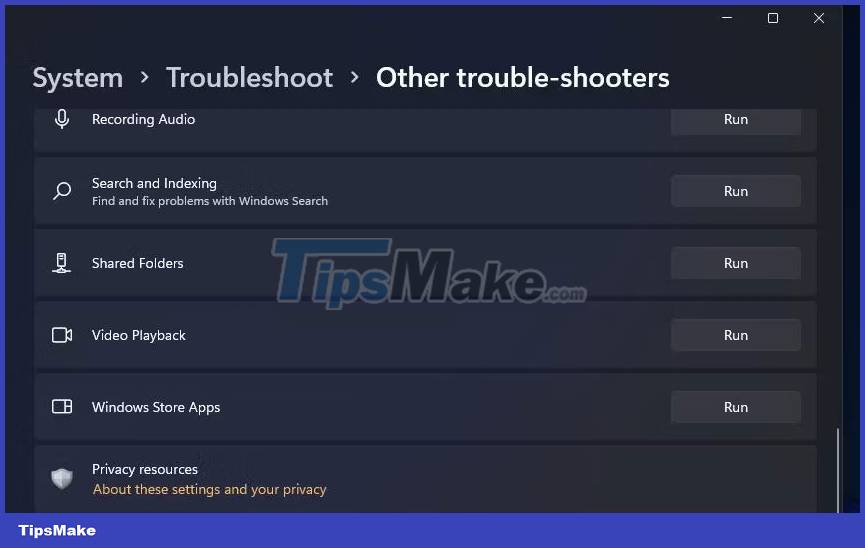
This utility works by scanning the system for potential errors that can cause problems. If any problems are found, the troubleshooter will suggest relevant fixes that you can also apply from within the tool.
This is quite useful in case the problem is caused by some app corruption.
3. Refresh service RPC
Service RPC (Remote Procedure Call) in Windows is responsible for handling communication between different processes. It manages requests and responses between different applications, facilitating task execution and resource sharing.
If the service is dealing with a temporary problem, you may get the current "Remote Procedure Call Failed" error. The solution in this case is very simple. In most cases, refreshing the service will fix the problem for you right away.
Here's how you can do it:
- Press the Win + R key combination to open Run.
- Type "services.msc" into Run and press Enter.
- In the Services window, find the Remote Procedure Call service and right-click it.
- Select Refresh from the context menu.
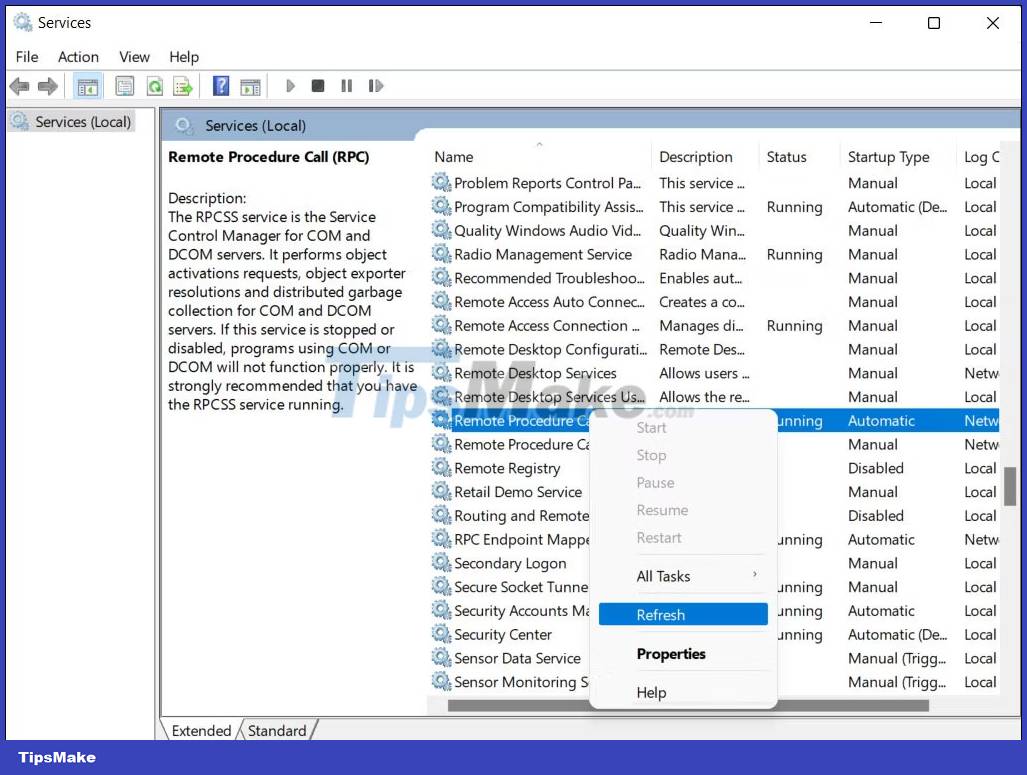
After refreshing the service, perform the initial action that caused the RPC error and check if the problem is resolved.
4. Restart DCOM Server Process Launcher
DCOM Server Process Launcher (DcomLaunch) is responsible for managing various services and processes in Windows, including the RPC (Remote Procedure Call) service.
If this service is not working properly, it may cause problems with the RPC service, resulting in the current error. If this is the case, you can try restarting the DCOM Server Process Launcher to fix the problem.
Here's how you can do it:
- Open the Services utility by following the steps described in the method above.
- Once it is launched, find the DCOM Server Process Launcher service and right click on it.
- Select Restart from the context menu.
- If the Restart option is grayed out, select Refresh.

You can now try to take the initial action that resulted in the RPC failed error. Hopefully, you won't get the error again.
5. Reset faulty program
There may be a problem with the program you are trying to open. In this case, you can try to solve the problems in the program by using the repair feature provided in Windows by default. If that doesn't work, you can reset the program on Windows to its default state to fix any potential problems.
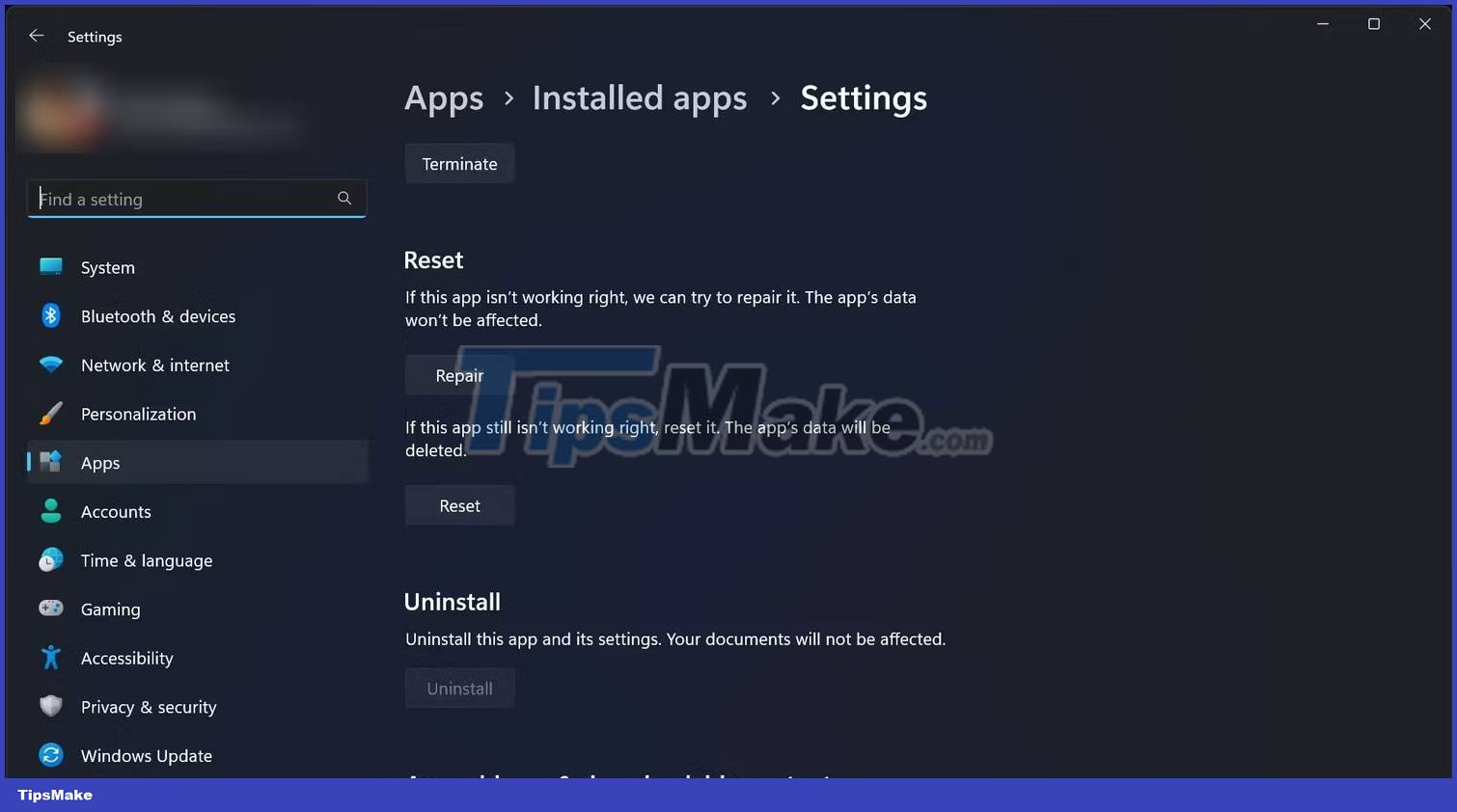
You can perform both of these actions through the Windows Settings app. However, keep in mind that if you reset the app, you will lose any preferences set in the app.
You should read it
- The iPhone failed to receive the call after updating to iOS 13 beta
- Steps to fix 'The User Profile Service failed the logon' error on Windows 10
- How to fix 'LoadLibrary Failed With Error 87: The Parameter Is Incorrect' error on Windows
- Quick fix ErrorLibrary failed with Error 1114 on Windows 10
- How to fix Search failed in Win 10
- Microsoft rolls out update KB5007253 that fixes network printing errors 0x000006e4, 0x0000007c, or 0x00000709
 How to fix Windows 11 Taskbar not working
How to fix Windows 11 Taskbar not working How to fix 'No Speaker or Headphones are Plugged In' error on Windows
How to fix 'No Speaker or Headphones are Plugged In' error on Windows How to fix 'LoadLibrary Failed With Error 87: The Parameter Is Incorrect' error on Windows
How to fix 'LoadLibrary Failed With Error 87: The Parameter Is Incorrect' error on Windows 11 ways to fix 'The System Cannot Find The Path Specified' error on Windows
11 ways to fix 'The System Cannot Find The Path Specified' error on Windows How to fix 'No Audio Output Device Is Installed' error on Windows
How to fix 'No Audio Output Device Is Installed' error on Windows 4 ways to fix DISM error 87 on Windows 10/11
4 ways to fix DISM error 87 on Windows 10/11