How to fix Steam 'Failed to load steamui.dll' error on Windows 10
Steam is probably the most famous and popular online game store in the world today. First launched in 2003, so far this platform has owned thousands of games, large and small from many different brands, except for a few exclusive games of the company, the rest almost always have. To be able to manage and play the games you have purchased on Steam, the Steam Client is also an indispensable application.

Yes, already a software is more or less unavoidable errors during use, and the error I am talking about here is Failed to load steamui.dll - when encountering this error it will make you unable to Steam can open because the error could not load dll file.
Therefore, in this article, I will guide you in detail how to fix Failed to load steamui.dll on Windows operating system!
I. Causes and how to fix the error Failed to load steamui.dll
This is a very common error when you use Steam on Windows 10, the cause is because the SteamUI.dll file is missing, or something error makes Steam unable to load this library.
This results in you unable to open Steam or the game you want to play and the error message Failed to load steamui.dll as shown below appears.
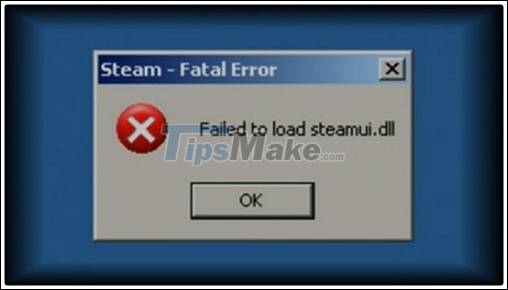
In addition, the cause may also be that you deleted the wrong file or virus attack and deleted it.
Fortunately for us, this error is serious but can easily be fixed by the ways below. Try each method below until you can fix the Failed to load steamui.dll error!
1. Re-register steamui.dll on Windows 10
There are a few cases where steamui.dll still exists on Windows, but for some reason Windows 10 cannot read and use it, so reregistering steamui.dll may help fix this problem. .
How to re-register .dll is very simple, apply to other .dlls on the system too.
Implementation: First you open the search window on Windows (Windows + S) => then enter the keyword search box cmd => and select the line Run as Administrator in the right box to run the Command Prompt with Admin rights.
Or you can also open CMD as Admin by opening the Run dialog (Windows + R) => and then entering the command line cmd as usual, but do not rush to press Enter but instead use the CTRL key combination. + SHIFT + ENTER is fine.

Command Prompt window appears, paste this command line regsvr32 steamui.dll => and then Enter to re-register SteamUI.dll library with Windows 10.
If you finish running without any errors, please restart your computer for these changes to take effect.
Also in case, after the boot finishes but the error is still not resolved, or you receive the error message The module "SteamUI.dll" failed to load as shown below, try the next method.

2. Clear the Download Cache of Steam
Clearing Cache Download in some cases can also fix this error. This is a common way to fix the error that you cannot download or open a game on Steam, rest assured that this will not affect games that you have preloaded after logging in again.
However, this method only applies when you can still open Steam but cannot open the game, if you cannot open Steam due to Failed to load Steamui.dll error, then go to the next method.
To do that, first open Steam, when you open this main window, click on Steam => and select Settings to open general settings.

Then in this general settings, go to Downloads => and you will immediately see the CLEAR DOWNLOAD CACHE button to clear the Download Cache of Steam.
A small pop-up warning this will delete all Cache Download on the hard drive, and exit Steam => you just click OK to confirm. Then remember to restart Windows again and check if the error has been fixed.

3. Update libswscale-3.dll and steamui.dll again
In many cases, the Failed to load steamui.dll error occurs not because the SteamUI.dll file is actually missing.
One of those cases is due to the corruption of libswscale-3.dll and steamui.dll, which makes Steam unable to read and use them. To fix, you just need to update these 2 .dll files.
Implementation: First, right click on the Steam Client icon on the Desktop => and select Open file location to open the folder to install this application.
Alternatively, you can directly paste the C: Program Files (x86) Steam path into the File Explorer address bar (Windows + E) for faster access.

Then, find and delete 2 files libswscale-3.dll and steamui.dll in this folder, remember to completely exit Steam under the Taskbar then delete it, guys!

Finally, just reopen Steam and the software will replace the files you just deleted with the original files downloaded from Steam's server and the error will be fixed.
If still not, the error is not caused by these 2 files, please go to the next way.
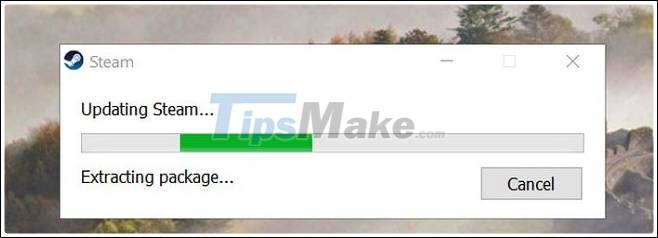
4. Revise the Steam Shortcut
Continue right click on the Steam icon on the Desktop => and then select Properties instead of Open file location as above to open the Shortcut option.

The Steam Properties window appears, you keep this Shortcut tab => then enter the line -clientbeta client_candidate after the path of the steam.exe file in the Target box.
Once done, you should have a path like this:
"C: Program Files (x86) SteamSteam.exe" -clientbeta client_candidate
Finally, click OK to apply, and run Steam again to see if there are still Failed to load steamui.dll errors.
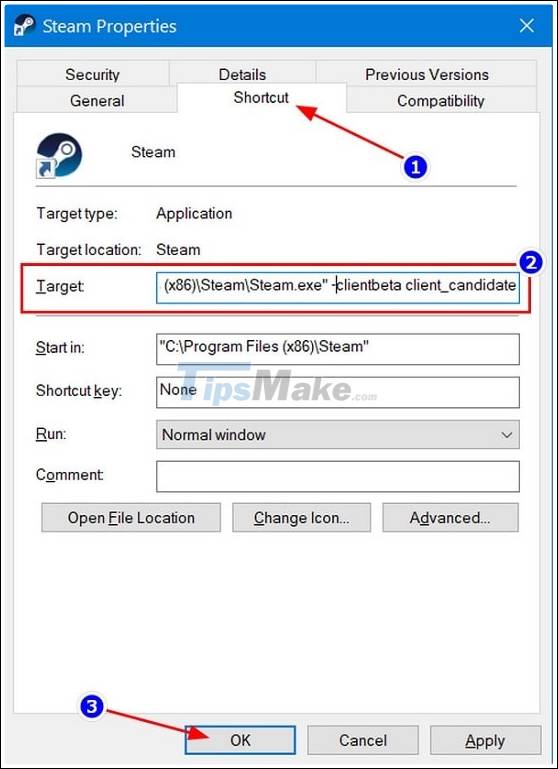
5. Delete the BETA version
Beta is a beta version of the application, not the complete version, so there will be more errors than usual, and if you are using Steam Beta it is very easy to encounter this error.
So, removing this BETA version can help you fix the Failed to load SteamUI.dll error. Erasing is not difficult at all, and you do not need to open Steam to do it.
First of all, you also access the installation directory of Steam like the way 3 above. There will be a folder named PACKAGE containing Steam's package data like in the picture, you can access it to continue.
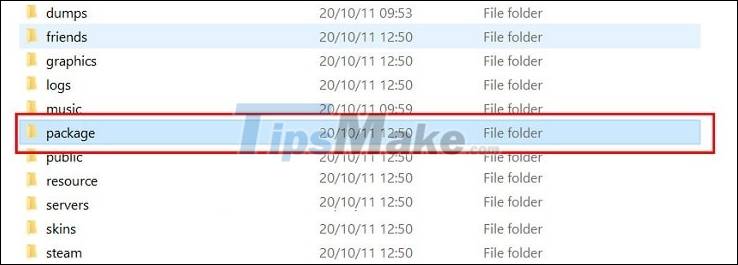
You will see a folder called beta containing the data of the Steam Beta you are using, but if you are not using Steam Beta, it will not have this directory.
Now right click on this folder => then select Delete to delete it. Then restart Windows 10, reopen Steam and it will automatically update the necessary files to return to Steam normal version and the error will probably disappear.
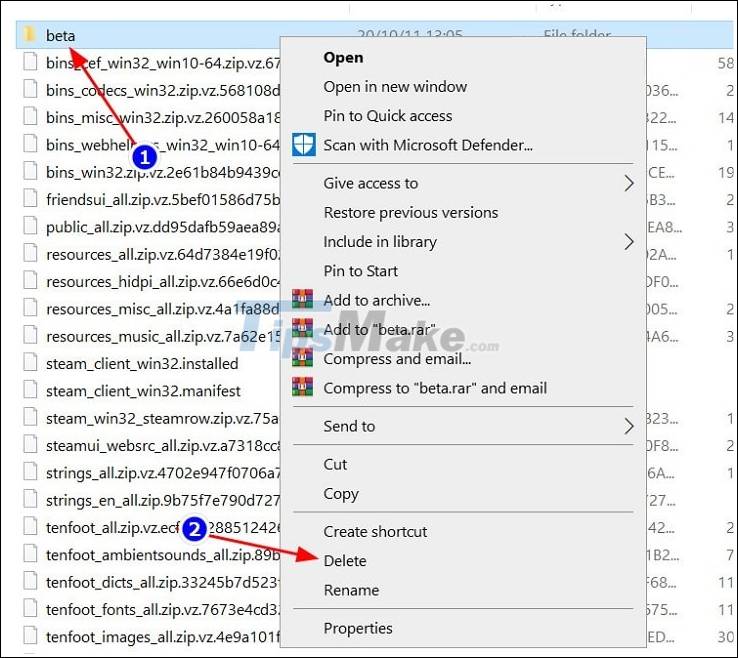
6. Reinstall Steam Client
If you have tried all of the above methods and still fails, the error is already quite serious, the only way now is to reinstall Steam Client.
But before reinstalling, if you play CS: GO and use your own config , save it elsewhere.
Or if you play games that weigh 20-30GB, you should visit C: Program Files (x86) SteamSteamapps (with Windows 64bit ) => then copy those heavy games to another folder, when you're done installing Steam then copy it back to Steamapps to save the effort of downloading them again.
After that, you can go to Program and Features => and then uninstall Steam as a normal software.
NOTE: To quickly open the Program and Features, open the dialog box RUN (Windows + R) => enter the command appwiz.cpl => and press Enter,
But I encourage you to use special software to remove the original software (under the comment section of this link there is a copyright key) so that Steam is completely installed, and has a higher ability to fix errors.
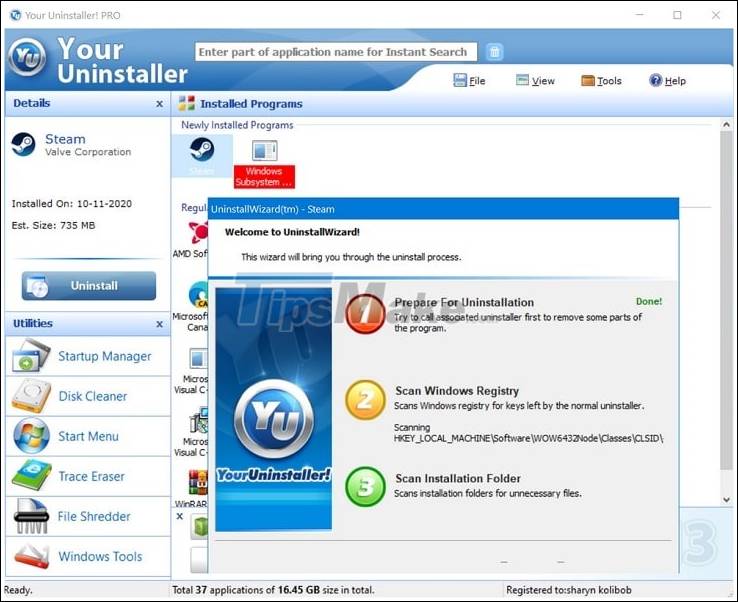
II. Conclude
So I have just shared with you the most effective ways to fix the error that cannot open Steam due to the error message Failed to load steamui.dll on the Windows operating system.
If you apply all of the above methods and still do not work, I think the problem lies in the Windows operating system that you are using. To save time Fix errors, the only way is to reinstall Windows 10 for stability only.
Good luck !
 12 steps to fix Full Disk error 100% on Windows 10
12 steps to fix Full Disk error 100% on Windows 10 Updates KB4598299 and KB4598301 Windows 10 has a critical error
Updates KB4598299 and KB4598301 Windows 10 has a critical error How to fix D3dx9_43.dll is Missing From Your Computer error while playing game
How to fix D3dx9_43.dll is Missing From Your Computer error while playing game How to fix the error You need permission to perform this action on Windows
How to fix the error You need permission to perform this action on Windows 2 ways to fix the error can not boot into Windows
2 ways to fix the error can not boot into Windows