What is PhotoPrism? How to use this AI-powered photo application?
The article will show you how to download PhotoPrism, use its main features, and the cost of using this tool.
What is PhotoPrism?
PhotoPrism is an AI-powered program to organize and browse your photos and videos. This is one of the best self-hosted Google Photos alternatives and works similarly to iCloud Photos. The main difference is that PhotoPrism is designed specifically for Web3.
You can use PhotoPrism on Windows, Linux, and Mac computers. You can also download various apps for iOS and Android, namely:
- PhotoSync ( and ): Allows you to upload images to PhotoPrism directly from your smartphone.
- GalleryPrism(): Browse through photos you have uploaded to PhotoPrism. Unfortunately, this app is currently not available on iOS.
- Photo Map(): Browse photos from your smartphone based on their location. This feature is not available for iOS, but you can use the Maps feature in Apple Photos instead.
In the PhotoPrism desktop application, you can change the image's metadata, mark photos as favorites, etc. It is very similar to Adobe Bridge.
How to download PhotoPrism
You can download PhotoPrism to your computer through several programs, including:
- Docker
- Raspberry Pi
- FreeBSD
- Digital Ocean
The installation process varies depending on how you want to download PhotoPrism. TipsMake has complete instructions on how to install PhotoPrism with a Raspberry Pi if that's your preference. For other installation instructions, you can refer to the Setup page on the PhotoPrism website.
How much does PhotoPrism cost?
The basic version of PhotoPrism, called Community, is completely free and good enough for most people. You get unlimited storage, full data ownership, regular updates, and access to public forums and community chat. You also get access to the most important AI tools: Face Recognition, Image Classification and NSFW Detector. Furthermore, you can use filters, browse based on a variety of metrics (for example, location and moment), and flag your favorite photos.
Even if you want to upgrade to the paid version, the individual plans are still very affordable. Essentials subscriptions start at €2 (about $2.20) per month, and PhotoPrism Plus costs €6 (about $6.60) per month. You can also get PikaPods if you want the cloud-hosted version of PhotoPrism, which costs $6.50 per month. This version comes with flexible memory. With a paid PhotoPrism subscription, you get location updates, 3D vector and satellite maps, and several other handy tools.
Here's a quick summary of the important features you get with each version of PhotoPrism:
| Feature | Free of charge | Essentials | Plus | PikaPods |
| JPEG, HEIC, PNG, RAW and GIF files | Have | Have | Have | Have |
| Data ownership | Have | Have | Have | Have |
| Video files | Have | Have | Have | Have |
| Edit metadata | Have | Have | Have | Have |
| Self-hosted | Have | Have | Have | Are not |
What can you do with PhotoPrism?
PhotoPrism allows you to perform several actions when organizing photos, such as marking photos as private and adding labels. Below you will find step-by-step instructions for using the platform's most essential features.
How to upload photos to PhotoPrism
Before talking about PhotoPrism's features, you need to know how to upload images. Doing so is very simple:
1. Select the upload icon at the top. It looks like a cloud with an arrow.
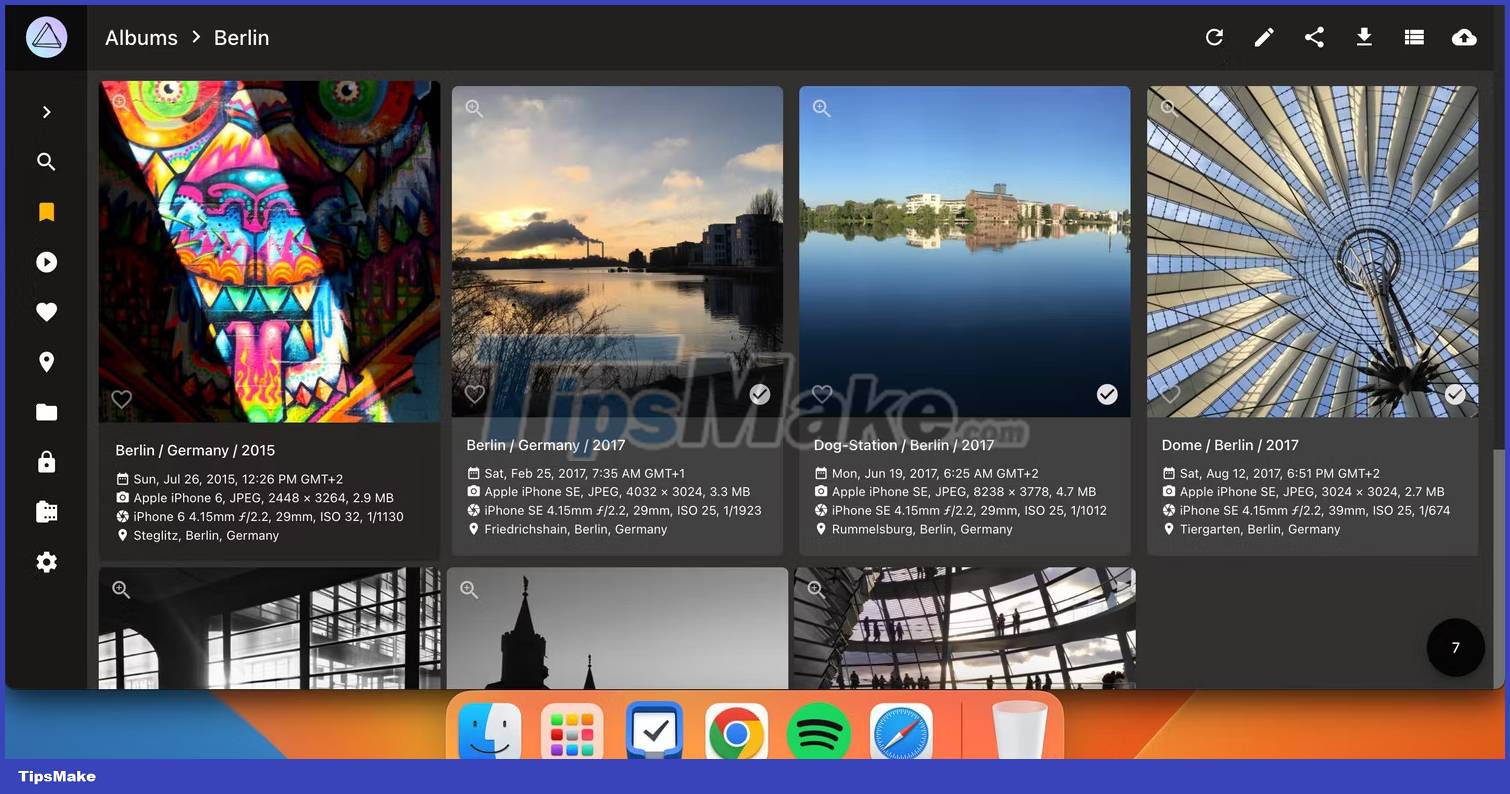
2. Expand the drop-down menu to select Select albums or create a new one.

3. Select Upload when you're ready to add your photo. Then, select the files you want to upload.
How to change photo metadata in PhotoPrism
You can change a photo's latitude and longitude in PhotoPrism, along with the photo name, the camera you used to take the photo, etc. Follow these steps to change your photo's metadata and key details Other cores in PhotoPrism:
1. Click on the details of the photo you want to edit.
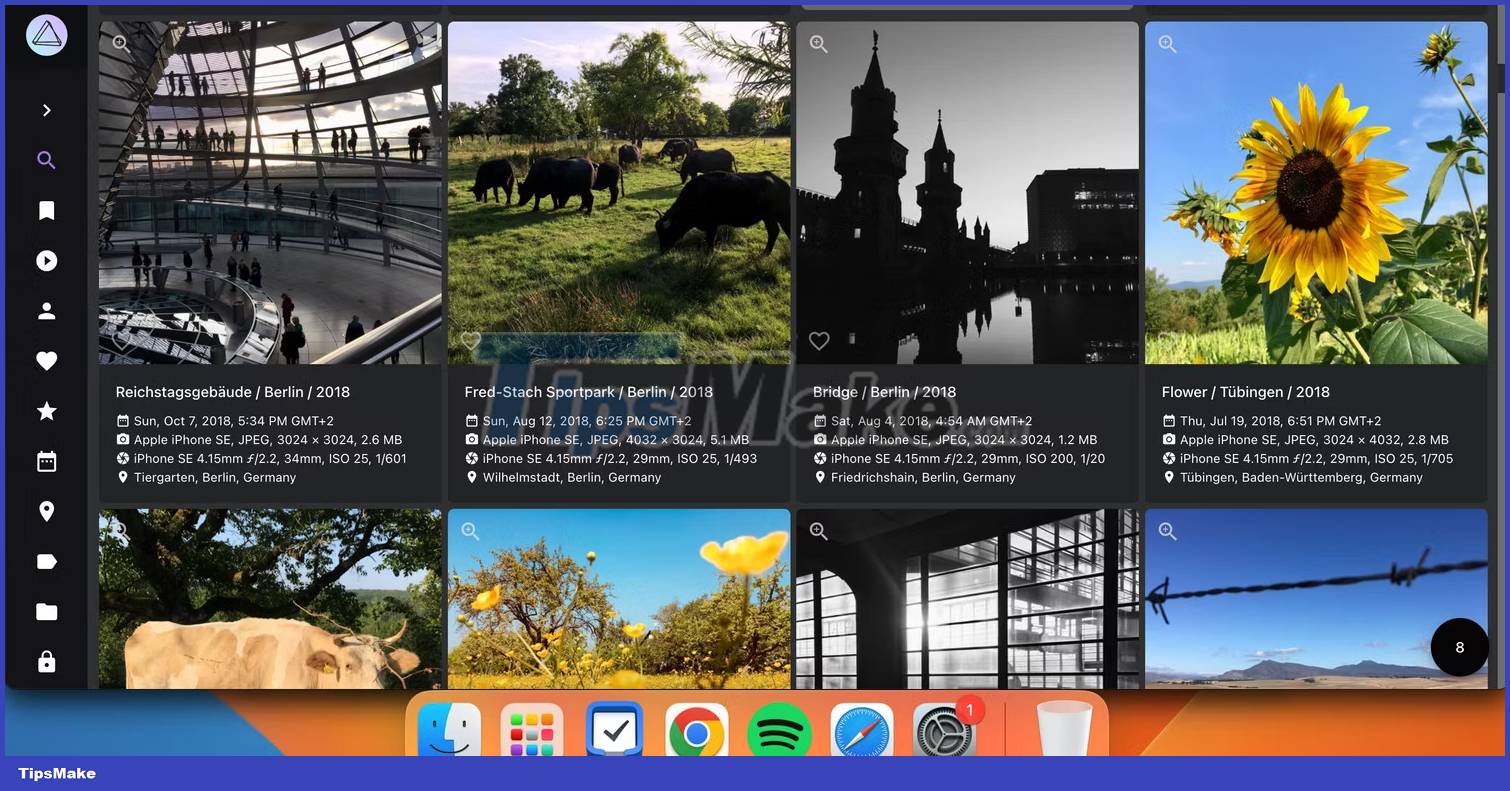
2. Edit each field you want to change.

3. Scroll to the bottom of the page and click Apply. Once you see confirmation that PhotoPrism has applied your changes, select Done.
Add labels to images in the PhotoPrism app
Once your catalog is built, using labels will help you sort and filter images much easier. Use these instructions to add labels to your photos and videos in PhotoPrism:
1. Select the image you want to adjust and select Labels.

2. Enter the new label you want to add and click the + button.
If you want to organize images from your smartphone, consider checking out this roundup of the best photo management apps for Android.
View images by location in PhotoPrism
Your smartphone will probably automatically add a location to your photos. But regardless of whether that's the case or whether you include locations through PhotoPrism, you can easily view your photos on a map in the app.
1. Select Places on the left toolbar. The icon looks like a location pin.
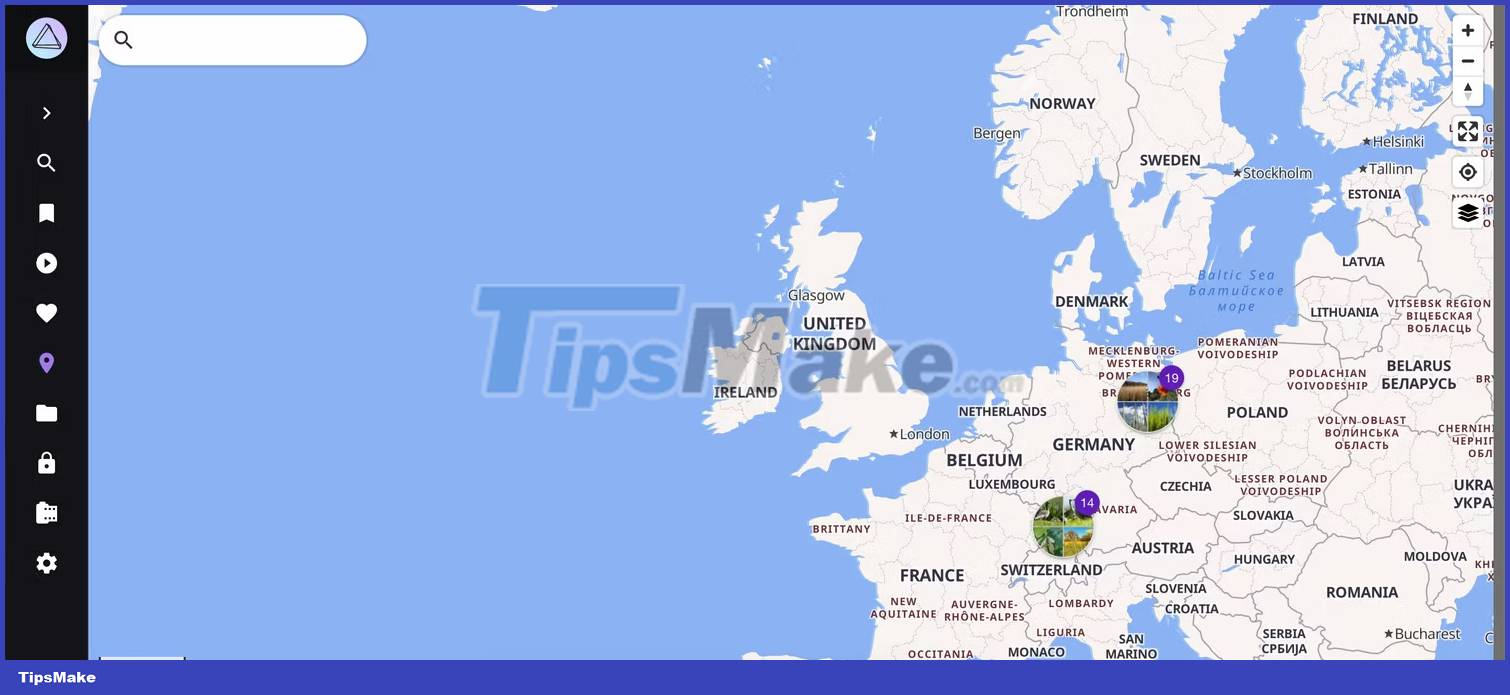
2. Browse the map and click on the different areas where you want to see your images.
3. When the extender appears at the bottom of the screen, tap the magnifying glass icon to enlarge your image.
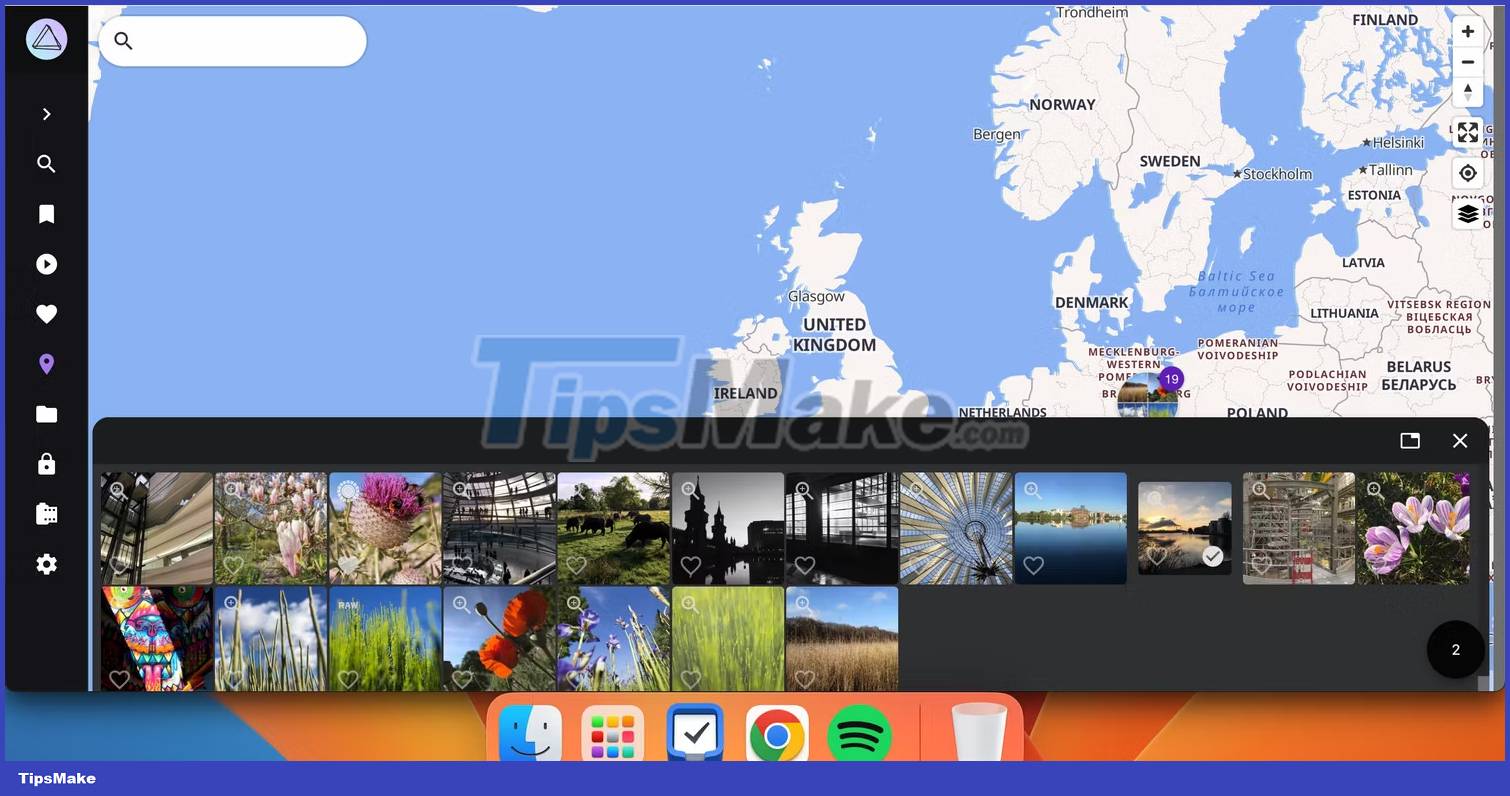
How to add photos to favorites in PhotoPrism
You can easily add any images you want to access especially easily by liking them.
1. Tap the heart icon next to each photo you want to add as a favorite.
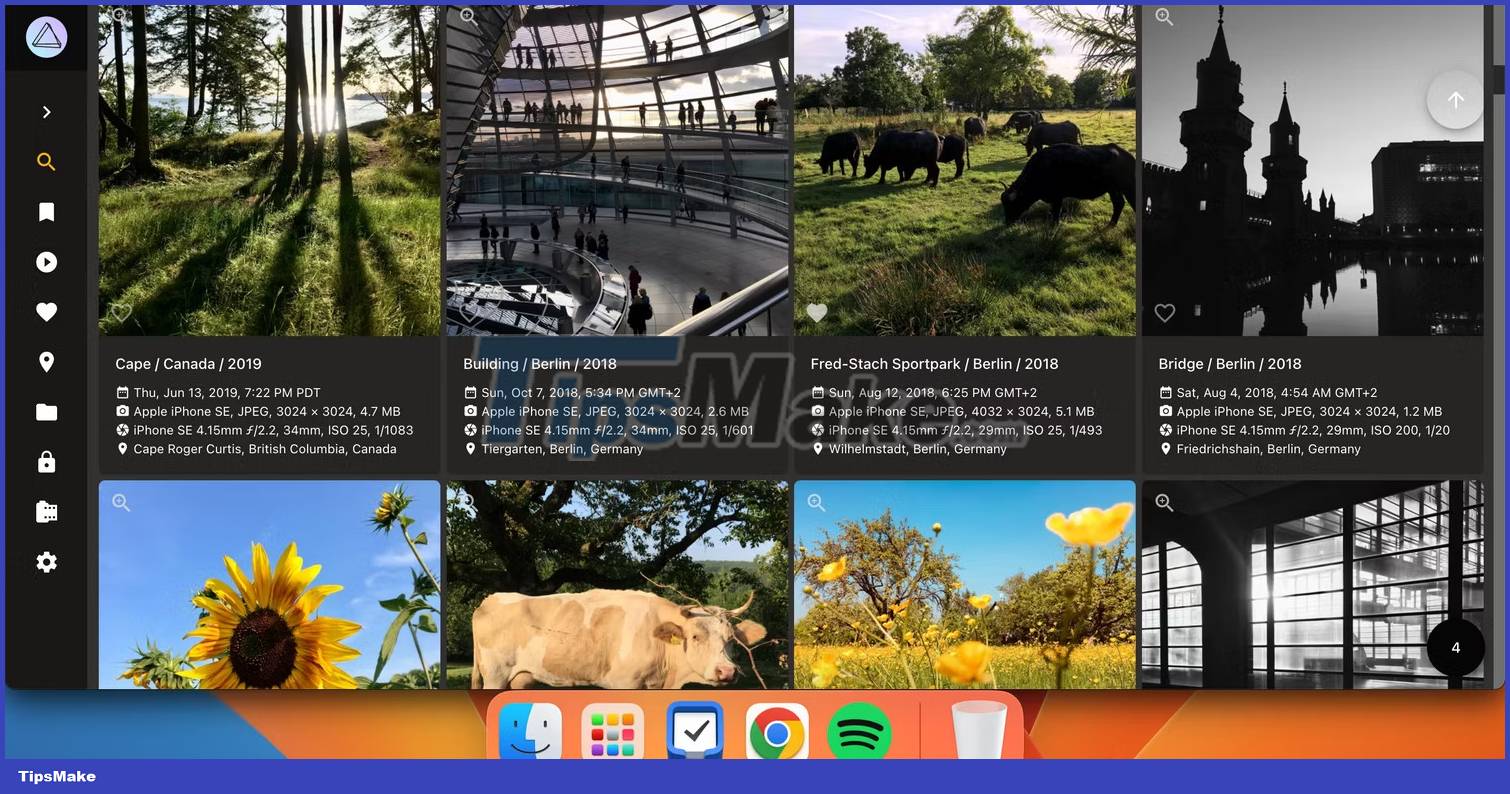
2. Select the heart icon on the left toolbar to access your favorite images.
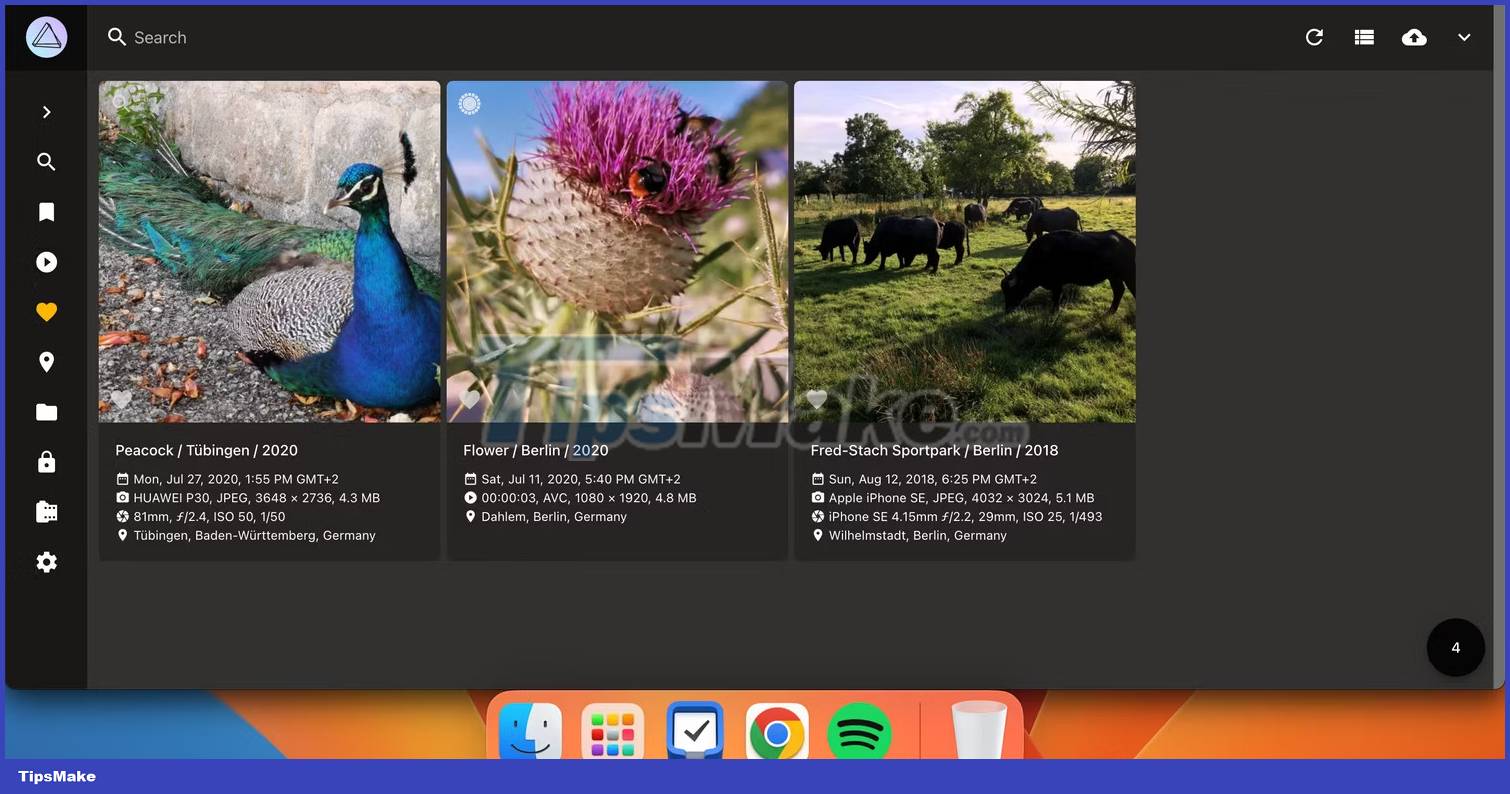
How to mark images as private in PhotoPrism
If you want to mark some of your photos as private for any reason, you just need to adjust a toggle. Here's how to do it:
1. Go to the photo you want to mark as private.
2. Tap the gear icon to access your settings.

3. Turn on the Private toggle.

How to search for people in PhotoPrism
Once you've started organizing your photos in PhotoPrism and letting the AI do the facial recognition, you can easily access photos based on different people in your library.
1. Click the People tab.
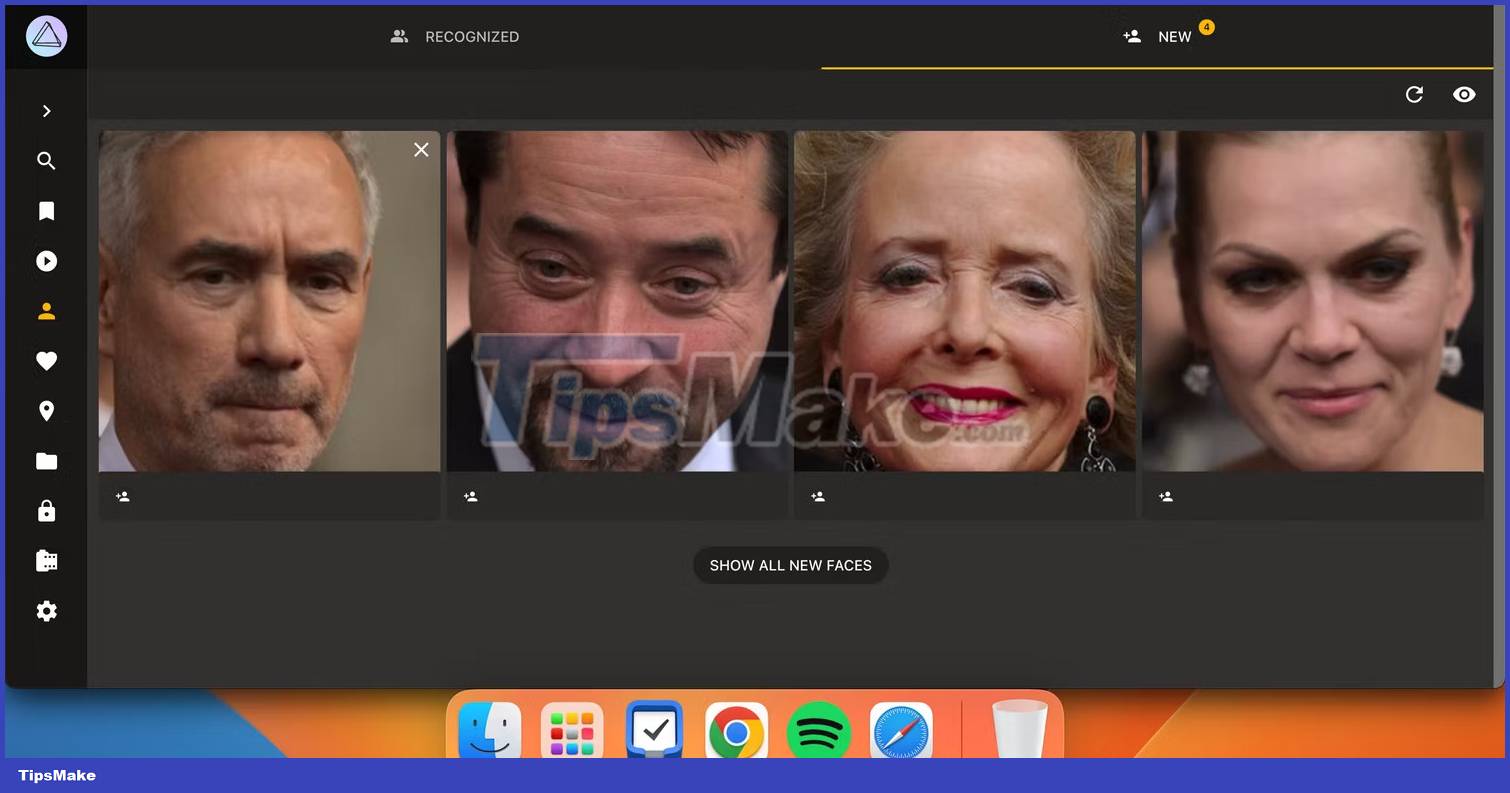
2. Select the people you want to browse through pictures. If you can't see the person you're looking for, select Show All New Faces.
If you don't see the People tab, go to Settings and turn on People.

How to download photos from PhotoPrism
You can download your photos from PhotoPrism to share with others, transfer them to other photo management apps, and more. The process is very simple:
1. Select all the photos you want to download.
2. Click the download icon. It's an arrow that points downward and points to a straight line.
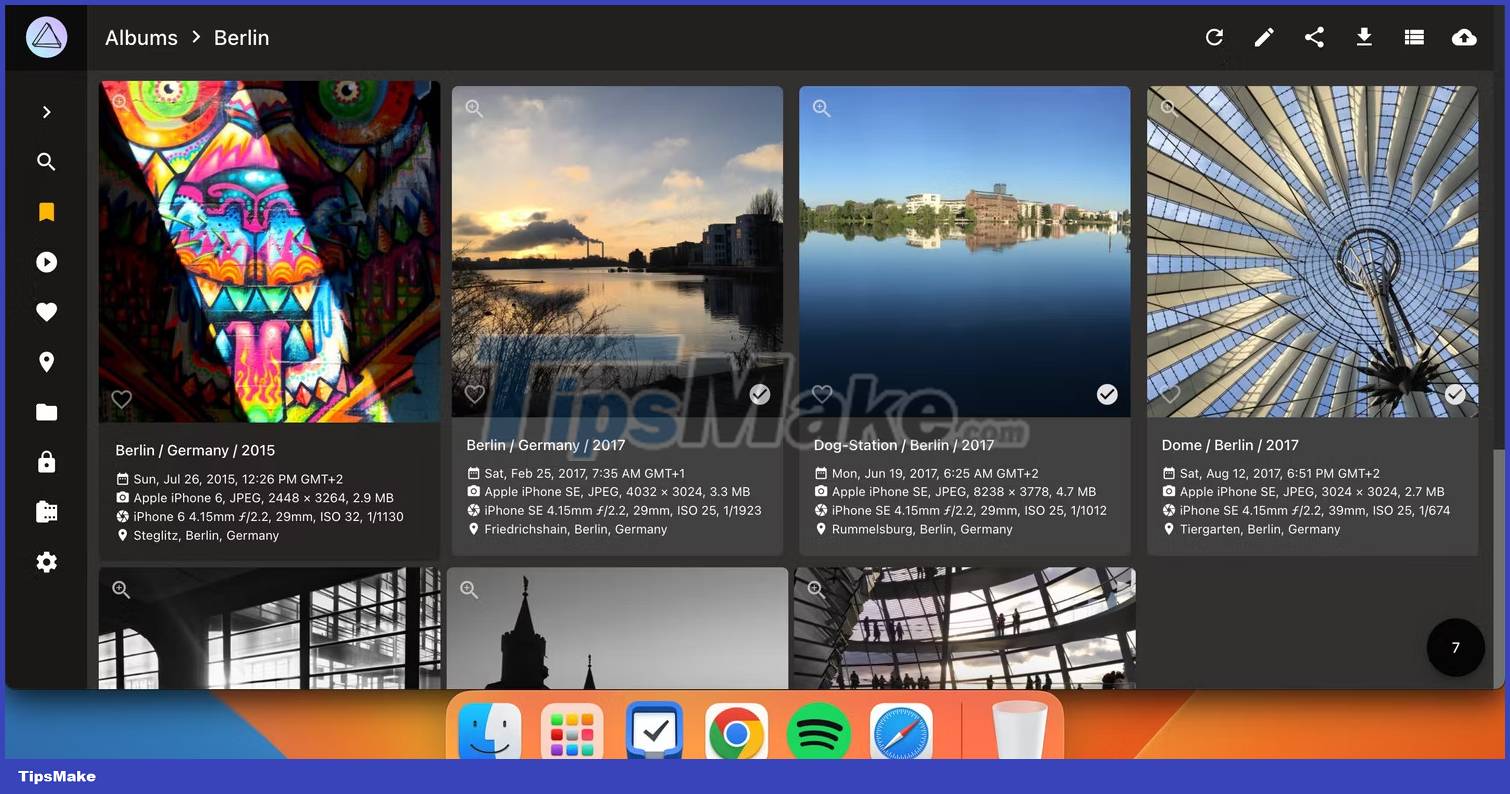
3. Wait for PhotoPrism to download your images.
If you're looking for an easy-to-use decentralized photo management app, PhotoPrism is a great choice. You can easily organize your files, and AI tools like facial recognition help you easily access your photos. Even with the free version, you'll have a powerful tool to organize your images.
You should read it
- Download Photo! Editor 1.1: Multifunctional photo editor
- AI-powered bookmarking tools help make web browsing more efficient
- What kind of best and cheapest battery drill?
- How to enable Photo Stream on iPhone, iPad
- Top 6 best mobile photo printers 2019
- What is Nvidia's AI-powered DLSS 3.5? How does it work?
 How to create a frosted glass effect in Figma
How to create a frosted glass effect in Figma How to use the object deletion tool in Photos Windows
How to use the object deletion tool in Photos Windows How to edit images on Copilot AI
How to edit images on Copilot AI How to remove fonts online, remove photo background very easily
How to remove fonts online, remove photo background very easily What is Clarity in Lightroom? When should I use it?
What is Clarity in Lightroom? When should I use it? 4 different ways to create a logo with Kittl
4 different ways to create a logo with Kittl