Shortcut switch Sheet in Excel
Are you looking for a shortcut combination to quickly switch Sheet in Excel to make the process of working between sheets faster? Below the article shared to you the Sheet shortcut shortcut in Excel, please follow along.
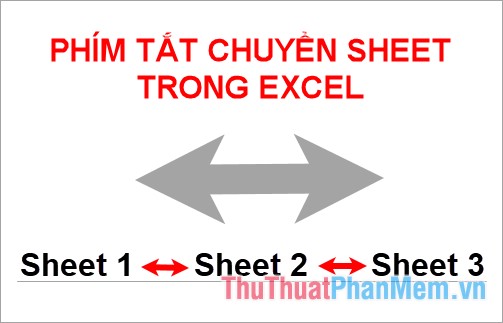
The shortcut combination switches Sheet in Excel
- Ctrl + Page Up moves to the sheet in front of the current sheet.
- Ctrl + Page Down moves to the next sheet.
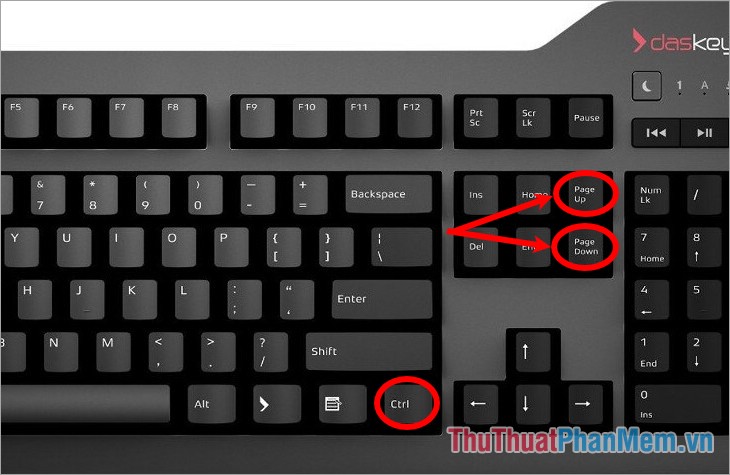
Note: Some computers if you can not press the above combination, you can press Ctrl + Fn + Page Down / Up.
On a Macbook , the shortcut to switch Sheet in Excel is to use the Option + arrow keys left (to right) to move back the sheet in front of the current sheet (move to the next sheet of the current sheet).

If there are multiple sheets, right-click on the lower left corner and select to Sheet to move to.
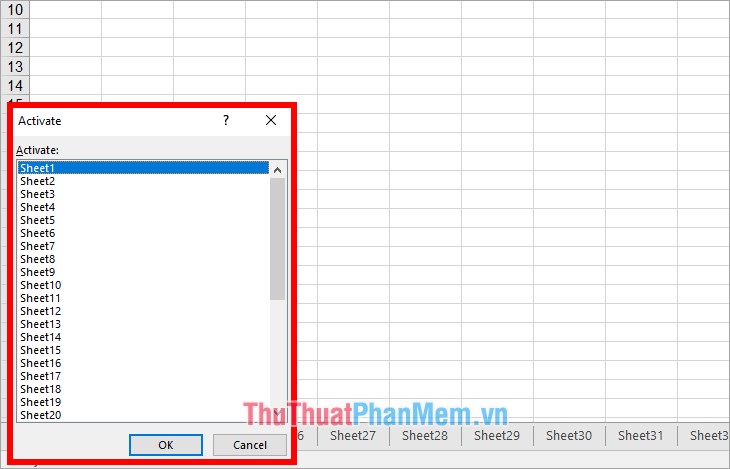
You can refer to the common keyboard shortcuts in Excel here http://TipsMake.vn/cac-phim-tat-trong-excel/
So you know the shortcut to switch Sheet in Excel, hope it will help you. Good luck!
 How to fix the error can not open Excel files
How to fix the error can not open Excel files How to add zeros to phone numbers in Excel
How to add zeros to phone numbers in Excel How to write exponential numbers in Excel
How to write exponential numbers in Excel Conditional counting function in Excel
Conditional counting function in Excel How to sort dates in ascending and descending ways in Excel
How to sort dates in ascending and descending ways in Excel How to convert Vietnamese accented into unsigned very fast like Unikey
How to convert Vietnamese accented into unsigned very fast like Unikey