How to Justify Text in Cells on Excel - Adjust Text Spacing
To edit content on Word more professionally and beautifully, we often customize the left margin with the key combination Ctrl + L, the right margin with the key combination Ctrl + R, the 2-sided justification with Ctrl + J and the center with the key combination Ctrl + E. However, on Excel, there will only be left, right, and center alignment by cell. Therefore, if you want to align text on both sides on Excel like Word, there will be no key combination to use.
However, users can also use the function in Format Cells to align text 2 sides in Excel. The following article will guide readers on how to align text in cells in Excel.
Instructions for justifying text in Excel
Step 1:
In the cell with the text you want to align, if the text is too long and you want the text to automatically wrap to the next line, click Wrap Text , in the Alignment settings group.

The text in the cell will automatically wrap to the next line and will only be in one cell.

Step 2:
Right click on the cell and then right click and select Format Cells .

Step 3:
In the new interface that appears, the user clicks on Alignment . Then in the Horizontal section, select Justify to align the text on both sides and click OK below.
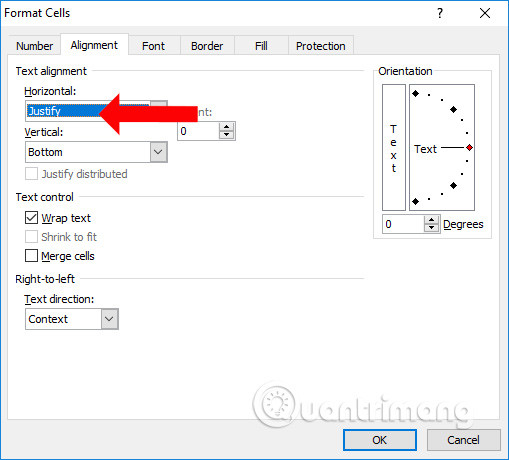
As a result, you will see the text is justified on both sides of the cell. When you click on the cell to add content, the text will still be automatically justified as you set before.
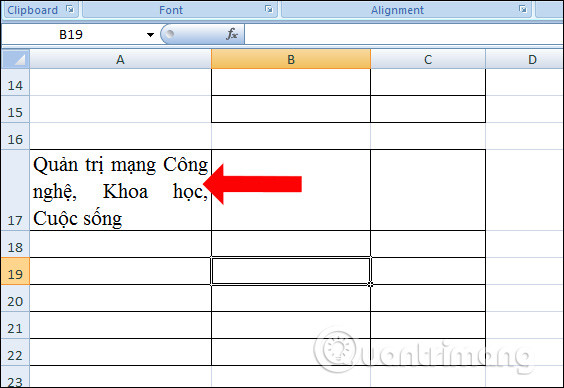
Through the Format Cells feature on Excel, we can align text in cells on Excel, edit text evenly on Excel. Before aligning, you need to put the content in a cell for easy adjustment.
Good luck!
 How to strikethrough text in Word, write strikethrough text in Word and Excel
How to strikethrough text in Word, write strikethrough text in Word and Excel Keyboard shortcuts in Excel 2007, 2013, 2016, 2010, 2003, 2019, 2021
Keyboard shortcuts in Excel 2007, 2013, 2016, 2010, 2003, 2019, 2021 How to draw a beautiful, professional mind map in Powerpoint
How to draw a beautiful, professional mind map in Powerpoint How to quickly and beautifully remove signature background in Word
How to quickly and beautifully remove signature background in Word How to master numerical data in Google Sheets with the AVERAGE function
How to master numerical data in Google Sheets with the AVERAGE function How to make Excel spreadsheets smarter with drop-down lists
How to make Excel spreadsheets smarter with drop-down lists