Excel Can't Get New Lines, What Should I Do?
Excel not having line breaks makes you feel uncomfortable because your needs are not met? You've come to the right place, TipsMake has a number of solutions available to help you fix it quickly.
In the previous article, we fixed the problem of ' words jumping to lines in Excel '. So, today TipsMake will learn with you about the opposite problem, Excel cannot wrap a line. It's not just you, there are many other users who also have the same problem. Unlike the previous problem, there are many different ways to fix the error of not being able to wrap a line. So you can solve this problem in one fell swoop.
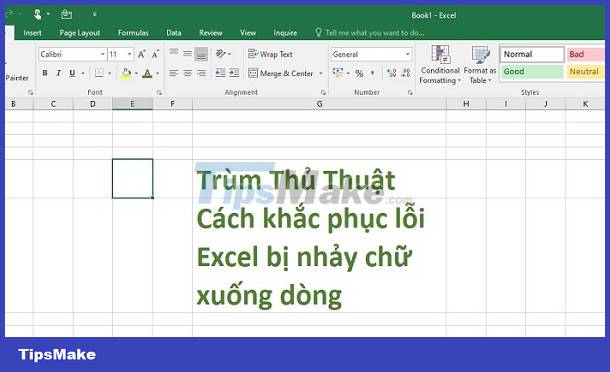
Find out how to fix when Excel cannot wrap a line
If you cannot wrap a line in Excel Macbook/Windows or other operating systems, there is a high possibility that the cell is locked and cannot wrap a line. Or it could be due to incorrect operations, wrong command settings, stuck keys. Here is a detailed fix for you to apply.
1/ Fix the error of not being able to get a new line after pressing Enter
Excel settings are incorrect so after you press Enter you cannot get a new line. To fix it, click on Excel's File tab > Click on Options > Then, click on Advanced in the left menu > Find the Editing options section > Click on the arrow next to the Direction line > Select the Down option > Click OK completes this process.

2/ Fix the error of not being able to wrap a line in an Excel cell
The way to break a line in an Excel cell is for the user to press the Alt + Enter key combination on the condition that you are entering data in that cell (that is, you press twice to edit the cell before you can break the line). If you just click on the box, it's a selection, so this key combination will not work. In case the operation is correct but pressing the alt + enter key fails to get a new line, there is a high possibility that the cell is locked.
Users just need to double-click the left mouse button on the cell you want to get a new line > If a yellow triangle warning is displayed as shown below, the sheet is locked so editing is not allowed.
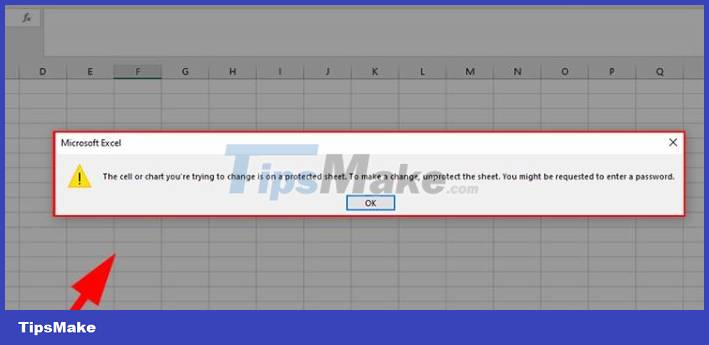
To fix it, you need to right-click on this locked sheet > Select Unprotect sheet > When the small window appears, enter the password and click OK to open.
SOME OTHER CAUSES
- If you are using Excel on a Macbook and Alt + Enter does not work, you can use Command + Enter or Option + fn + Enter instead.
- We cannot rule out the possibility that the failure to get a line break in a cell when pressing Alt + Enter is due to a keystroke conflict. It may be because other software is running, for example a game also has this key combination, so when operating, the system will not know what software you are working on. To fix it, try temporarily closing and turning off the other software and then try again!
- In addition, the hard key combination not working could also be because the key is stuck or paralyzed so it cannot be used anymore. You should use another keyboard, turn on keyboard test to see if it is caused by this hardware or not?
3/ alternative solution when you can't get a new line in Excel
If pressing Alt+Enter doesn't work and the above remedies still fail. You can use Wrap Text as an alternative . It's very simple, you just need to select the cells or select all > Then click Wrap Text on the toolbar.
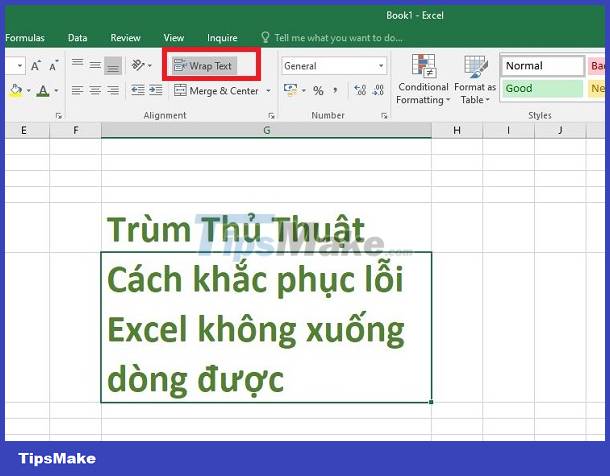
So TipsMake has finished sharing how to fix the error of Excel not being able to get a new line. Hopefully these solutions will help you fix it successfully and quickly.
You should read it
- 4 basic steps to color alternating lines in Microsoft Excel
- Instructions for adding alternate blank lines on Microsoft Excel
- Instructions on how to create diagonal lines in Excel box
- MS Excel - Lesson 4: Working with lines, columns, sheets
- How to indent the line in Excel
- How to fix multiple lines in Excel
 How to fix the error of Filter not filtering all the data?
How to fix the error of Filter not filtering all the data? Word file does not allow highlighting, what should I do?
Word file does not allow highlighting, what should I do? Fix error of Excel file not jumping results automatically
Fix error of Excel file not jumping results automatically The Excel file has a Repaired error and cannot be saved, what should I do?
The Excel file has a Repaired error and cannot be saved, what should I do? Word has an error with the letter p backwards? Why and how to fix the error?
Word has an error with the letter p backwards? Why and how to fix the error? Instructions on how to fix the error of not being able to insert images into Excel ULTRA FAST
Instructions on how to fix the error of not being able to insert images into Excel ULTRA FAST