How to fix multiple lines in Excel
In an Excel spreadsheet with a long volume of information, containing multiple rows of columns, when you move your mouse down the bottom rows, the headlines are not displayed. In long tables, users need to keep the subject line fixed so that it is always displayed, even if you scroll down.

Freeze a line on Excel
If you only need to fix the first row in Excel, on the View tab (1) , choose Freeze Panes (2) => select Freeze Top Row (3) .
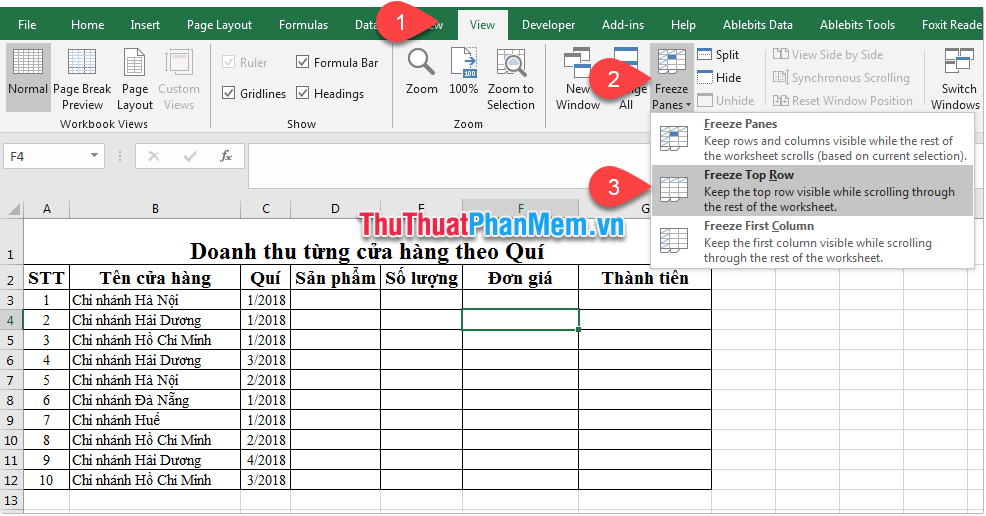
Thus, the first row of the worksheet has been fixed. You drag your mouse down to the bottom line and you can still see the first line.

Note:
The Freeze Top Row tool fixed the first row in the worksheet without counting hidden rows, so if you hide row 1, Freeze Top Row will understand row 2 as the first row of the worksheet. Consider the following example: Line 1 of Excel has been hidden.
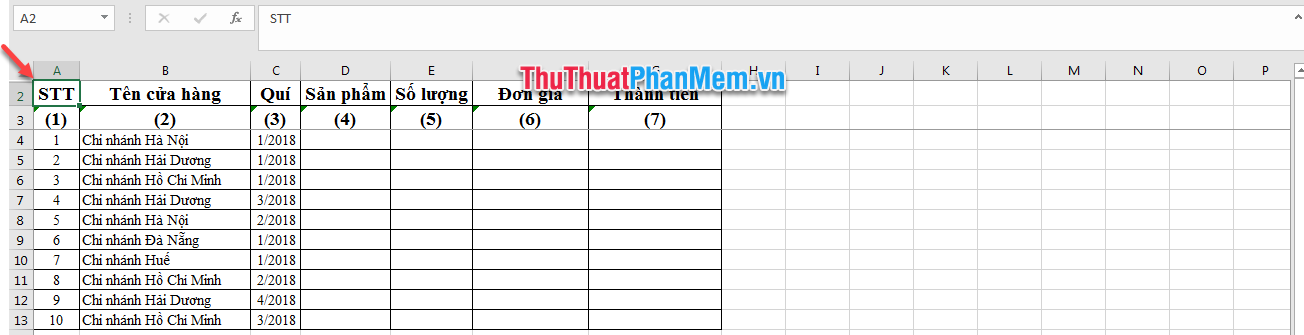
You freeze the row with the Freeze Top Row tool, Excel understands that line 2 will be the first row in the worksheet, and line 2 is fixed.
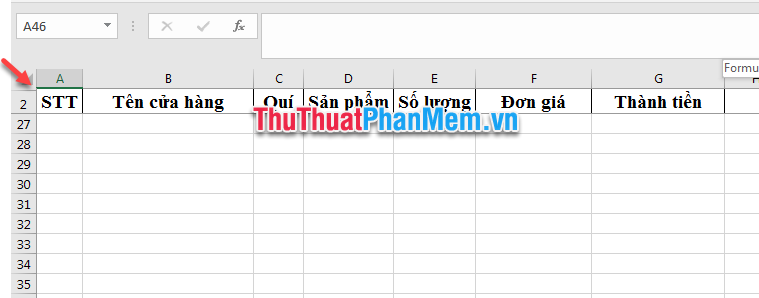
Fixed multiple lines on Excel
If you want to have multiple lines fixed, you can do the following:
Place your cursor in the first cell of the line below the lines you want to freeze. For example, if you want to fix row 1 and row 2, you place your cursor in cell A3 (1) . On the View tab (2) , select Freeze Panes (3) => select Freeze Panes (4) .
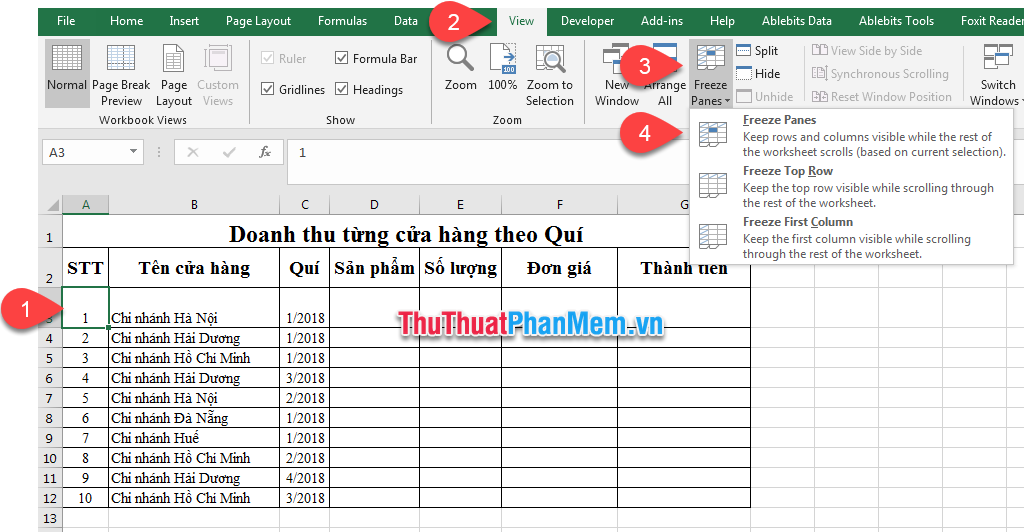
The result is that line 1, line 2 are fixed.

How to permanently remove the subject line
To remove frozen lines, on the View tab (1) , select Freeze Panes (2) => select Unfreeze Panes (3) .

Above Software Tips showed you how to fix one or more first lines in Excel spreadsheets. Good luck!
 How to link, link data between Excel files
How to link, link data between Excel files How to create a filter in an Excel cell
How to create a filter in an Excel cell The way to sum the same codes in Excel
The way to sum the same codes in Excel Function Address - The function returns the address of a cell in Excel (usage, examples, examples)
Function Address - The function returns the address of a cell in Excel (usage, examples, examples) Alignments in Word 2007 standard and fastest
Alignments in Word 2007 standard and fastest How to fix There was a problem sending a command to the program when opening Excel files
How to fix There was a problem sending a command to the program when opening Excel files