Conditional counting function in Excel
Are you looking for conditional counting function in Excel to use counting data during data processing in Excel spreadsheets? The COUNTIF function is a conditional counting function in Excel, below is the description, syntax and usage of conditional counting function in Excel invite you to follow.
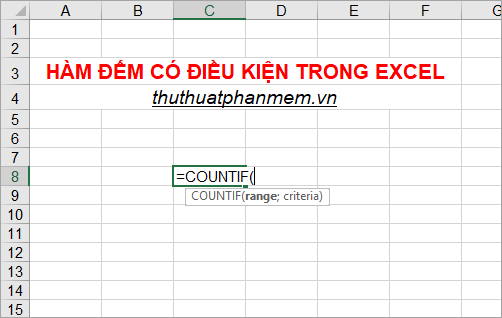
Description
The COUNTIF function is a conditional counting function in Excel, you can count data based on a specified condition.
Syntax
= COUNTIF (range; criteria)
Where range is required, the area where you want to count data. It may contain numbers, arrays, or references that contain numbers . Blank values are ignored.
Criteria (required), this is a condition for counting values in range, it can be numbers, expressions, cell references or text strings.
- If you want to count with multiple conditions then you use the COUNTIFS function. (insert the link http://TipsMake.vn/ham-countifs-in-excel/ into the name of COUNTIFS for me)
Note
- The COUNTIF function returns false results when you use conditions with strings longer than 255 characters.
- The criteria argument is enclosed in quotation marks.
- Criteria is not case-sensitive.
- It is possible to use a question mark (?) And asterisk (*) in criteria (1 question mark corresponds to 1 character, 1 star corresponds to a string of characters). If you want to use a question mark or asterisk not as a wildcard then you need to add the ~ character before it.
For example
Give the following table of data:

1. Count the number of orders with the product name Orange.
To make this request, you enter the CountIf function formula as follows:
= COUNTIF (B6: B14; "Orange")
As a result, you will see that there are 3 orders with items that are Orange.

2. Count the number of orders with an item name other than Cam.
You use the function formula provided that it is not 'Cam' <> Cam '
= COUNTIF (B6: B14; "<> Orange")
You will get a result of 6 as follows:
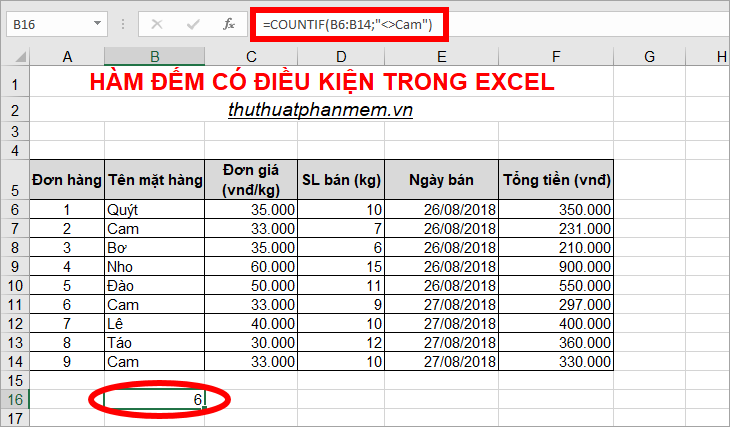
3. Count the quantity of orders with quantity sold> = 10 kg.
You use the condition '> = 10' in the sales SL column and the counting range is the sales SL column , the formula is as follows:
= COUNTIF (D6: D14; "> = 10")
Your result will be 6 orders:

4. Count the order number with the product's name Orange using an alternate character *
Instead of typing Cam in CountIf condition, you can enter C * to count.
= COUNTIF (B6: B14; "C *")
The results you also get 3 orders:
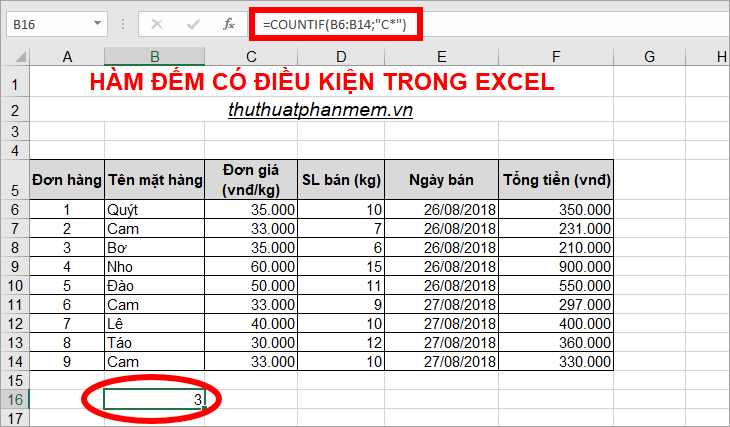
5. Count the number of orders with the names of items other than cell B7 (Orange).
You can use the '&' character before the reference cell in the CountIf function condition as follows:
= COUNTIF (B6: B14; "<>" & B7)
The results you will get are:
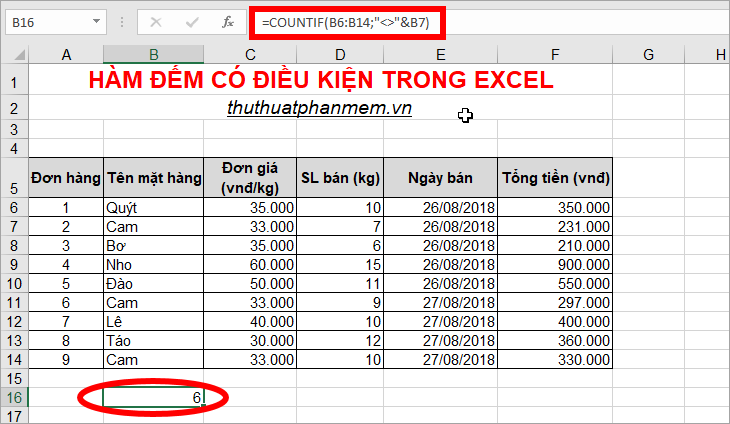
So, if you need to conditionally count in Excel, you can use the COUNTIF function. Above the article introduced you to describe, syntax, usage and examples of COUNTIF function in Excel. Hope this article will be helpful to you.
Good luck!
You should read it
- How to use DSUM function in Excel
- Excel counting functions: Count and Countif
- How to use the SUBTOTAL function in Excel
- CHOOSE function combines SUM - Conditional sum in Excel
- Instructions on how to use the Dmax function in Excel
- The SUMIFS function, how to use multiple conditional calculation functions in Excel
 How to sort dates in ascending and descending ways in Excel
How to sort dates in ascending and descending ways in Excel How to convert Vietnamese accented into unsigned very fast like Unikey
How to convert Vietnamese accented into unsigned very fast like Unikey Typing, abbreviation in Word, Excel with AutoCorrect
Typing, abbreviation in Word, Excel with AutoCorrect How to use Highlight in Word - Create and delete Highlight in Word?
How to use Highlight in Word - Create and delete Highlight in Word? How to change the size of rows, columns, cells equally in Word, Excel
How to change the size of rows, columns, cells equally in Word, Excel How to write exponentials, square meters, cubic meters, index under chemical formulas in Word
How to write exponentials, square meters, cubic meters, index under chemical formulas in Word