How to write exponential numbers in Excel
Are you entering data in Excel that includes exponents that you do not know how to write exponents in Excel? So are you looking for a way to write exponential numbers in Excel to continue your data entry process? Please refer to the way of writing exponential numbers in Excel below.
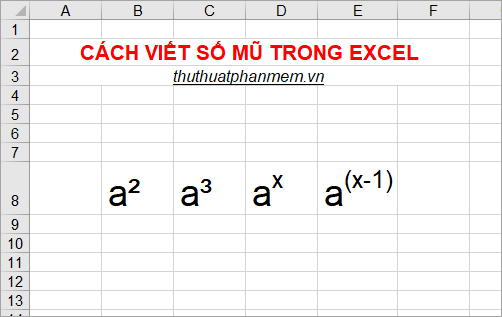
If you want to write the 2nd or 3rd powers, you can quickly use the keyboard shortcut combination:
Caps (^ 2): Alt + 0178
Caps (^ 3): Alt + 0179
If you want to write other exponents for example: ({a ^ x}) or ({a ^ {left ({x - 1} right)}}) then do the following:
Step 1 : You enter a into a cell in Excel then right click and select Format Cells.
Note: you need to right click on the mouse next to the letter a.

Step 2 : The Format Cells dialog box appears in the Font tab , check the box in the box before Superscript and click OK .

Step 3 : You enter the exponent for example x or (x-1) you will see the number you enter is small above.

To continue entering other numbers, you open the Format Cells dialog box again and uncheck the Superscript box .
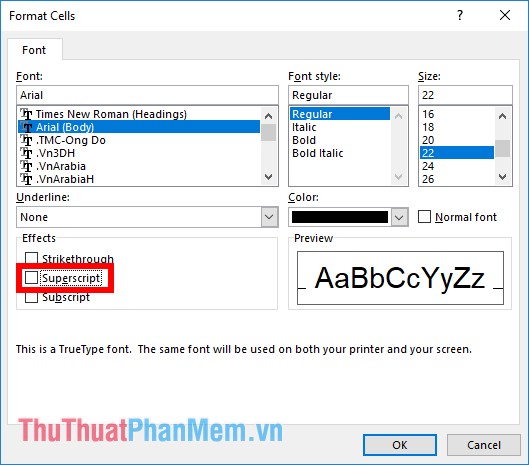
So you can enter normal data.
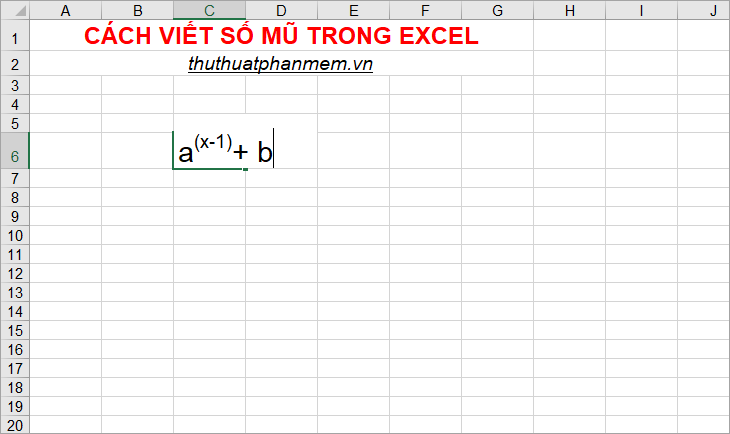
Similarly if you want to write the index below you open the Format Cells dialog box and check the box in the Subscript to enter the index below.
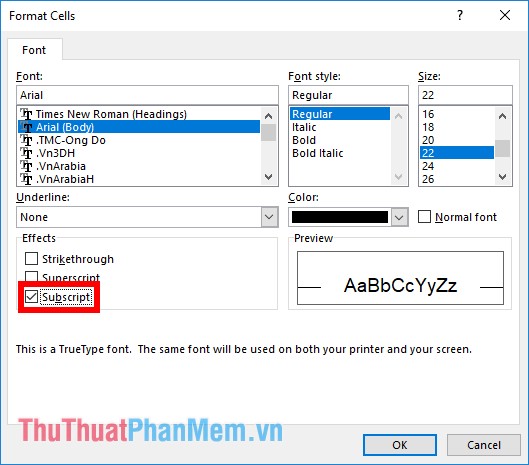
And enter the subscript if you want.
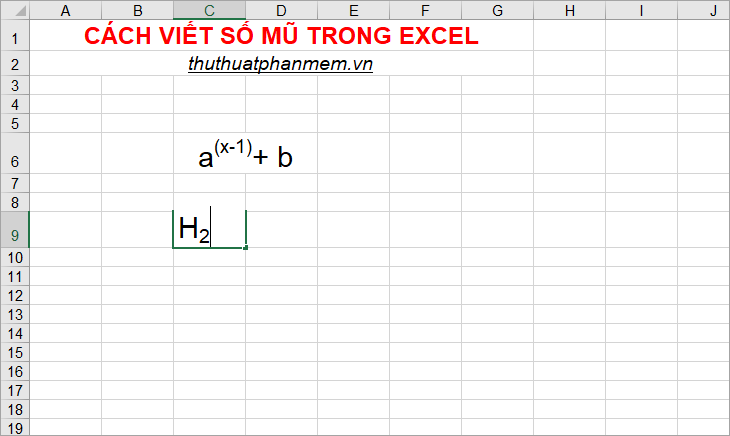
So, this article has taught you how to write exponential numbers in Excel, hope this article will help you.
Good luck!
 Conditional counting function in Excel
Conditional counting function in Excel How to sort dates in ascending and descending ways in Excel
How to sort dates in ascending and descending ways in Excel How to convert Vietnamese accented into unsigned very fast like Unikey
How to convert Vietnamese accented into unsigned very fast like Unikey Typing, abbreviation in Word, Excel with AutoCorrect
Typing, abbreviation in Word, Excel with AutoCorrect How to use Highlight in Word - Create and delete Highlight in Word?
How to use Highlight in Word - Create and delete Highlight in Word? How to change the size of rows, columns, cells equally in Word, Excel
How to change the size of rows, columns, cells equally in Word, Excel