You often have to use computers to study and work. But sometimes you spend a lot of time looking for applications, programs or a folder containing certain documents. To reduce the time on the computer, the following article guides a few good tips to help you manipulate on the computer faster and more efficiently.
1. Create shortcuts to quickly launch applications.
Instead of having to find the application to launch you can set up the shortcut combination for each application to launch applications faster with the shortcut combination. To set the shortcut for the application, right-click the icon of the application and select Properties . Select the Shortcut tab and set the shortcut combination in the Shortcut key .
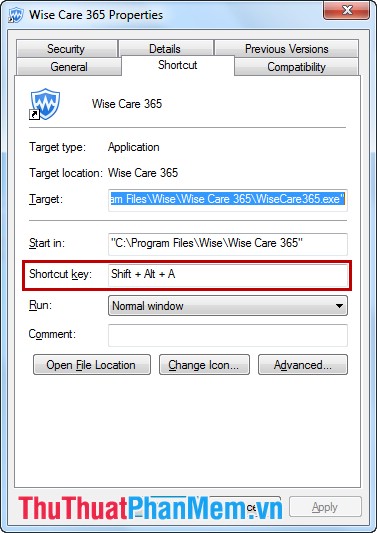
2. Add more options to the Send to menu.
Send to is a feature built into the right-click menu, to make the operation faster and more convenient, you can add some necessary options that you often use on the Send to menu .

3. Quick access to pinned applications on the Taskbar.
You can pin frequently used applications and programs on the Taskbar. When you need to use you just click directly on the application, that program on the Taskbar.
In addition, applications and programs pinned on the Taskbar are assigned a number from left to minus the Start key starting as 1. You just need to press the Windows key combination + the application number is the application that will is started.
4. Restore the operations you have just performed.
When done wrong somehow manipulated on a computer, you can restore the last operation performed by pressing the shortcut key combination Ctrl + Z .
5. Access data using the Taskbar.
In addition to pinning applications and programs on the Taskbar to launch quickly. You can add folders containing data or manipulations, you will easily access them just below the Taskbar.
To add the folder containing the data, right-click on the Taskbar -> Toolbar -> New toolbar .
Above are some good tips to help you work on the computer faster, hopefully these tips will help you in the process of working with computers. Good luck!
