Instructions to change Garena password on the phone
Garena is actually a social network connecting gamers all over the world, this is one of the applications to help you play the hottest games today such as League of Legends, Fifa Online 3, . And Like many other social networks, Garena has a login account including account name and password. To protect your account in the best way, users should change Garena password regularly to avoid forgetting your password and help you strengthen your account security. So how to change Garena password on the phone? Please read the following detailed instructions.
- How to log in Rules of Survival with Facebook
- How to check the League of Legends player information
- 3 super free Microsoft games exclusively for Android
Why change Garena password?
In fact there are so many different reasons that you need to change Garena password, many people are too long to play, let others use it, then accidentally forget or lose. But basically focus on the following reasons.
- Your password has been used for a long time.
- Password is shared for many people to play Game.
- Your computer is infected with a virus.
- You are not safe with your current password.
- And many other personal reasons, .
Instructions for changing Garena password by phone
Note: Currently, the feature to change Garena password by phone via Gas Garena application for Android, iPhone is no longer available because it is locked. Therefore, we have no way to proceed to change password, password with Garena phone. Fortunately there is another way to help you, it is the choice to restore Garena account password and change Garena password on the phone. The steps are as follows:
Step 1 : First of all, you need to download the Garena application to your device.
- Download Garena for Android .
- Download Garena for iPhone .
Step 2 : Access the application, at the interface you select the game you are playing and use Garena, then you click the 3 dots icon in the upper left hand corner of the screen.
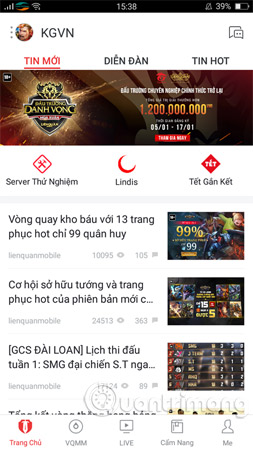
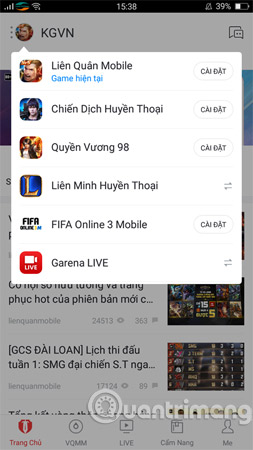
Now a form will appear, select Settings to continue the steps to change pass Garena on Android phones and iPhones through the recovery of account password.
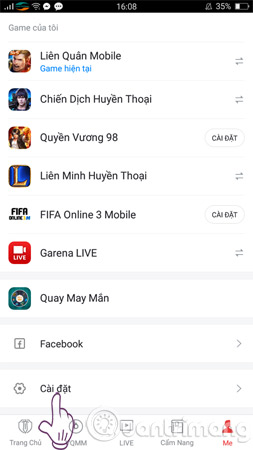
Step 3 : At the installation interface, select Logout to exit Garena account. Then click Forgot password as in the picture to recover Garena password.
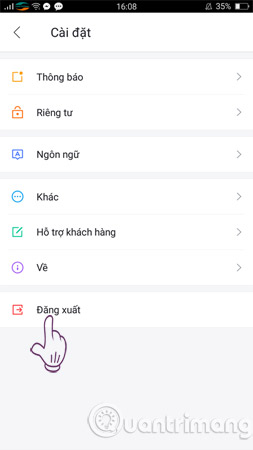
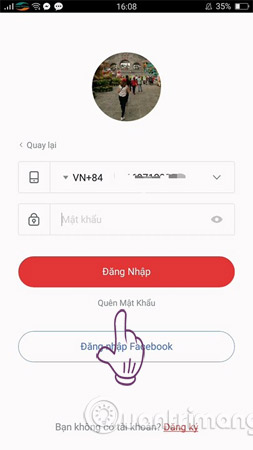
Step 4 : Now your job is to enter your Garena username or phone number to register for Garena account and click Next to confirm. Wait a moment for the system to confirm the phone number, if it is correct you will receive a confirmation code for the phone message immediately and you need to fill it in to proceed to the next step.
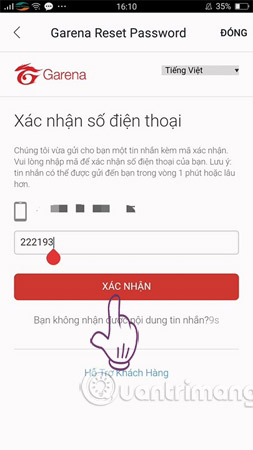
Step 5 : The last step, you move to the Garena password change interface with your phone and then enter the new password twice and press confirm to finish.
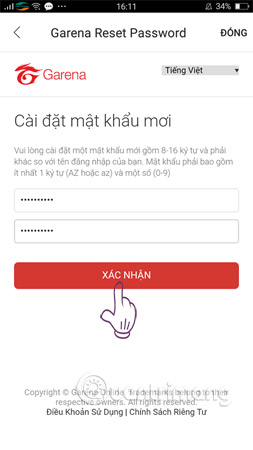

If on the screen that the Password change notice is successful, you have completed the change of Garena password on the phone through the above password recovery. Now log in to your account Garena with a password to see how. From now on, please use this new password to be safer.
Garena is a common capital, but very few of us pay attention to how to change Garena password, how to change the garena password. Hopefully the above tutorial will help you protect your account well. Another advice for you is to regularly change your Garena password (probably once a month) to avoid unwanted risks such as being monitored and stealing your account.
I wish you success with changing Garena password super fast above.
See more:
- Summarize some of the safest ways to create and manage passwords
- 6 best games on Android 2017 and download links
- Did you play the Goodia Run game of the super superhero?
- How to play PlayStation games on iPhone, iPad
You should read it
- Instructions to change your Garena password
- How to spin Gas Garena to receive items: gold, diamond, skin generals ... free in the game
- Instructions for installing and playing the Empire game on Garena
- How to make friends in the game Garena Free Fire
- Instructions for watching live games on Garena TV
- How to stream games on Garena Live from a computer
 Invite download of Cortex Command game worth 450,000 VND, currently free
Invite download of Cortex Command game worth 450,000 VND, currently free How to play the legendary Contra game on Android
How to play the legendary Contra game on Android How to set up PC game graphics settings quickly
How to set up PC game graphics settings quickly Regulations on changing accounts for gamers from FIFA Online 3 to FIFA Online 4
Regulations on changing accounts for gamers from FIFA Online 3 to FIFA Online 4 What signs of addiction to games? Are you a game addict?
What signs of addiction to games? Are you a game addict? 3 super free Microsoft games exclusively for Android
3 super free Microsoft games exclusively for Android