Instructions for installing and playing the Empire game on Garena
For gamers, Garena software is a familiar name. As a popular online gaming and competition software, users only need to create a Garena account to play the game as much as possible, especially famous games such as Empire (AOE). such as. In the following article, we will guide you how to install, create an account and play the Empire game on Garena.
1. How to install Garena on your computer:
- Download Garena
- Download AoE game - Empire
Step 1:
After downloading Garena software to your computer, click on the download file to install Garena. Click Next to continue.
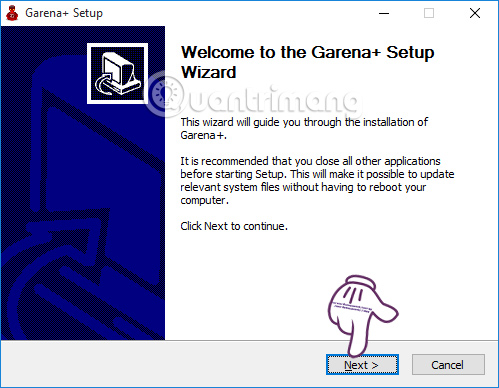
Step 2:
We click the Install button to install Garena. If you want to change the Garena installation folder on your computer, click Browse.

Finally, wait for Garena to install on the device and click Finish .
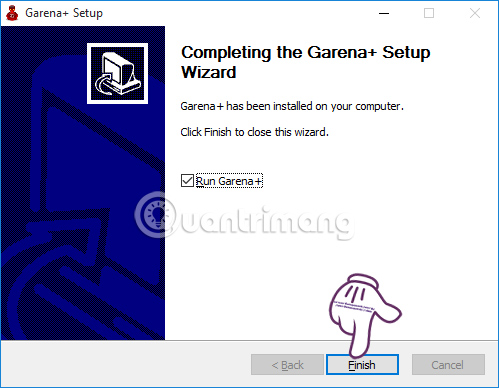
2. How to create a gaming account on Garena:
After successfully installing Garena software on your computer, the next step is to create an account for you to play the game.
Step 1:
In the main interface of Garena, because you do not have an account, you will click on Create an Account to create a new account.
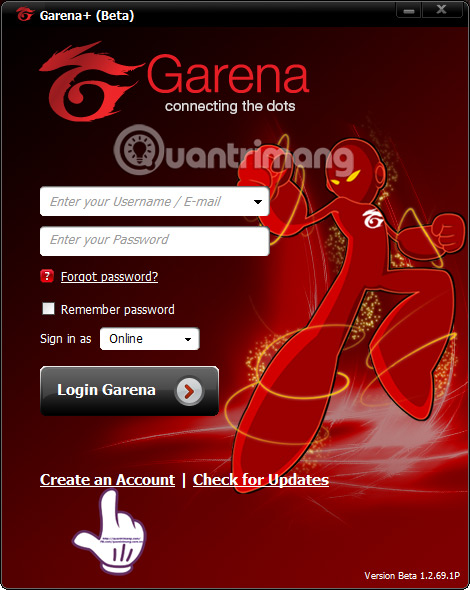
Step 2:
Soon you will be taken to the new web interface Register a new account on Garena , we need to fill in the correct information requirements as shown below, including Username, Password, Email.
Note to readers , the password is between 8-16 characters long, has at least 1 letter and 1 number but is not the same as the account name. Then click Register now below.
So you created a Garena account to play the game.
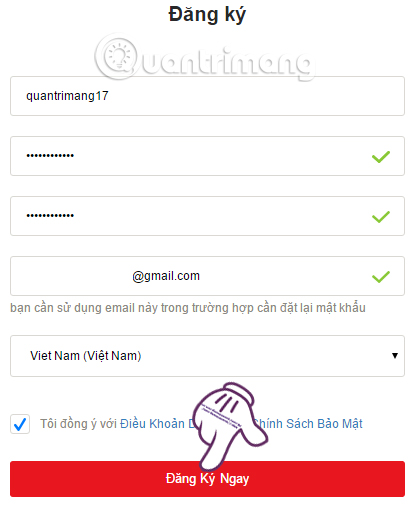
3. How to play the Empire game on Garena:
Step 1:
First, we will need to login to the account Garena just created and click Login Garena .

Step 2:
After successful login, the Garena interface will look like the image below. We will click on the LAN icon at the bottom. Note , if you do not see this icon, click the arrow icon at the bottom.
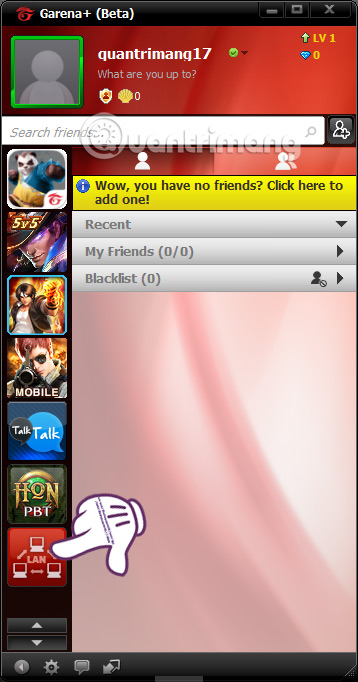
Step 3:
In the new interface that appears, click the Game button and select the AOE I game as shown below.
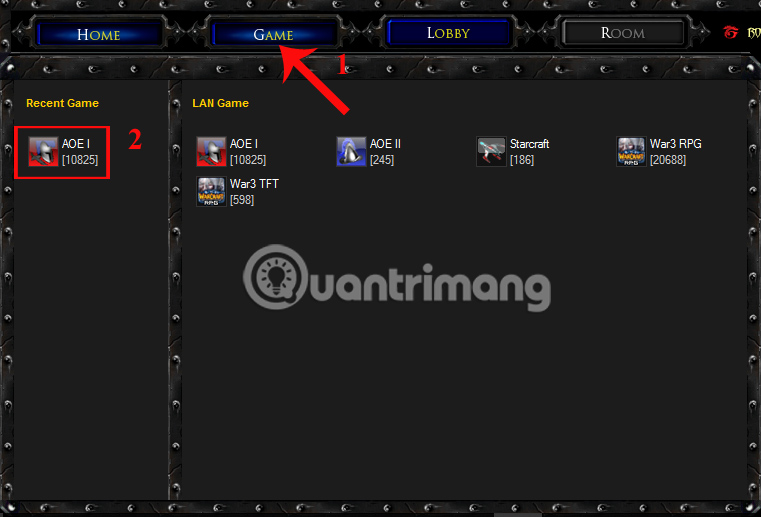
Step 4:
In the next interface, we will select Vietnam from the list on the left. Looking to the right interface, gamers will double click on any game room to join.
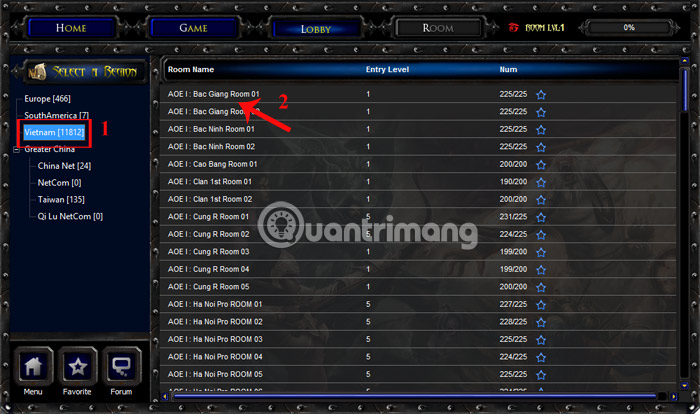
In case that room is empty, you will join. If the game room is not available and we will receive a message like the one below, we have to choose another room.
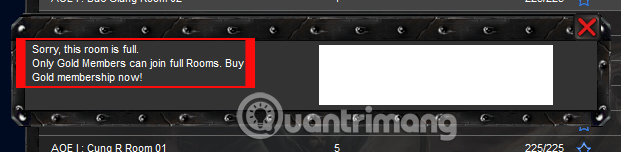
Step 5:
Once in the room, the interface Garena has the interface as shown below. We press Select the gear icon at the bottom right corner.
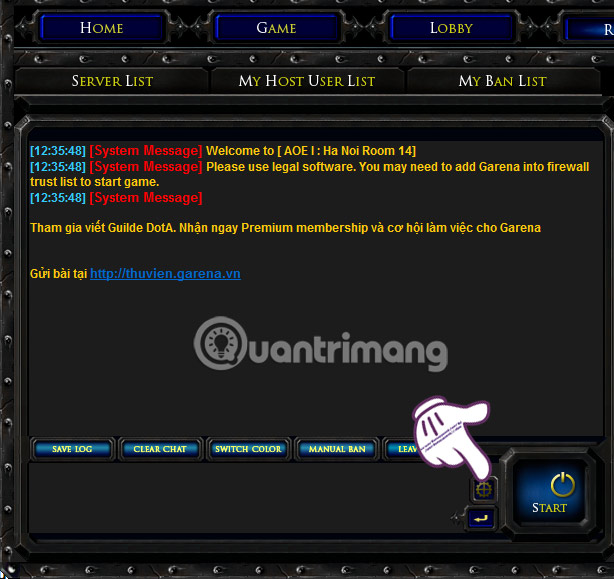
Step 6:
In the settings dialog interface, we continue to click the gear icon .
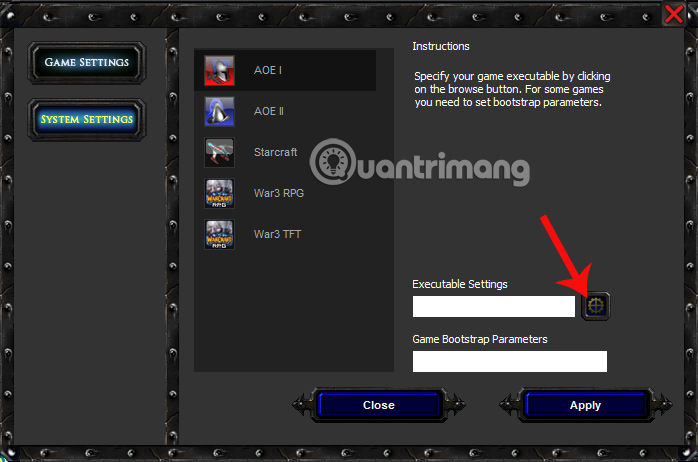
A dialog box appears on the computer. Here, you will find the folder containing the AOE game file and then click on the game file and click Open .
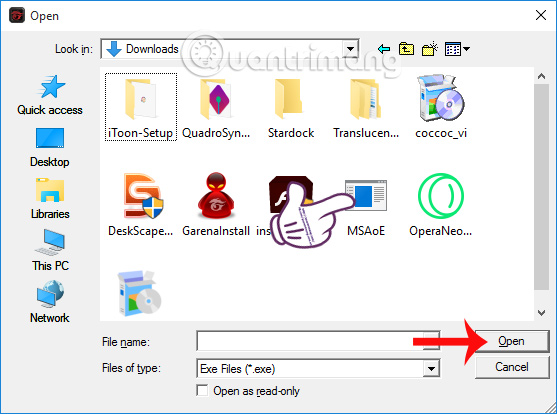
Step 7:
Then, click Apply then click Close to close the window.

Step 8:
Back to the main interface on Garena, we just need to click the Start button to play the game.
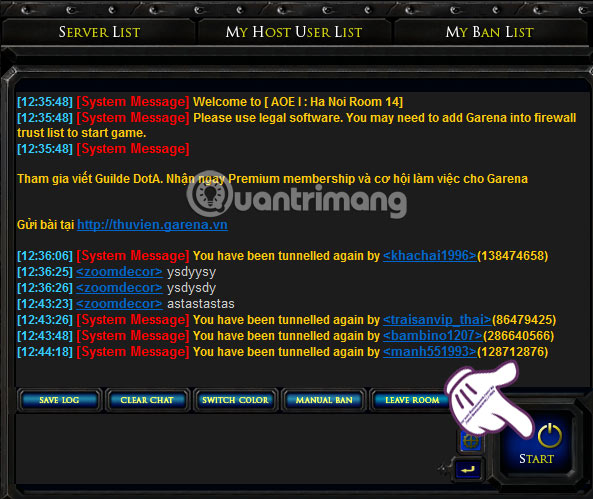
So is the job of creating Garena account to play AOE games or some other super products on the computer has already been completed. With just a few steps to set up the Garena software simply, we were able to experience super games on the computer easily.
Refer to the following articles:
- How to reduce lag, jerk game play on Windows 10?
- Instructions on how to stream Overwatch and Hearthstone to Facebook
- How to stream BlueStacks with Facebook Live
I wish you all success!
You should read it
- How to stream games on Garena Live from a computer
- Instructions to register, create a Garena account to play online games
- Instructions for watching live games on Garena TV
- Instructions to change Garena password on the phone
- How to play Garena Free Fire on PC with BlueStacks
- How to change your Garena password quickly - Change MK Garena
 How to make things in Minecraft games
How to make things in Minecraft games Tips for playing EverWing games for beginners
Tips for playing EverWing games for beginners How to get 2K points only after 3 hours of playing EverWing on Facebook?
How to get 2K points only after 3 hours of playing EverWing on Facebook? How to play EverWing game on Facebook Messenger
How to play EverWing game on Facebook Messenger How to install GameTV Plus to play Online Empire
How to install GameTV Plus to play Online Empire How to use GameTV Plus to play online Empire game
How to use GameTV Plus to play online Empire game